This is the first camera, which gives me the possibility to run the RAW process. Nikon has his own filename extension for RAW files – NEF images.
A camera RAW image file contains minimally processed data from the image sensor of the digital camera. RAW files are named so because they are not processed yet.
RAW files contain the full resolution (typically 12- or 14-bit) up to 16-bit while the best JPEG files contain only 8-bit resolution. When you shoot in a format like JPEG image information is compressed and lost. Once you use the RAW format, no information is compressed, thereby you are able to produce higher-quality images.
When you shoot the RAW, you are able to make photo processing and make decisions on how the image should look like. This topic isn’t brand new and groundbreaking. It has been described on the web a couple years before.
I am aimed to show you the RAW processing features provided by Nikon D5300 Digital Lens Sensor Camera. Prior to this article, I wrote about processing JPEG images in the D5300 model.
To start RAW image processing you must choose NEF (RAW) processing from RETOUCH MENU (Pic.1) and next pick up the photo from your current SD card folder (Pic.1).
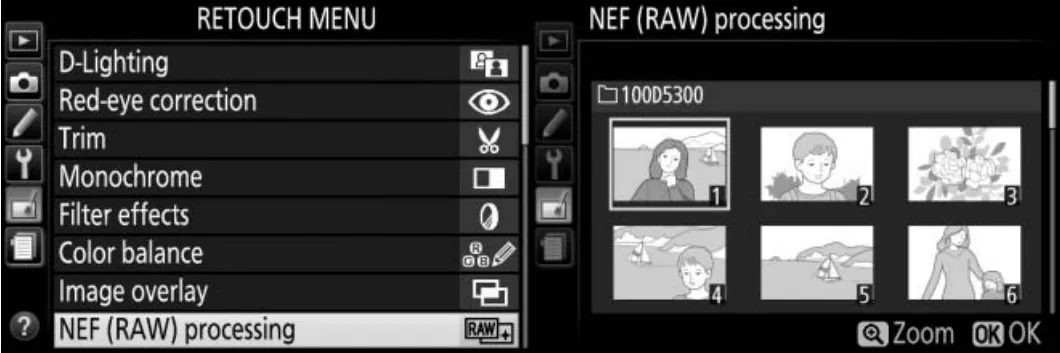
You can adjust the settings listed (and described) below:
a) Image quality – fine, normal or basic. Record JPEG fine images are at a compression ratio of roughly 1:4, accordingly 1:8 for normal and 1:16 for the basic quality.
b) Image size – You can save your output photo in 3 basic image sizes (Pic.2).

.c) White balance – ensures, that colors are unaffected by the color of the light source. You have the choice of the following (Pic.3):
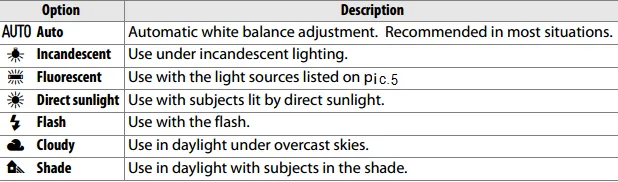
Picture 4 shows the example of choice – Fluorescent. Once you decided to use the fluorescent light balance you will have another choice of the following: (Pic.5)
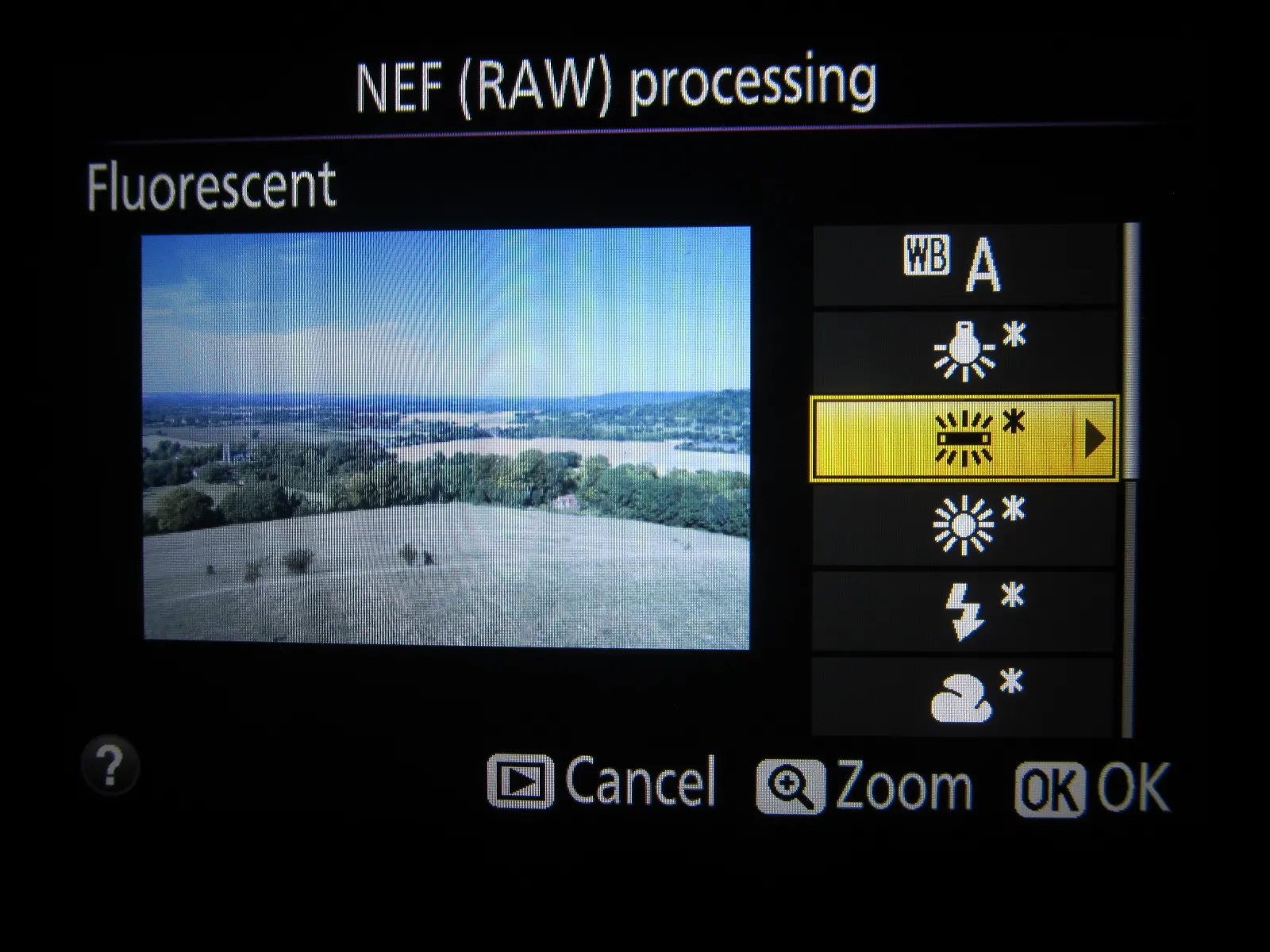

The color temperature (Pic.6) is very important in adjusting your photos. It is an objective measure of the color of a light source, defined with reference to the temperature to which an object would have to be heated to radiate light in the same wavelengths. Light sources with a higher color temperature appear bluer.

After the choice of the color temperature, you may modify the color balance also, as in the JPEG image (Pic.7).
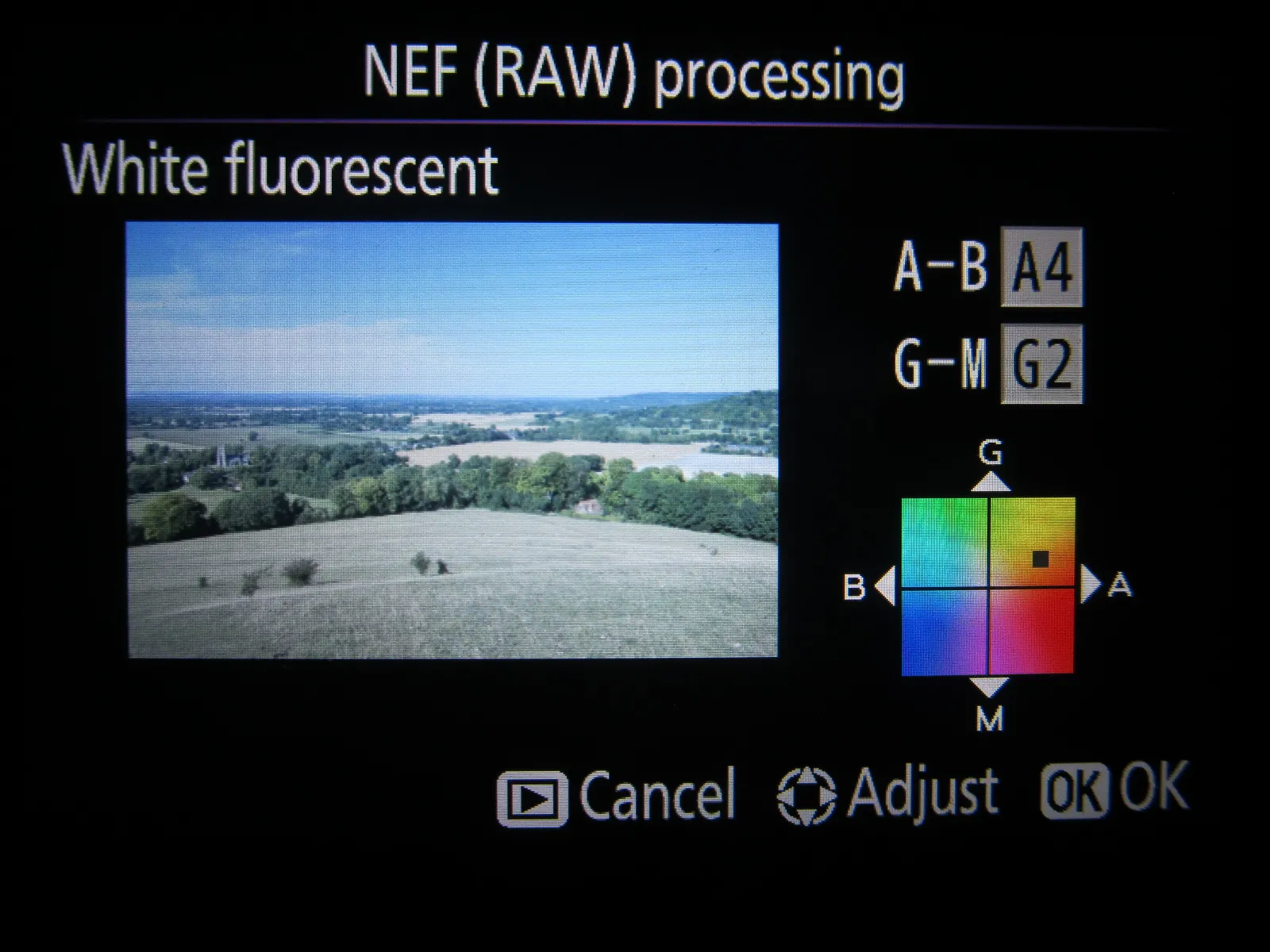
See the examples below: (Pic.8 – 12).

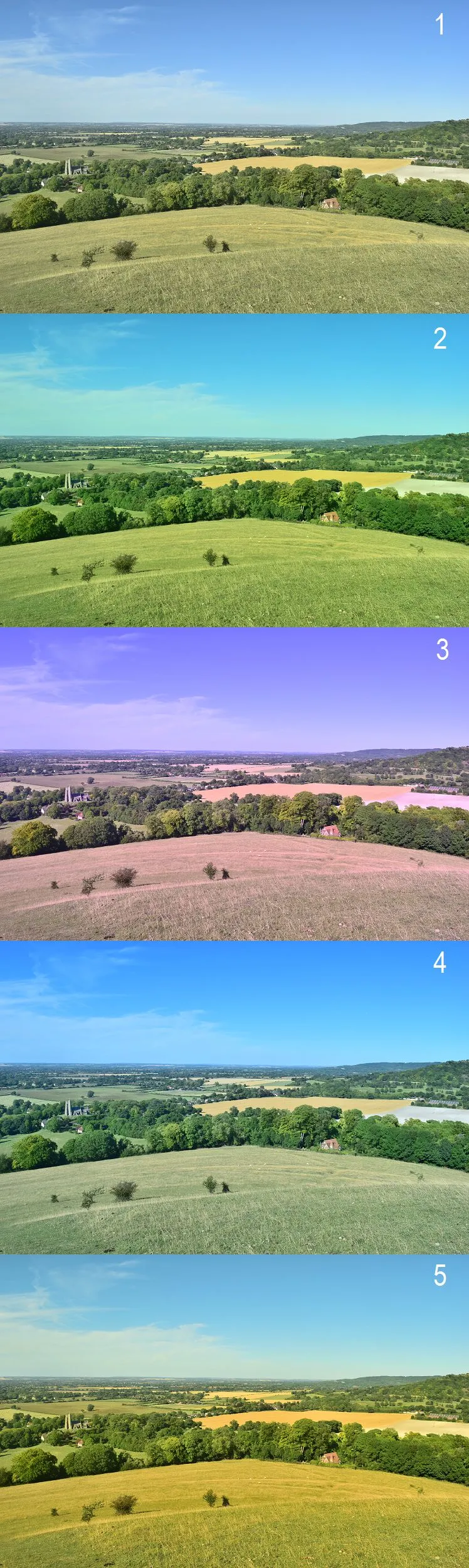

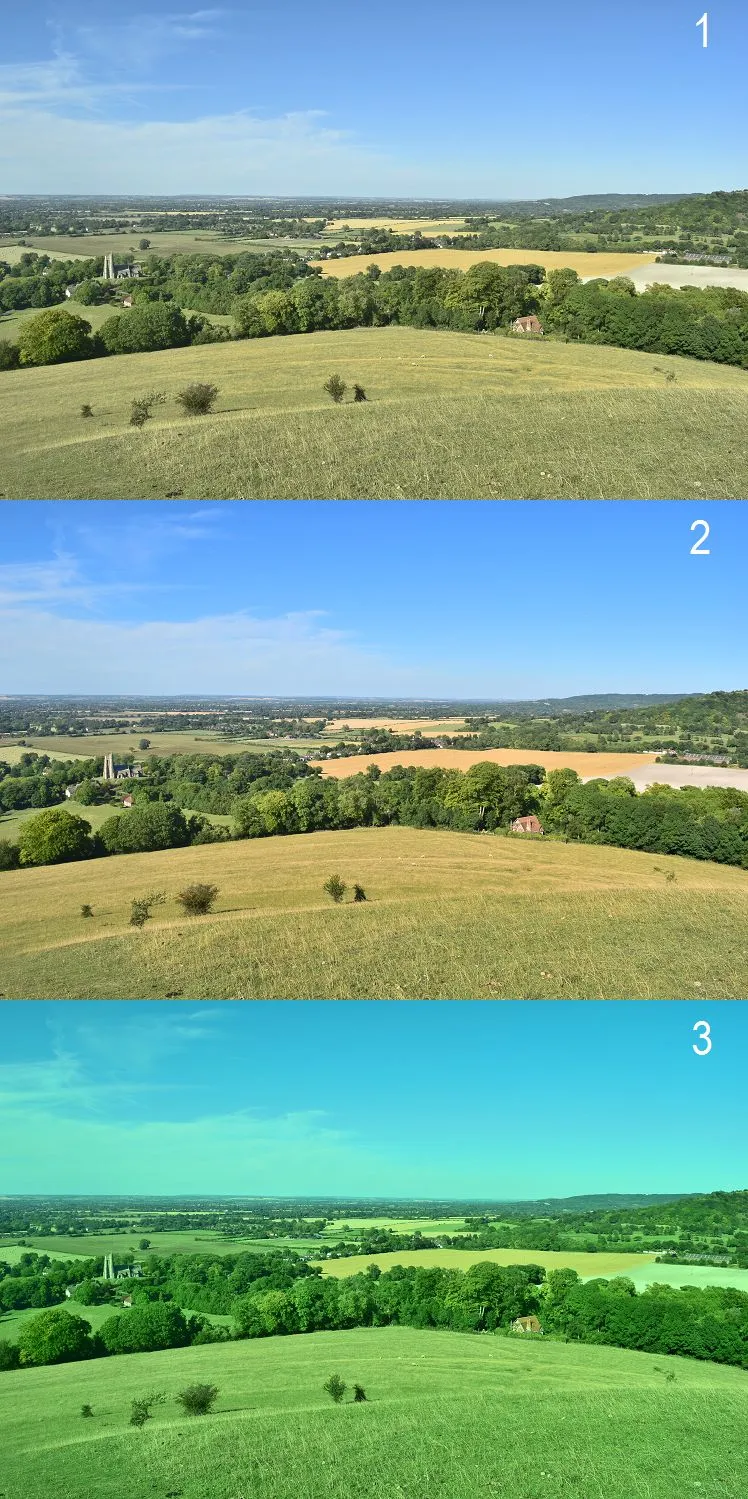
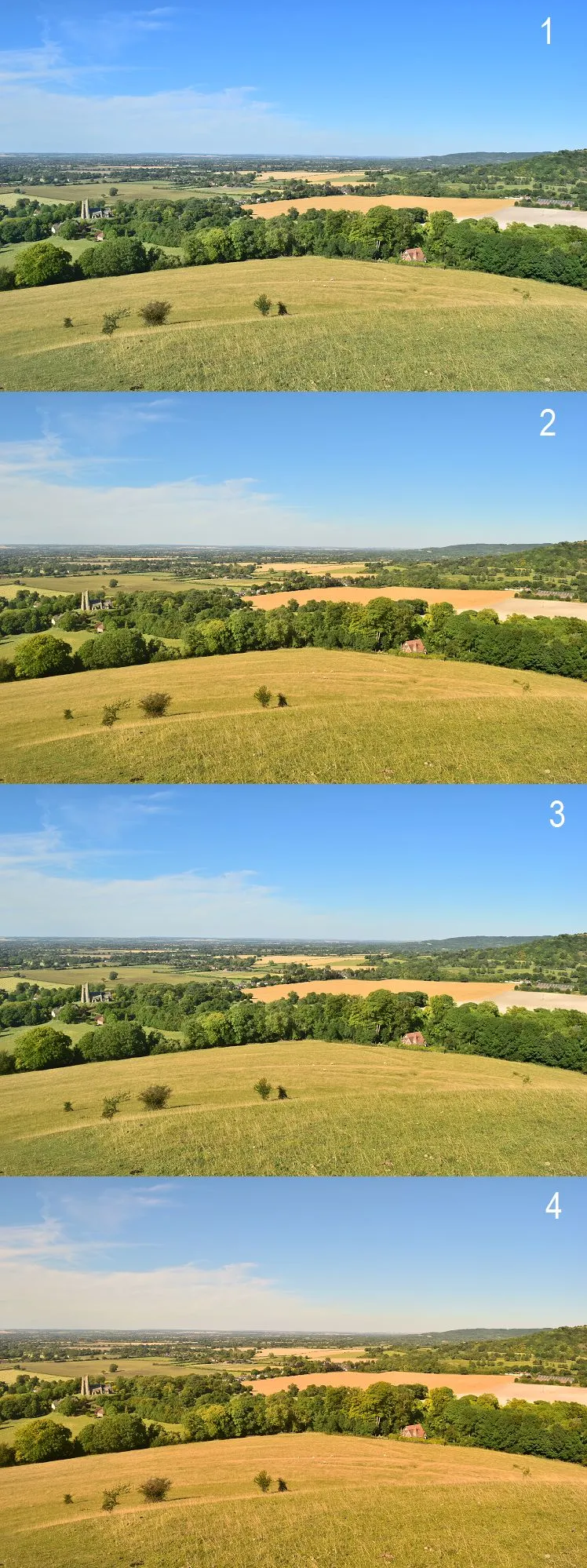
d) Exposure Compensation – is used to make the pictures brighter or darker (Pic.13 -16).
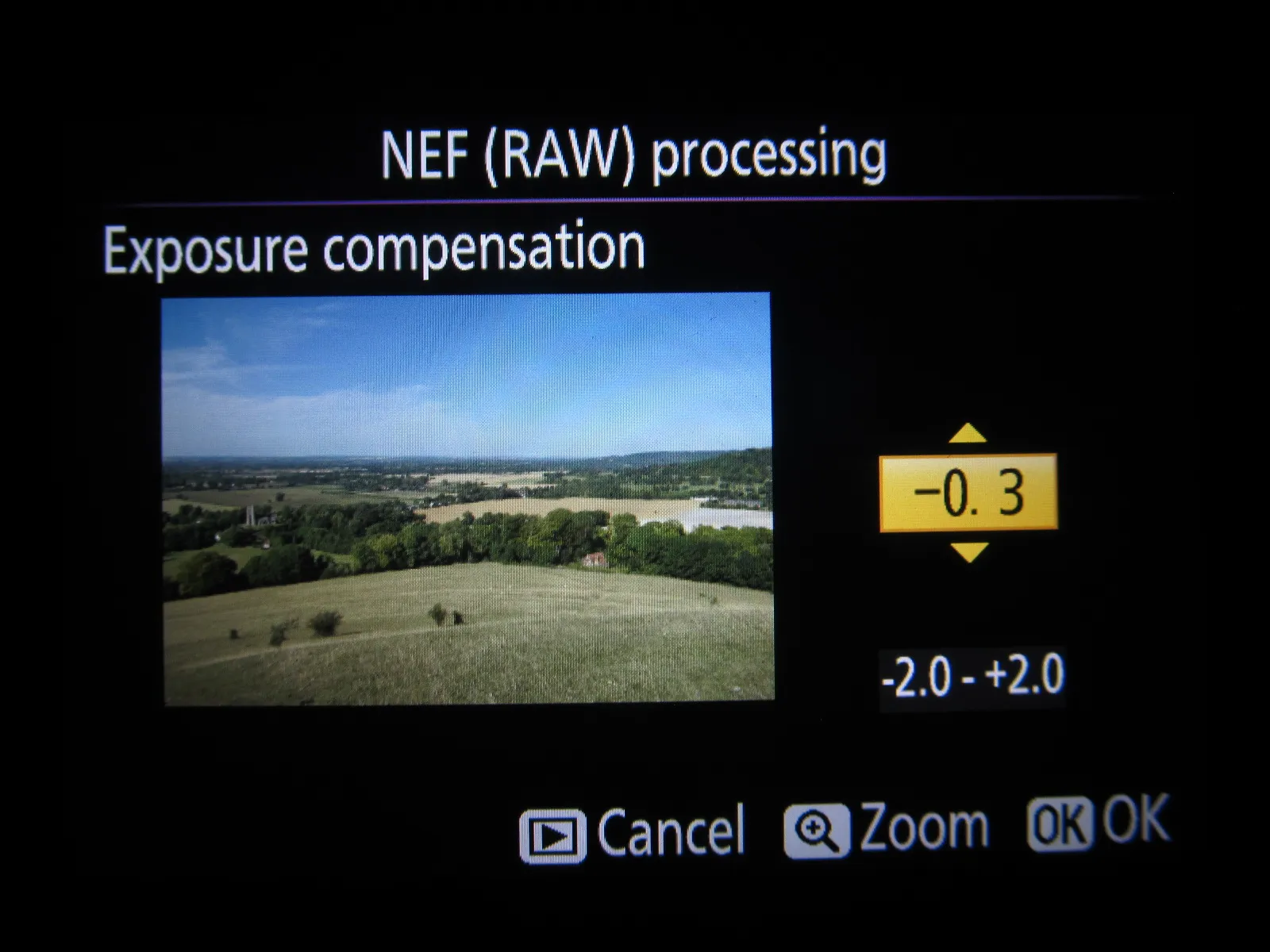
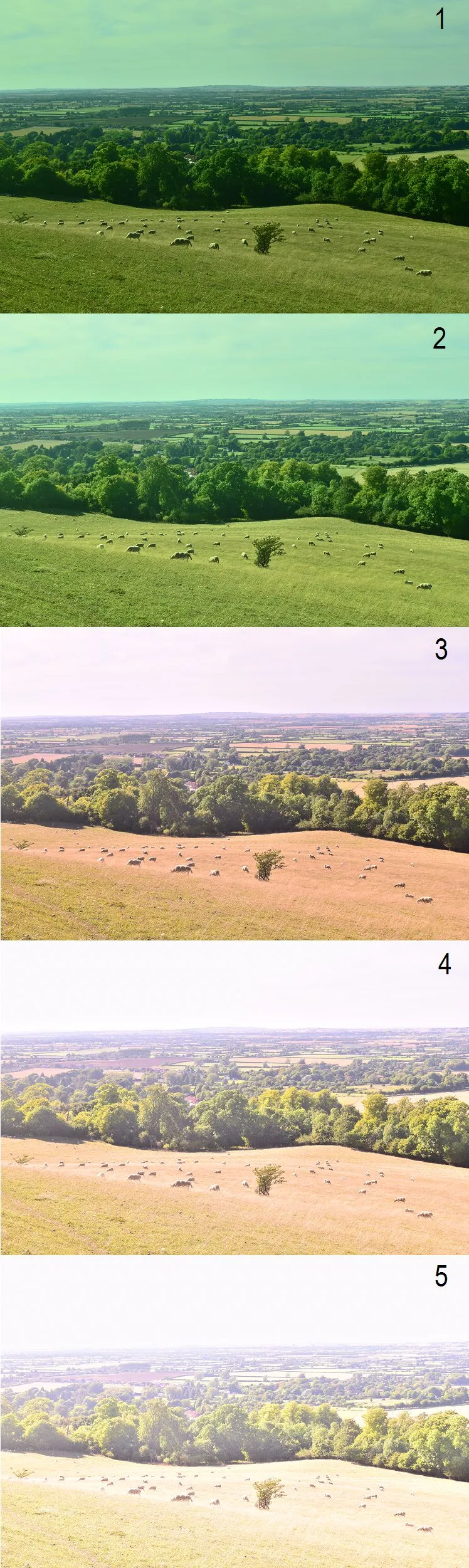
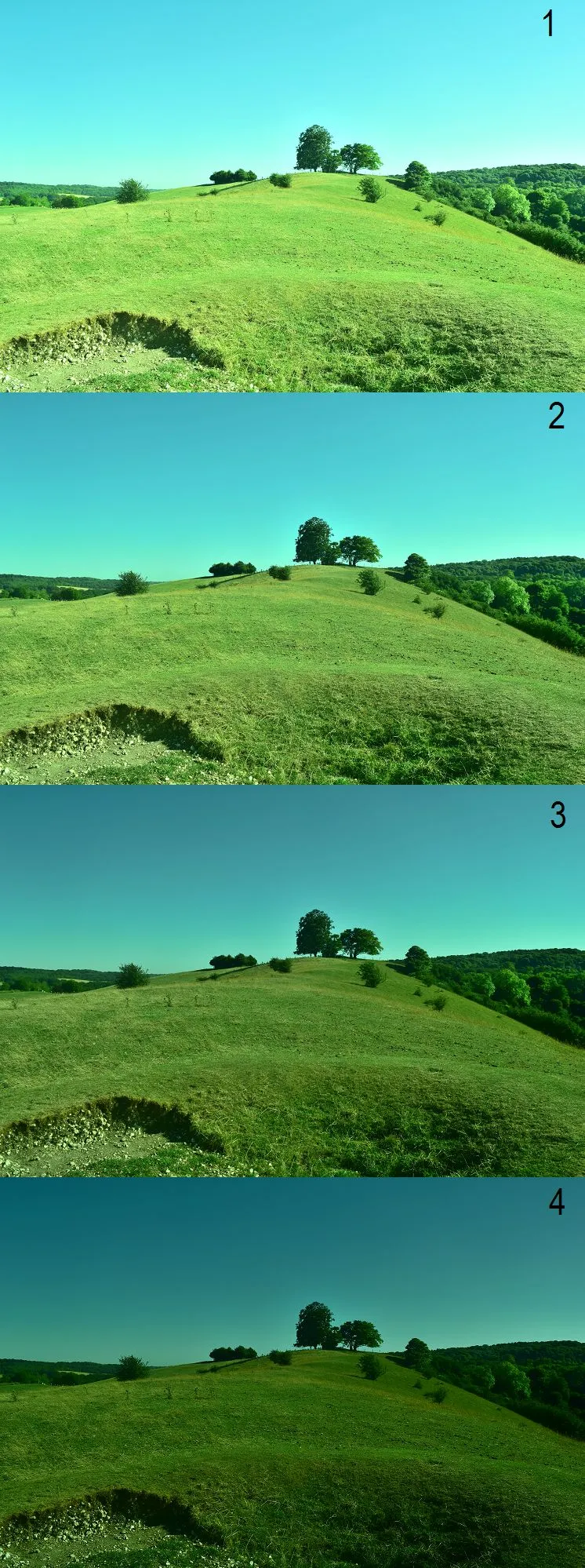

As you notice, some pictures are greener. You can adjust your photo by more features at the same time!
e) Picture control – in D5300 is quite big. You have a dozen or so options for processing your RAW image (Pic.17,18).
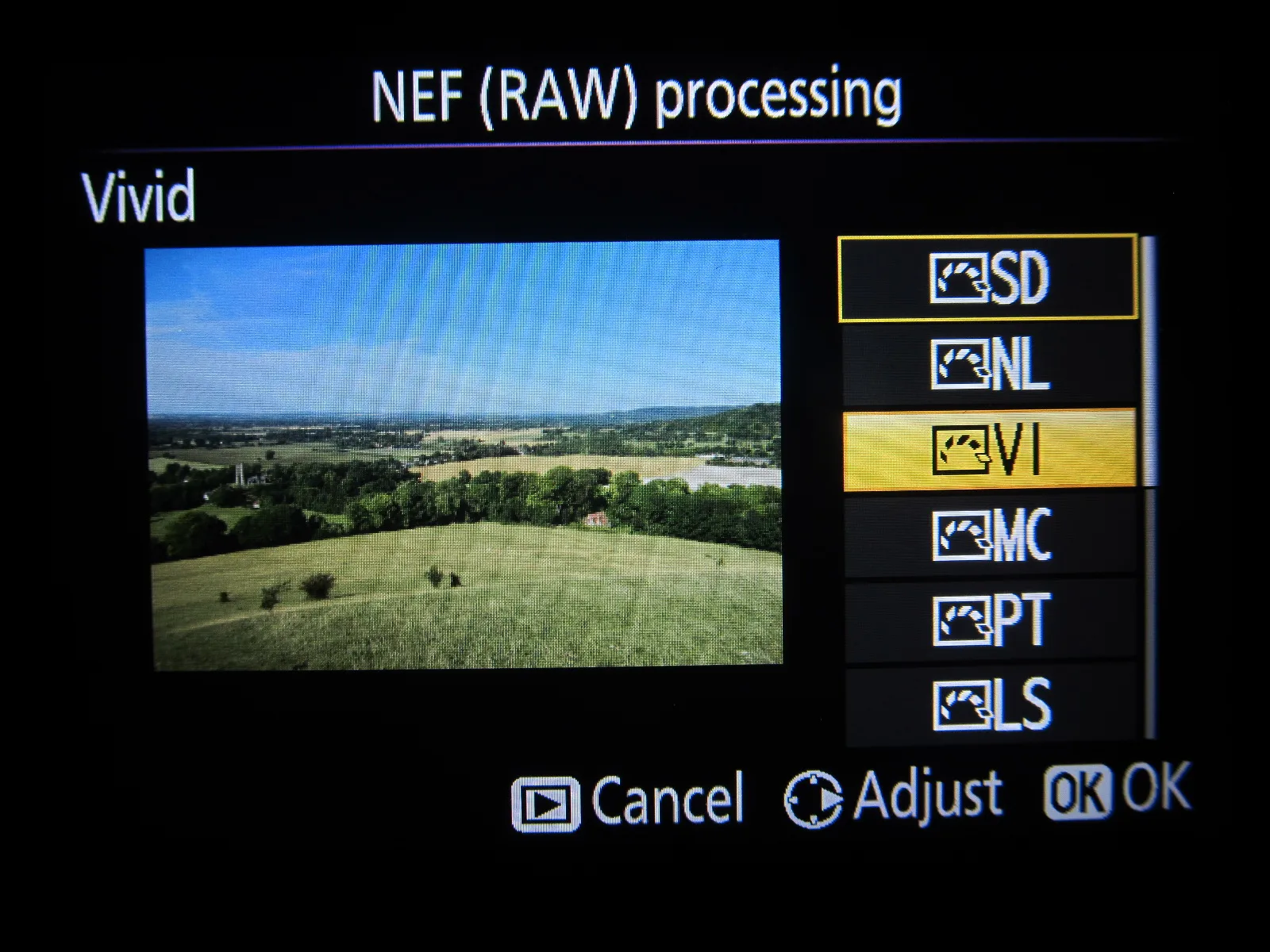
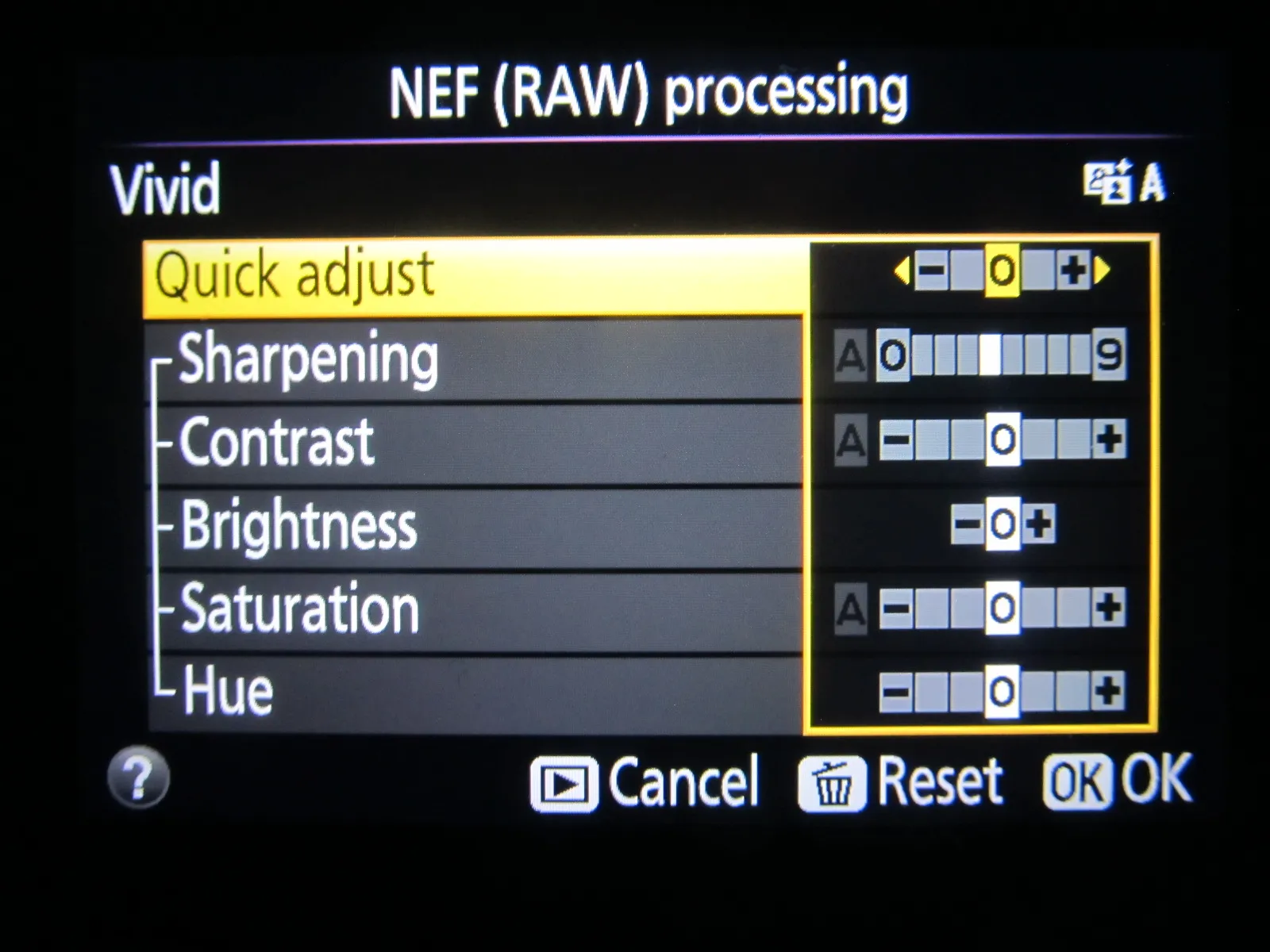
When you selected a proper picture control you can adjust settings (Pic.18). To make a quick amendment you can select QUICK ADJUST to choose a preset combination of settings. When you need more accurate adjustments then highlight the desired setting and choose a proper value (Pic.19).
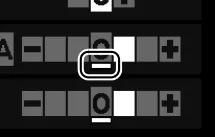
For every picture control the adjust interface is the same except for Monochrome, where you can adjust filter effects and tone (Pic.20,21) instead of saturation and hue. Remember that you can use the filter effects to enhance contrast, tone down the brightness of the sky in landscape photographs (Yellow, Orange, Red) or too soft skin tones (Green).
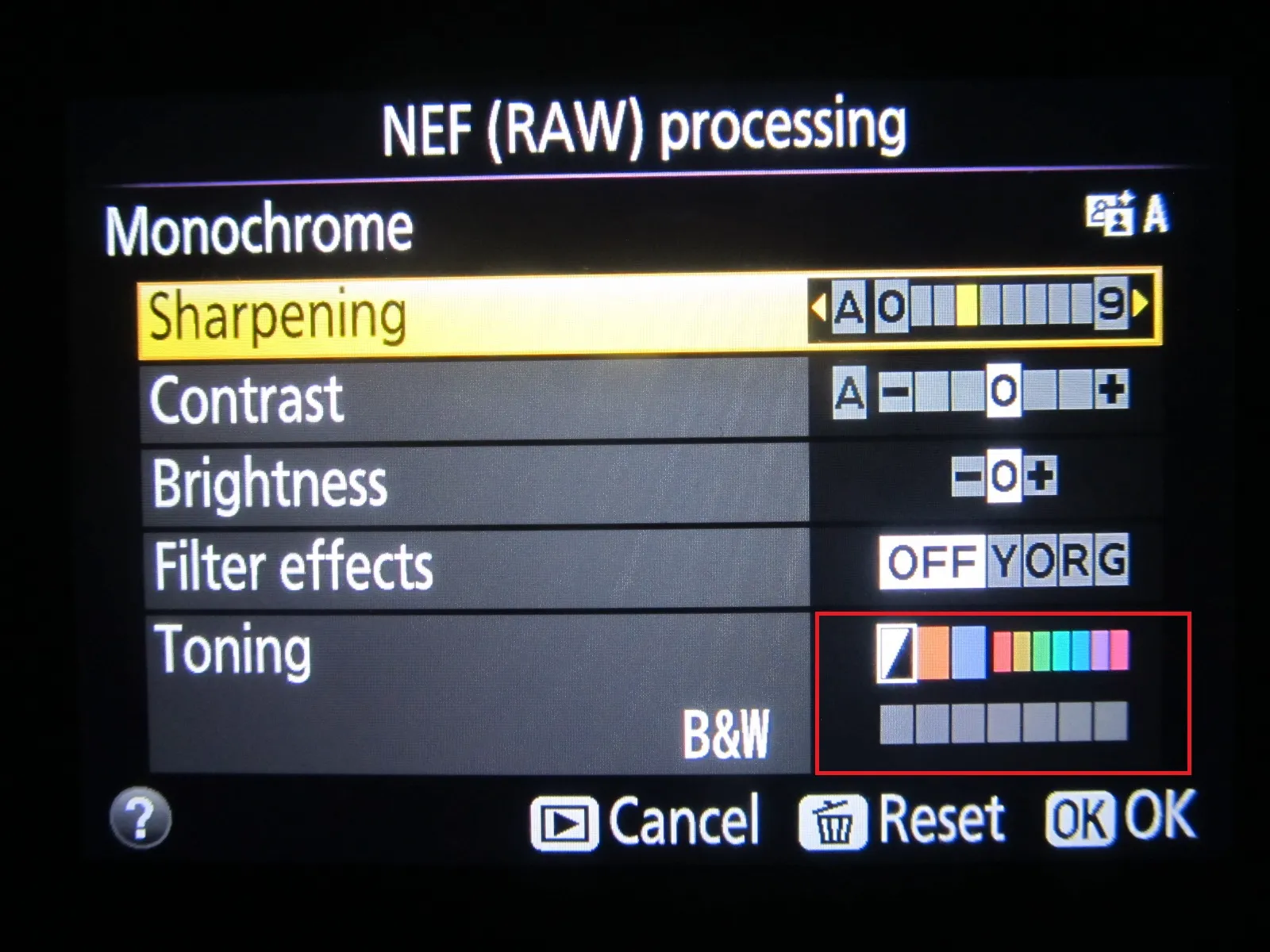
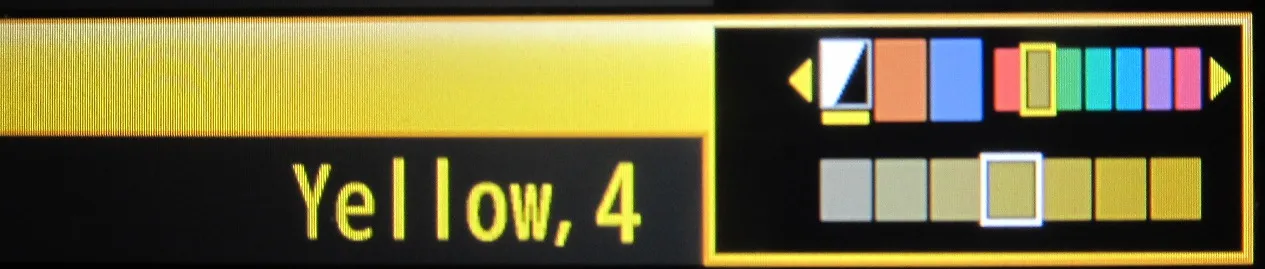
See the examples below (Pic. 22-31):
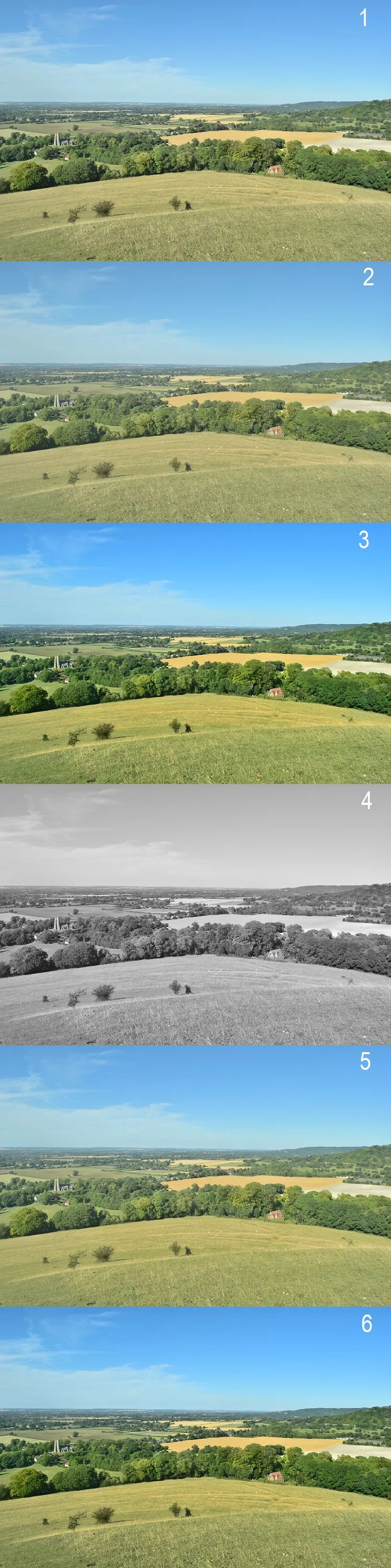

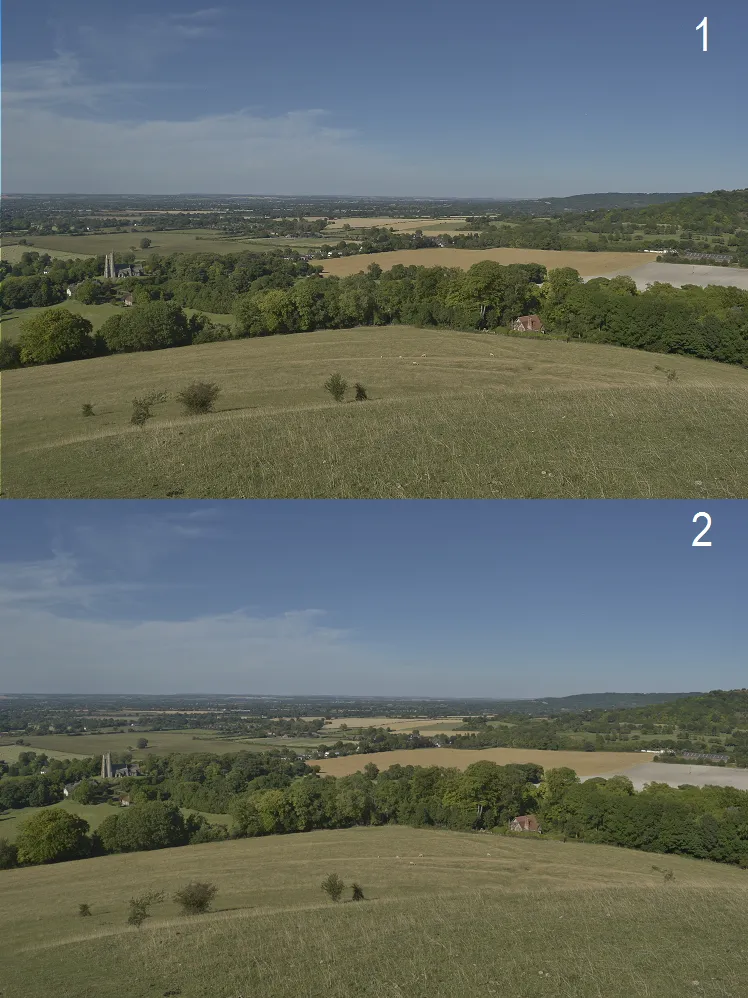
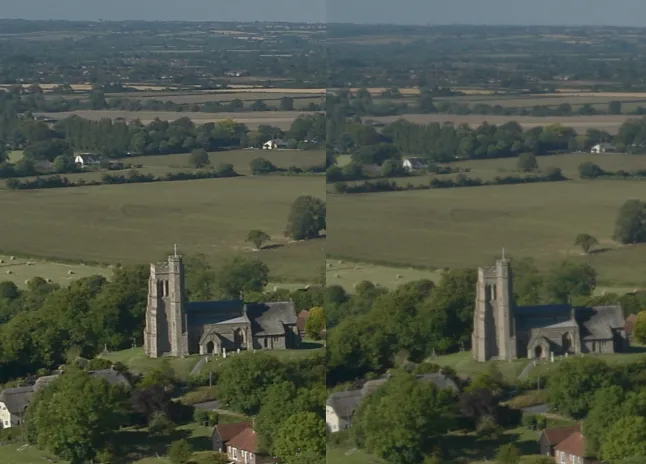
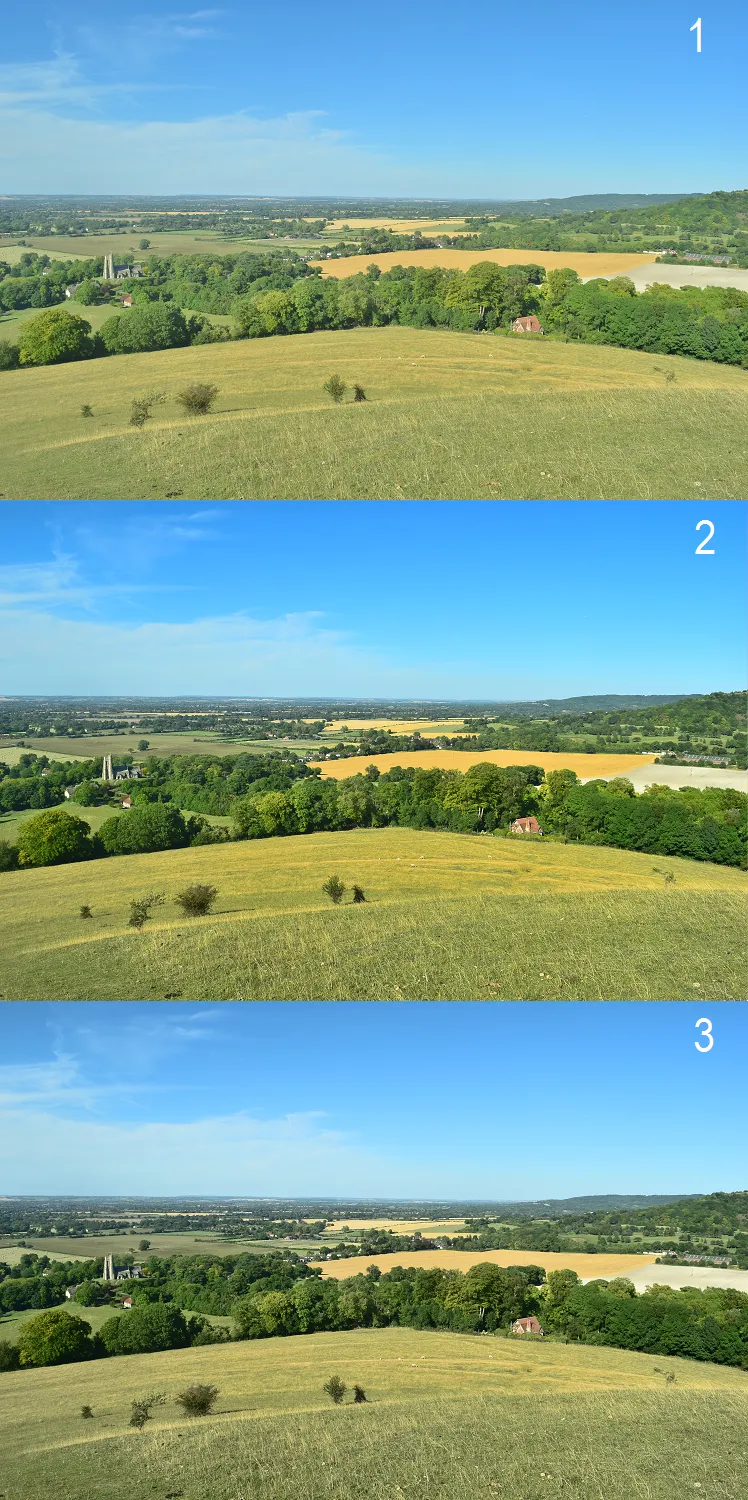
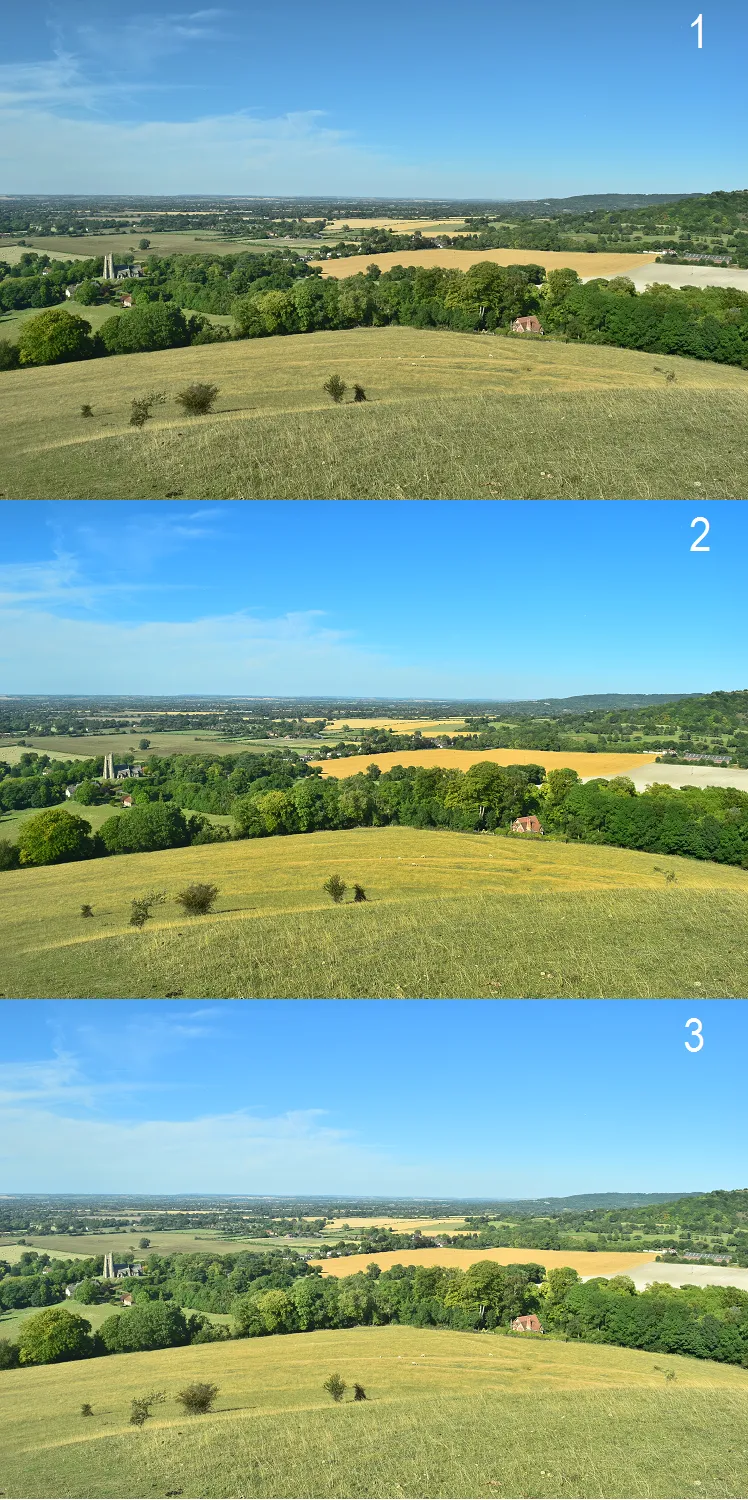
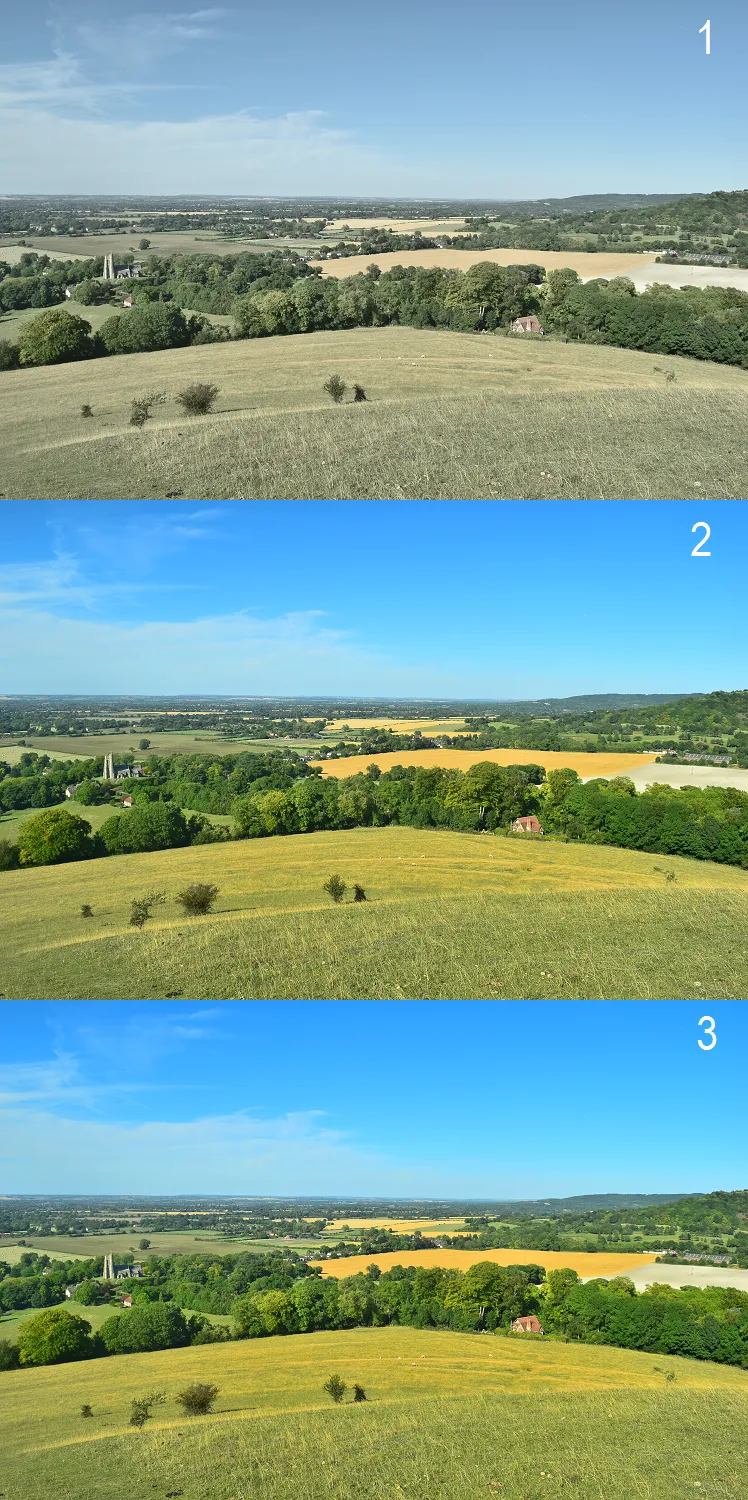
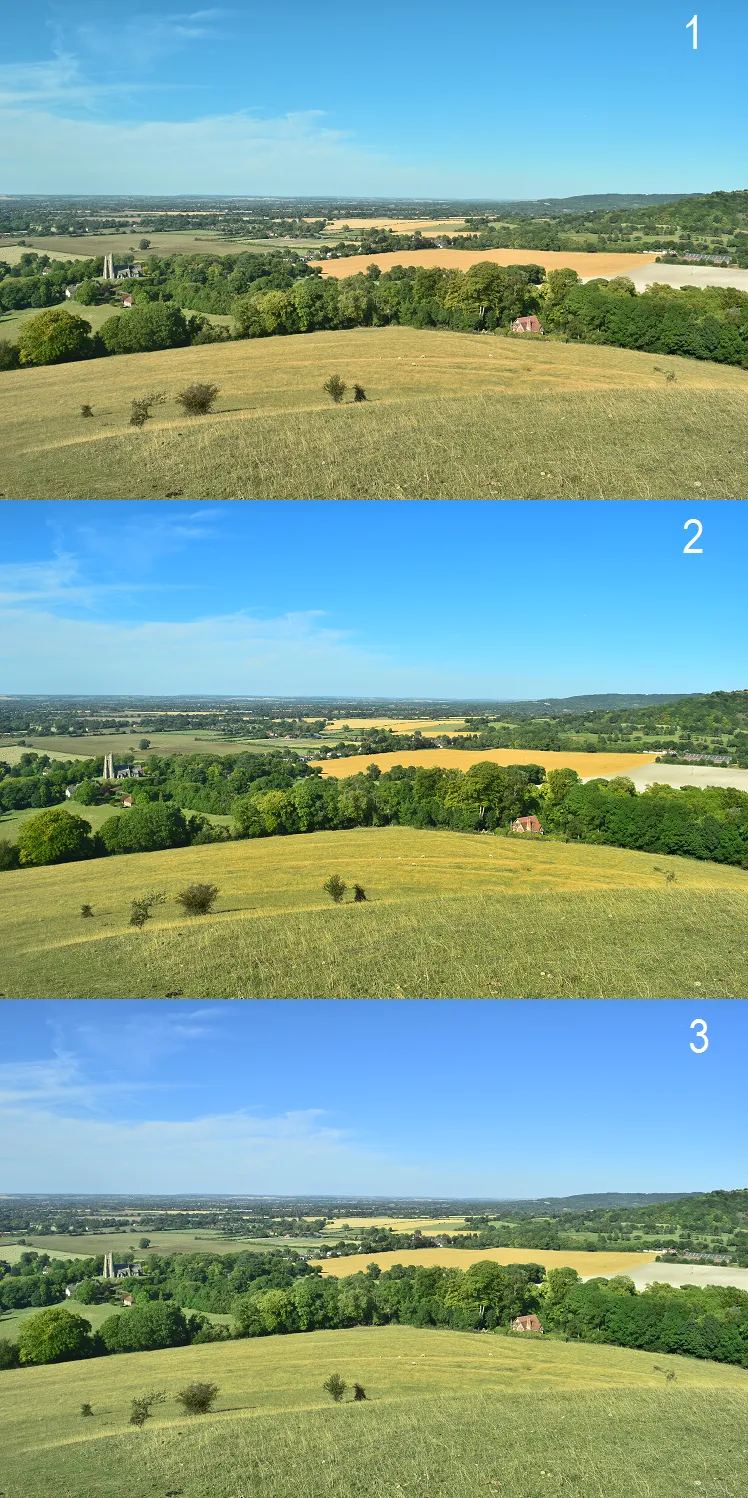
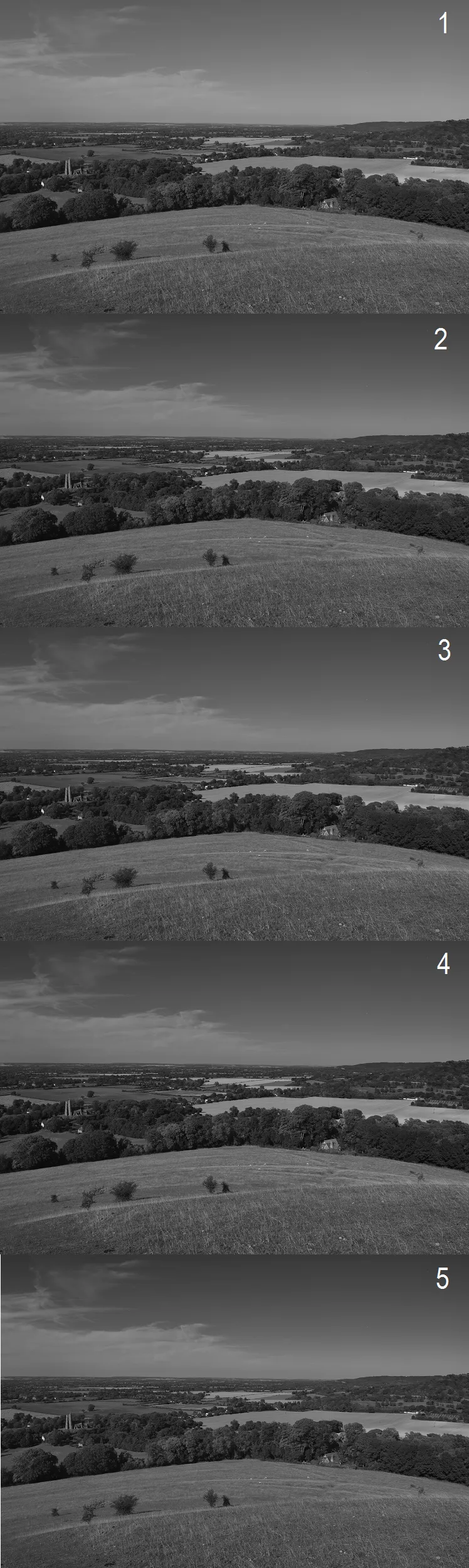
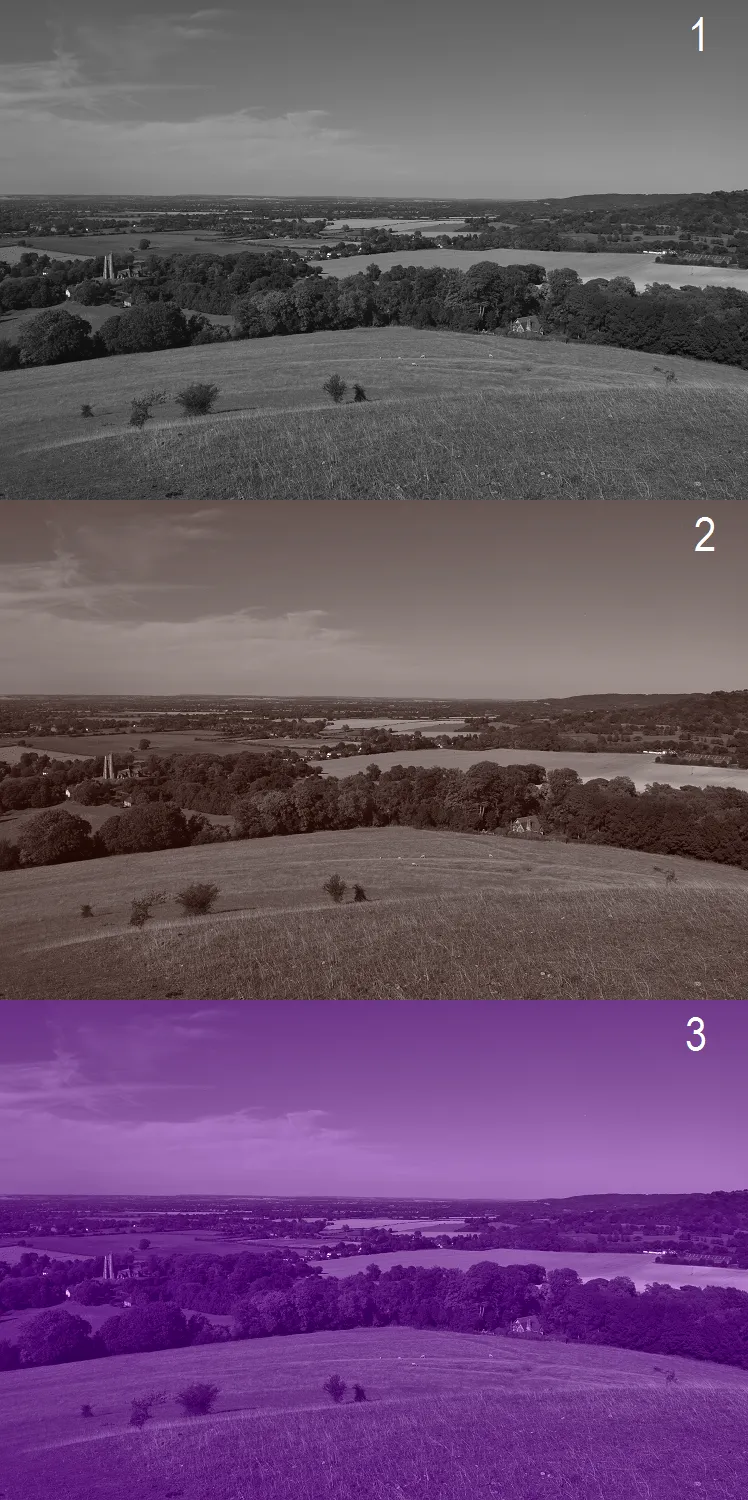
f) ISO Sensitivity – a measure of the camera’s ability to capture the light. In D5300 you have the choice between ISO 100 and ISO 12800 with an extension to 25600. Every RAW image may be modified within 4 levels of ISO sensitivity: AUTO (OFF), LOW, NORMAL and HIGH.
g) Color Space – determines the gamete of colors available for color reproduction. You may choose sRGB which is recommended for movies, general-purpose printing and display, and Adobe RGB, with its broader gamut of colors, which may be used for professional publication and commercial printing (Pic.32,33).
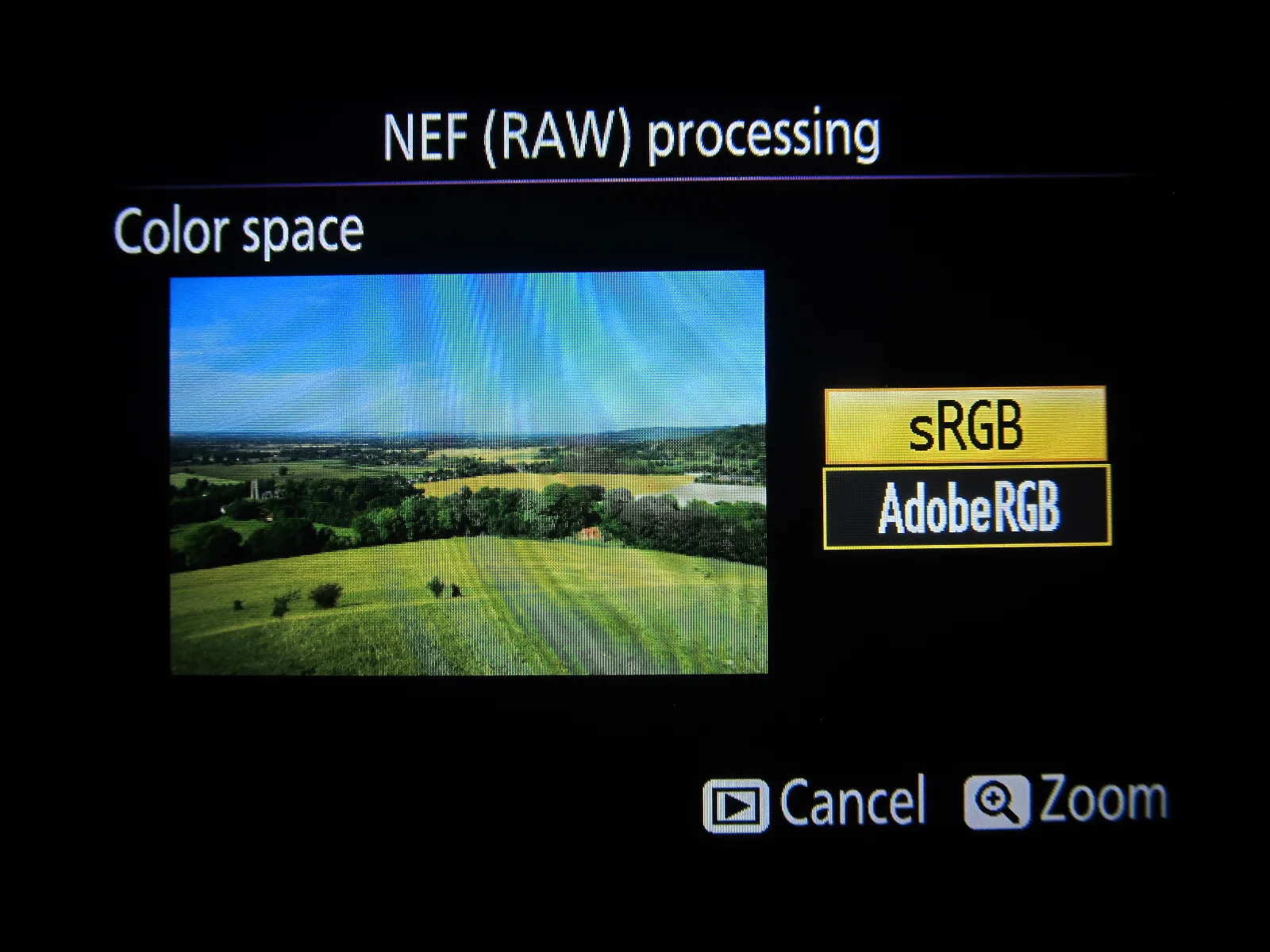
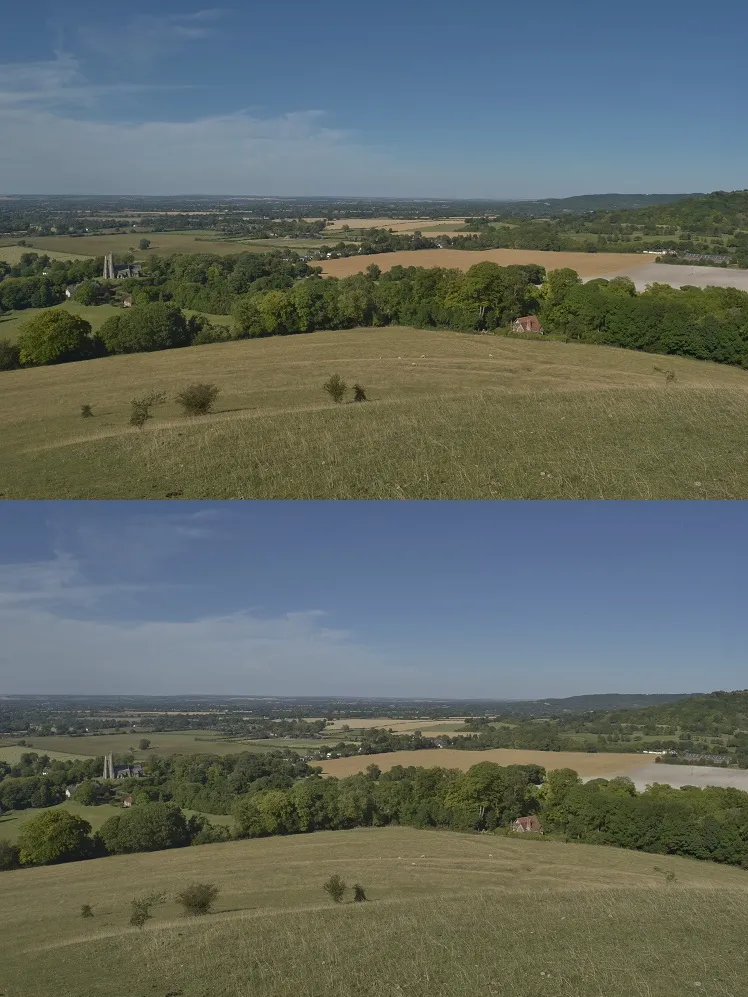
h) D-lightning – same as in Jpg images.
Finally, you can make an endless amount of Jpg photos from the RAW image. The animation below shows every image processes together (Pic.34).
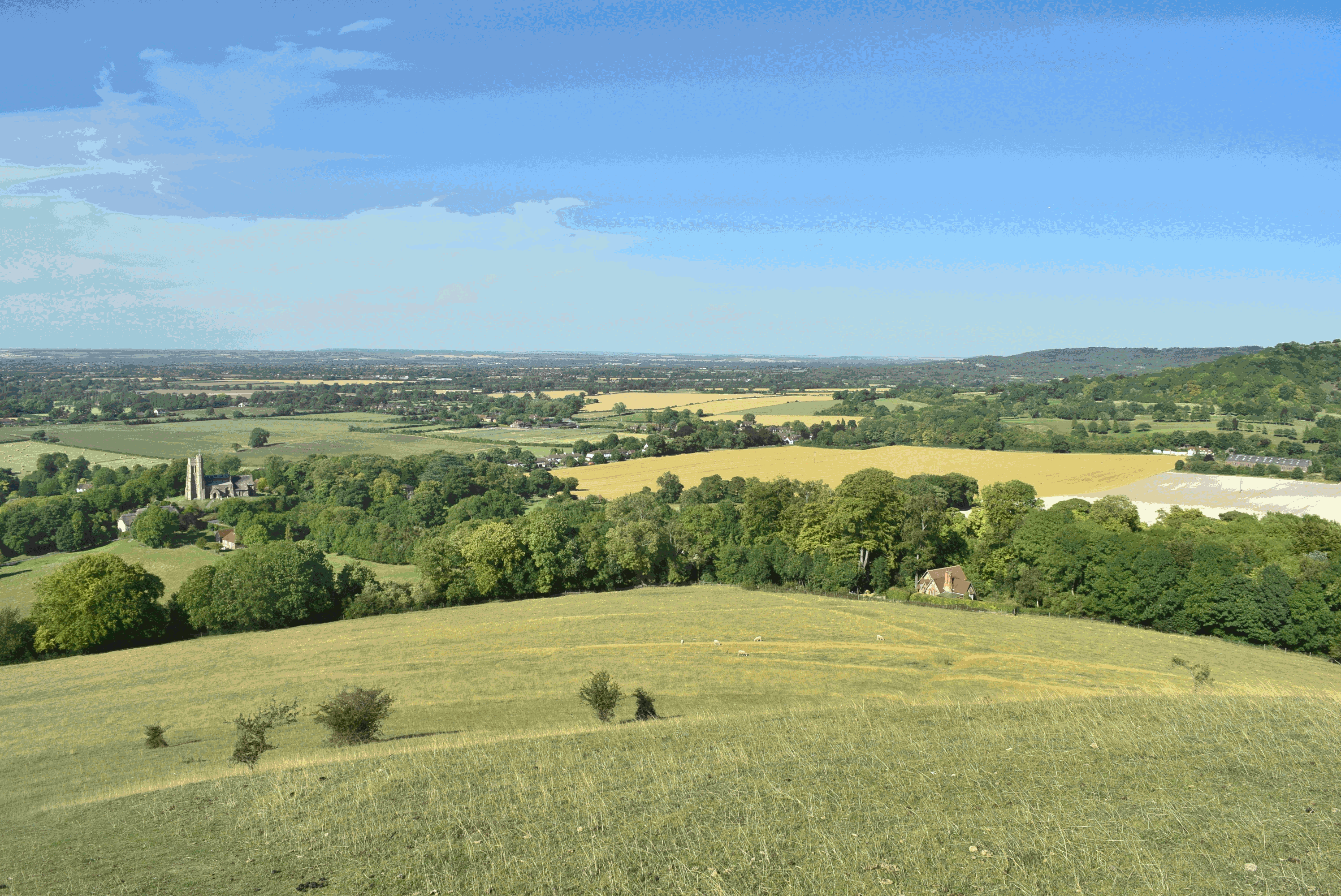
This is just part of the exercise, which you can make with the D5300 model. You can also use the proper software for RAW processing on your computer. See the list of programs below:
– RAW Therapee 4.2
– Capture NX-D
– DCRAW
– Photoscape 3.6.3
– Photivo
The picture parameters:
ISO 280
1/500 sec
F:3.6
The picture location:
Beacon Hill, Chiltern Hills between Ellesborough and Little Kimble.
Mariusz Krukar
Links:
English
How to process RAW images in the right way
10 reasons why you should be shooting RAW
NIKON D5300 Test ISO Sensitivity
Polish
RAW czy Jpg? Co jest lepsze i od czego?
RAW kontra Jpg – co powinienem wybrać?
RAW – większa rozdzielczość, więcej możliwości
