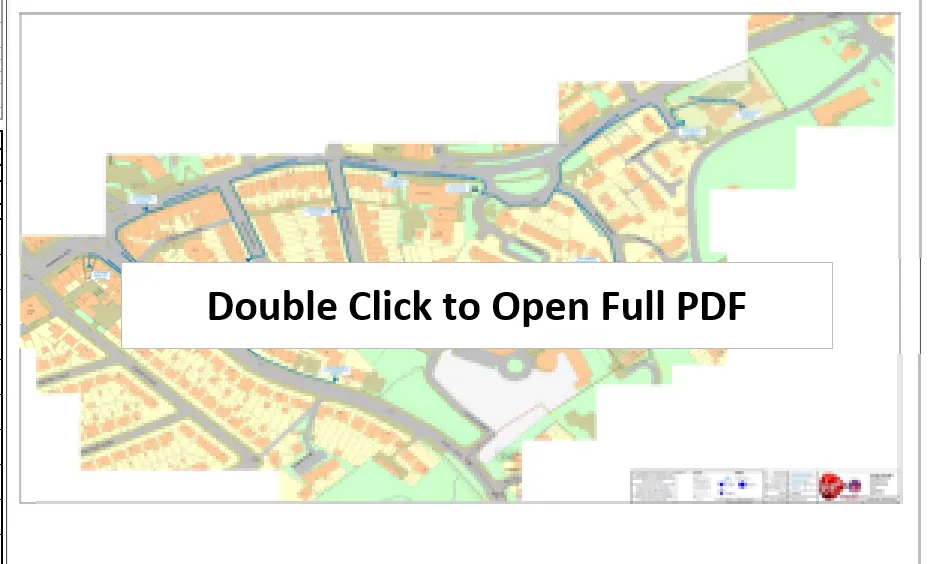Microsoft Excel is a powerful tool, which allows a user even to embed some external objects (files). This insertion means, that the external file becomes an integral part of our Excel document, which becomes a sack of many files attached to various parts of the workbook. These inserted files can be small or large. When users exaggerate and embed something massive into the Excel workbook it might happen, that the embedded file won’t open properly if it opens at all.
The technology, that allows Microsoft Excel to embed some external files is Object Linking and Embedding (OLE), which is a pivot thing for the interaction of Microsoft Excel with other applications like Acrobat Reader.
How about in the situation, when the user is unable to open the embedded file in Excel? There are at least three solutions for it and in this article, I will show you one of them.
Before I do it, I just want to show potentially the easiest option to fix it, which sometimes works.
You need to go to File -> Options -> Advanced -> General and switch on the “Ignore other applications that use Dynamic Data Exchange (DDE)”. This approach potentially should fix the problem. If not, there is another step to do: File -> Options -> Add-Ins, and in the Manage: instead of Excel Add-ins we should select COM Add-ins and hit “GO”. You will see the list of all COM Add-ins. COM Add-ins are typically used for automating Excel in the case of clicking a CommandBar button, a form, or a dialog box. When we have the list of COM Add-ins opened, all the items included there must be switched off. Usually, the problem is caused by the add-in not being compatible with the application being used for the given purpose. It happens often when the Excel file with the embedded content is migrated between various computers. In my case for example, as the COM Add-in, I had the Foxit reader whereas I use Acrobat Reader. This discrepancy caused the following error:
which repeated all the time for several minutes until I forced Excel to shut down.
Sometimes this method won’t help you and you must extract the things manually. A situation such as this occurs for example when after opening our .pdf file via Excel we have the following error (Pic. 1):
“There was an error processing a page. Operation or data is too complex.”

This problem can be resolved quickly. Namely, we must click OK and next go to File -> Save As. Surprisingly the file should be saved successfully in our selected directory despite the blank screen in our Acrobat Reader application. If not, we must unzip our Excel file. The way of doing it is the same as discussed in this article. We need for example the 7Zip for it and get to the xl folder (Pic. 2).
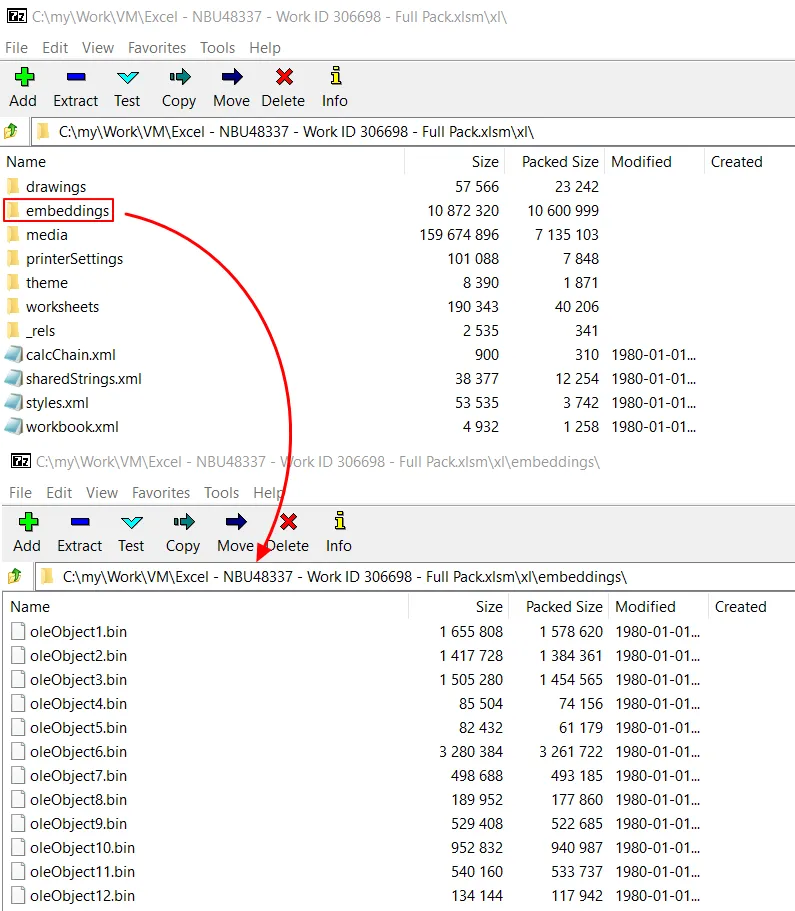
Inside the embeddings folder, we have all the files, which have been included in our workbook. Unfortunately, we cannot see their original extensions because they have a .bin extension, which is the subject of further extraction. This extraction can be done by some web-based tools and other applications, but they are not needed, as we can easily open them in the 7Zip program. We just need to right-click on the file select Open (or Open inside) and repeat this step for the browsed .bin file as shown below (Pic. 3).

This should solve our problem.
There is also another way to do it, which has been described in this thread. It requires the VBA code or HEX editor. However, I think, that the method presented in this article should be enough for you to resolve this issue.
Mariusz Krukar
Links:
- thewindowsclub.com/excel-is-waiting-for-another-application
- https://support.microsoft.com/en-us/topic/excel-com-add-ins-and-automation-add-ins-91f5ff06-0c9c-b98e-06e9-3657964eec72
Forums:
- https://techcommunity.microsoft.com/t5/excel/microsoft-excel-is-waiting-for-another-application-to-complete/m-p/1388914
- https://community.adobe.com/t5/acrobat-discussions/how-to-fix-there-was-an-error-processing-a-page-there-was-a-problem-reading-this-document-135/m-p/7875173
- Acrobat and ‘Operation or data is too complex’
- https://stackoverflow.com/questions/60338448/excel-object-impossible-to-open-an-embedded-object
- https://stackoverflow.com/questions/52778729/download-embedded-pdf-file
Youtube: