I would like to show you my test of the newest, recently announced phone Xiaomi Mi 8 6GB RAM 128GB (Global version). My wife ordered this smartphone in August when the Xiaomi Mi 8 was released. Traditionally my test will cover the photo & video facilities, which are really wide in this model. Interestingly the user is able to take macro pictures and night photography. Moreover, this smartphone gives you the ability to capture the night sky and zoom in on remote objects. All this stuff I would like to present to you in the following articles. The 20MP front camera is awesome. It is supersaturated like cameras from Samsung and has good sharpness and dynamic range. Thanks to this the camera performs well in nearly every situation. The rear camera has 12MP, although the portrait mode still leaves a lot to be desired. A front-facing portrait mode is very well. Both cameras don’t have an extreme amount of contrast but instead focus on tonality.
The Xiaomi Mi 8 has also perfect video facilities. You can make slow-motion and timelapse movies. More details about this I will bring you in the next article.
The first part of my test includes an overall insight into the photo facilities of the Xiaomi Mi 8 128GB (Global version).
Once you open the Camera app, you have basic options, as you can find in each modern smartphone (Pic. 1).
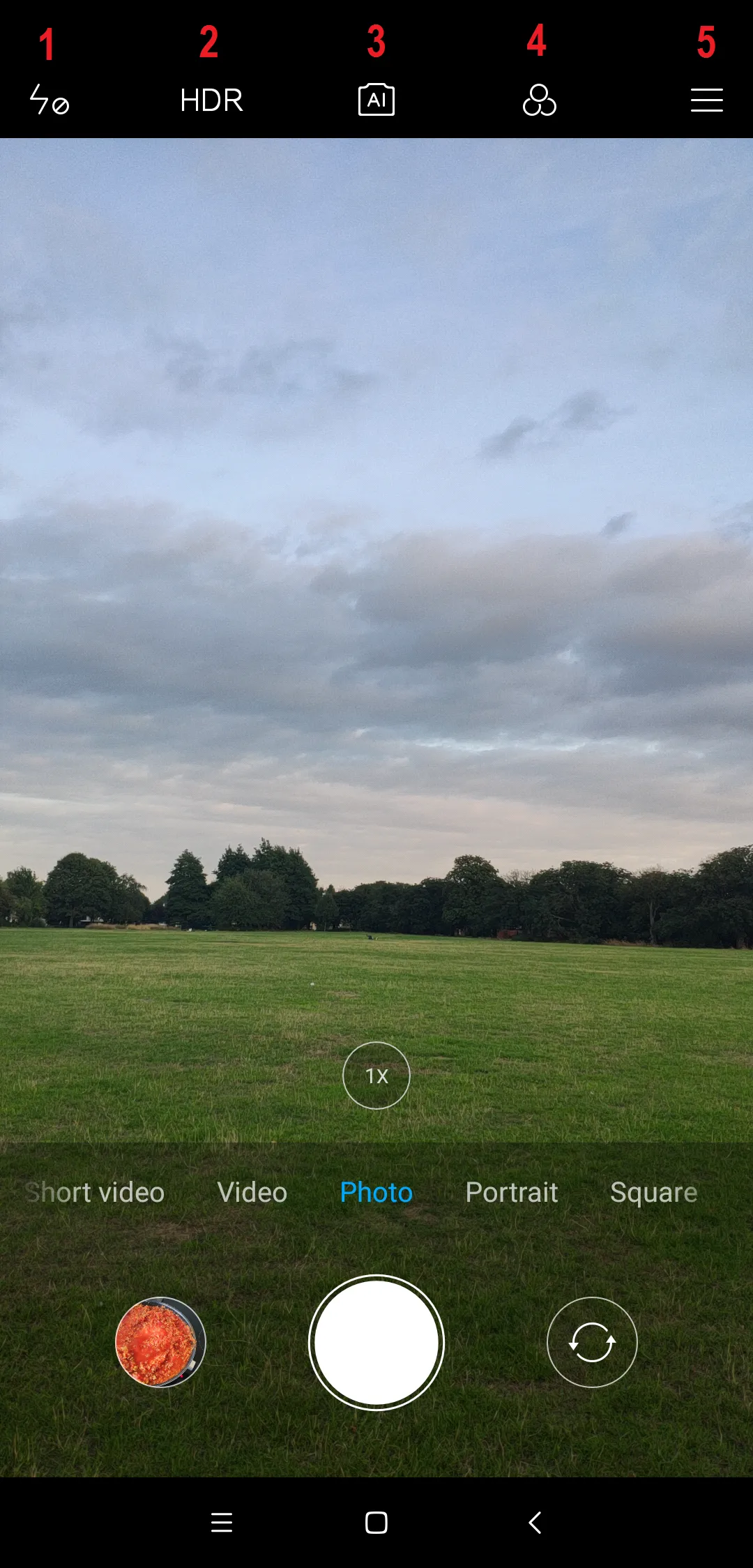
Option 1st – Flash and 2nd – HDR (Pic. 2) are commonly known.
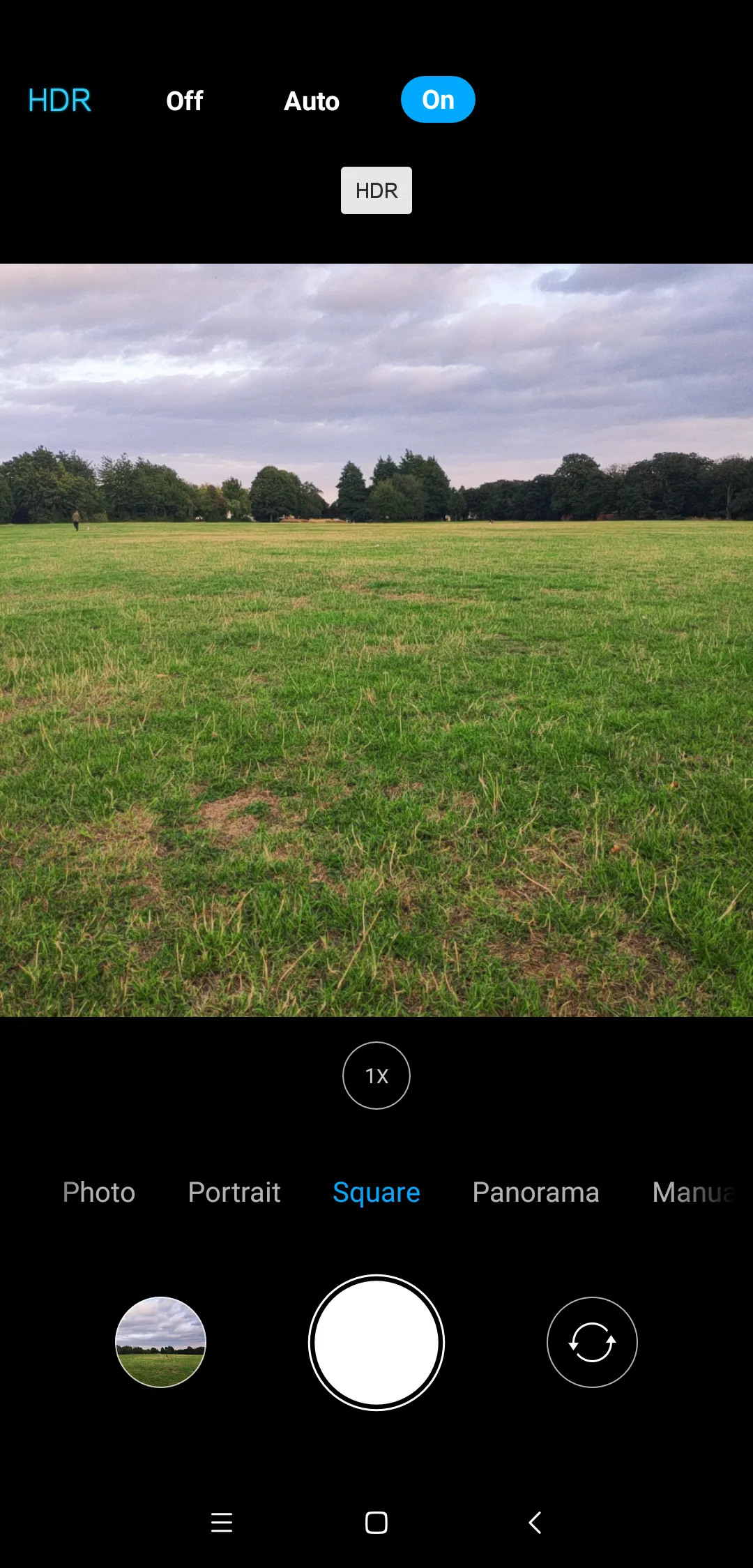
An interesting option 3rd – the AI camera (Pic. 3). The AI-powered camera is a new kind of camera, which makes up for the smartphone’s lack of zoom lenses. Because smartphones don’t have the same optics as digital cameras do, a computational photography solution is needed. In practice using the AI camera helps to smooth the skin, remove some blemishes, etc.

With the AI camera, also 4th feature is associated, where the user can select a professional image on the app and apply the same white balance, shutter speed, aperture, and ISO (Pic. 2).
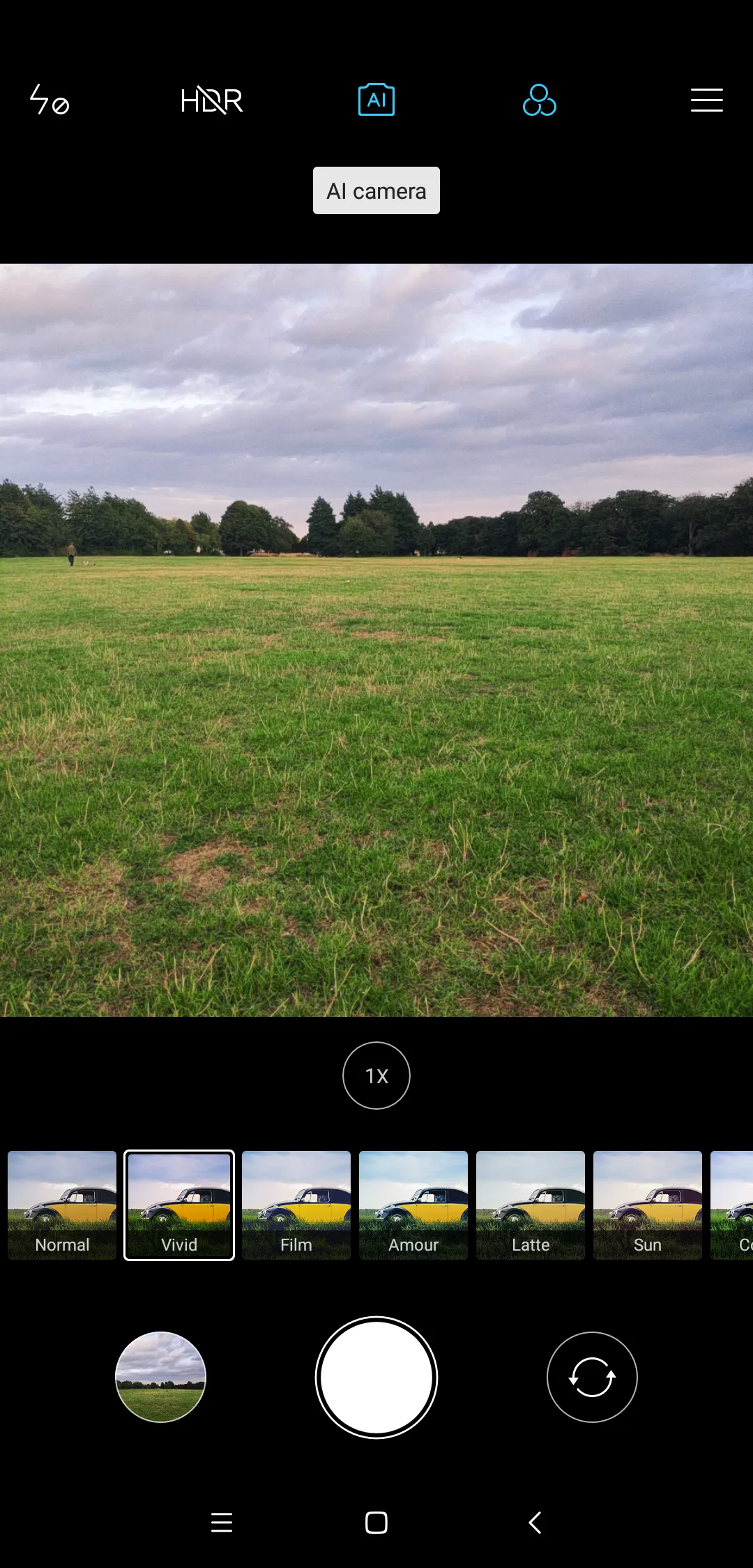
Basically, the Xiaomi Mi 8 photo app offers 12 color filters and 2 grey ones. The 5th option represents photo settings (Pic. 4).

At this stage focus on the Settings option in the top left corner (Pic. 5), where you can find all preferences, ready to adjust for your needs (Pic. 6).
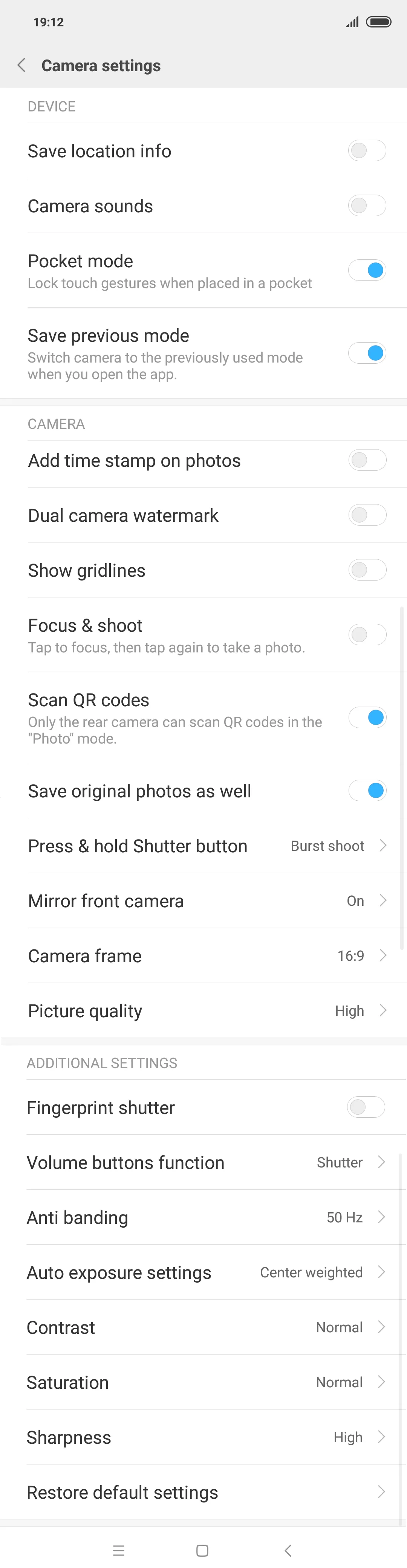
Let’s take a look at the options at the bottom of the screen, where you have a few main options to choose from. Firstly, leave the video options, because they will be described in the next article. Secondly have a look at the main photo options, as I said before. The user has a few ways to take a good picture of the Xiaomi Mi 8 smartphone. There are Photo, Portrait, Square, Panorama, and Manual (Pic. 7).
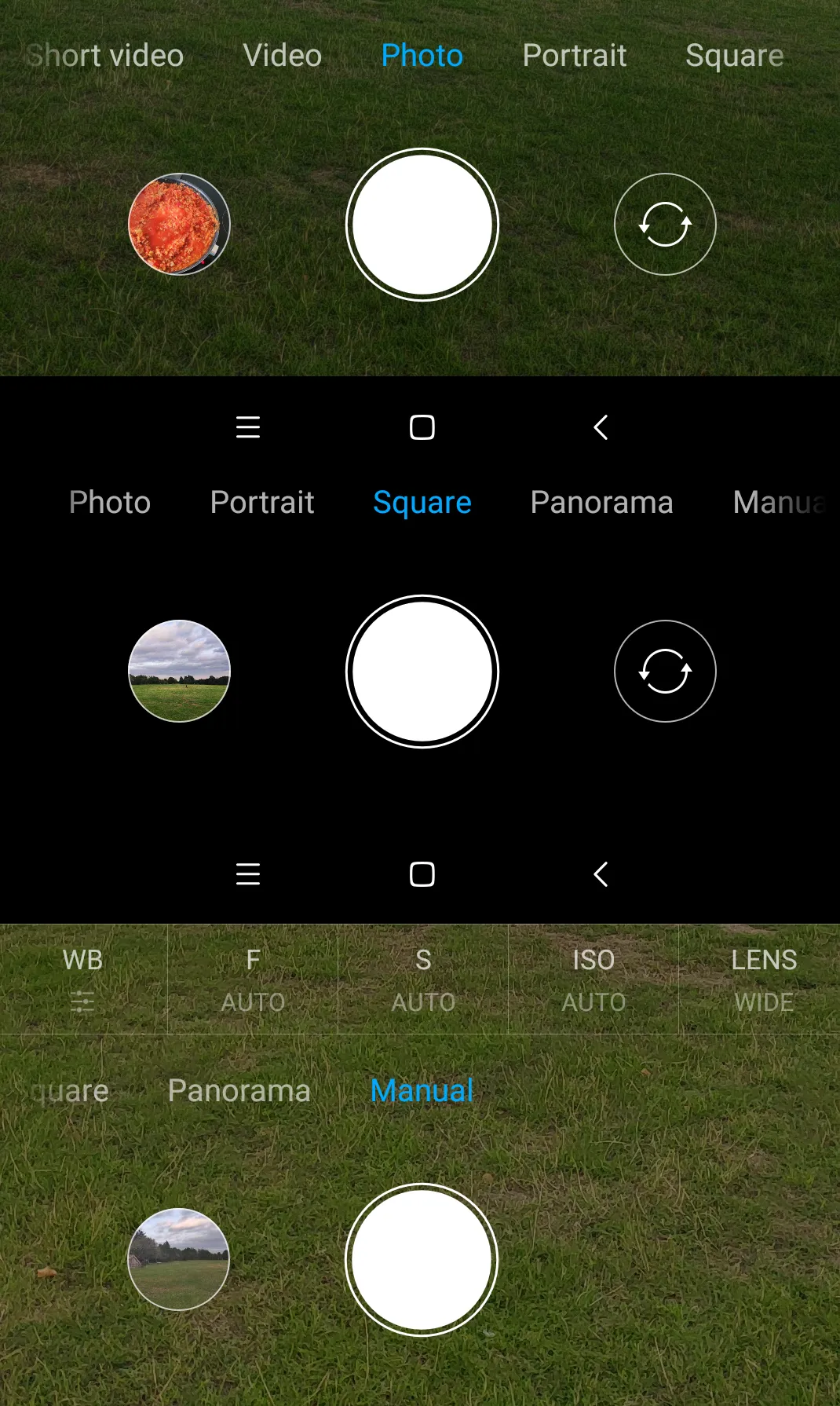
Now I would like to come through each option, showing you all the details of the Xiaomi Mi 8 6GB 128GB (Global version) photo features.
A simple photo (Photo mode) taken by the Xiaomi Mi 8 smartphone looks like this below (Pic. 8).

To help set the picture sharpness you can use the autofocus, which is to be seen as a white circle with a white smallish circle inside. When setting your camera onto some object you can adjust the focus by touching your finger on the screen. Then this white autofocus circle should appear. By hanging your finger certainly on this circle, you can lock the autofocus (Pic. 9). This option can be useful when you are taking a photo in low light conditions. I will describe it more in a further article. To unlock the autofocus you need just press the yellow circle.

Next to the autofocus, you may have seen two opposite (up and down) arrows. You can use them by clicking and dragging them up & down. Then the picture brightness is to be adjusted (Pic. 10). You can use it also when your autofocus is locked. This option is available for all imaging modes, except the Panorama mode.

Returning to filter selection, as shown in pic. 4 and also pic. 11 the option is available for normal photo mode, Square, and Manual modes in every single setting. As I wrote above there are 12 colored filters and 2 greys for these 3 modes.
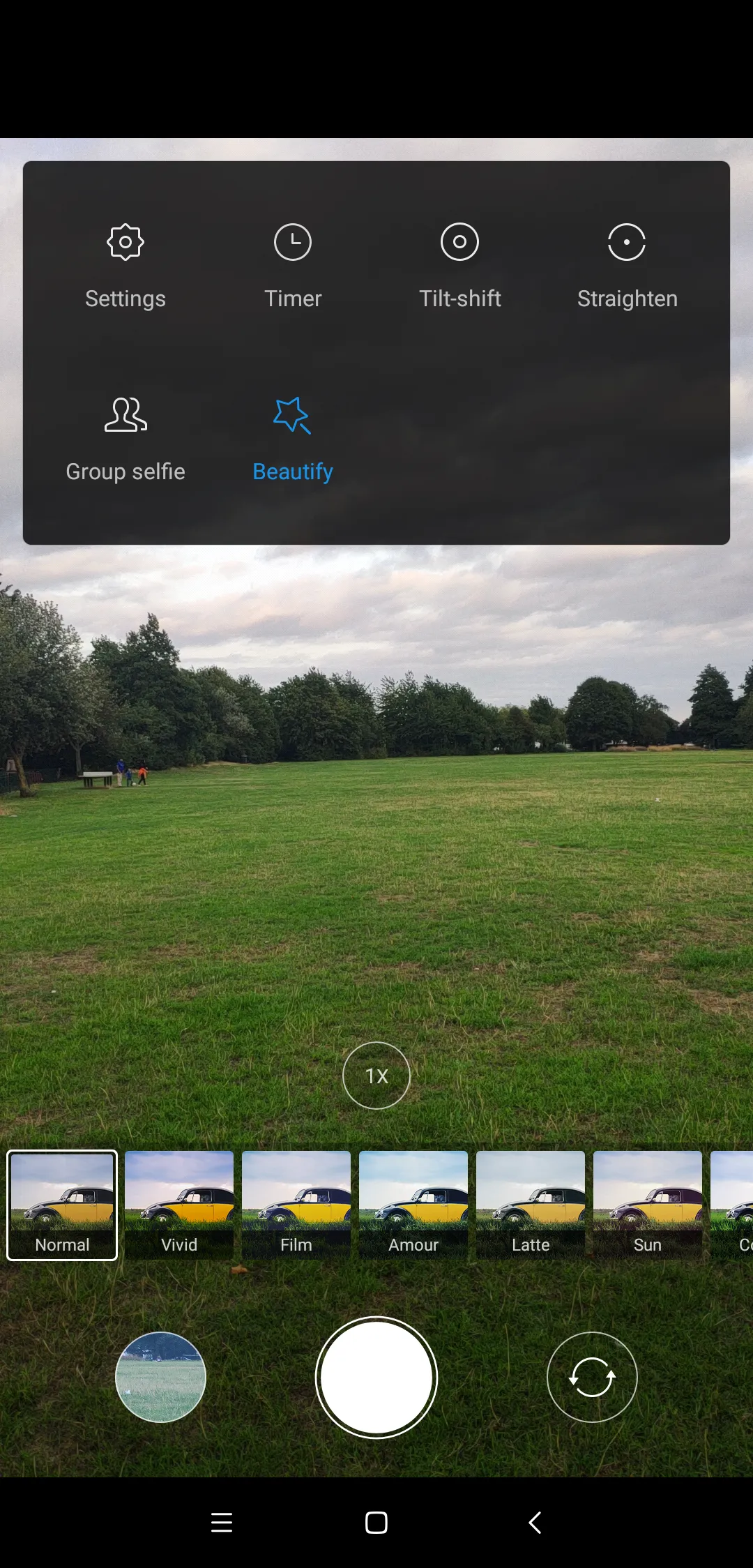
See some example photos with filters below:





Other options, as you can use for Photo and Square mode are Tilt & shift and Straighten. The Tilt & Shift option contains two settings, which are circle and parallel (Pic. 17, 18).


The Straighten mode allows you to take a properly rotated picture when you keep your device at some weird angle (Pic. 19). Remember, that only a framed section of your screen produces the image. In effect, the image size is lower as well as the photographed area, which has been cropped automatically by the device.

The Photo, Portrait, and Square modes can also enhance the picture with Beauty and Beauty Pro setting, which adds up some tints and better focus (Pic. 20).

A good feature provided by the photo app in Xiaomi Mi 8 6GB 128GB (Global version) is the Timer mode, available for all modes except the Panorama. You can use the timer for the purpose of a 3-sec or 5-sec picture delay (Pic. 21).
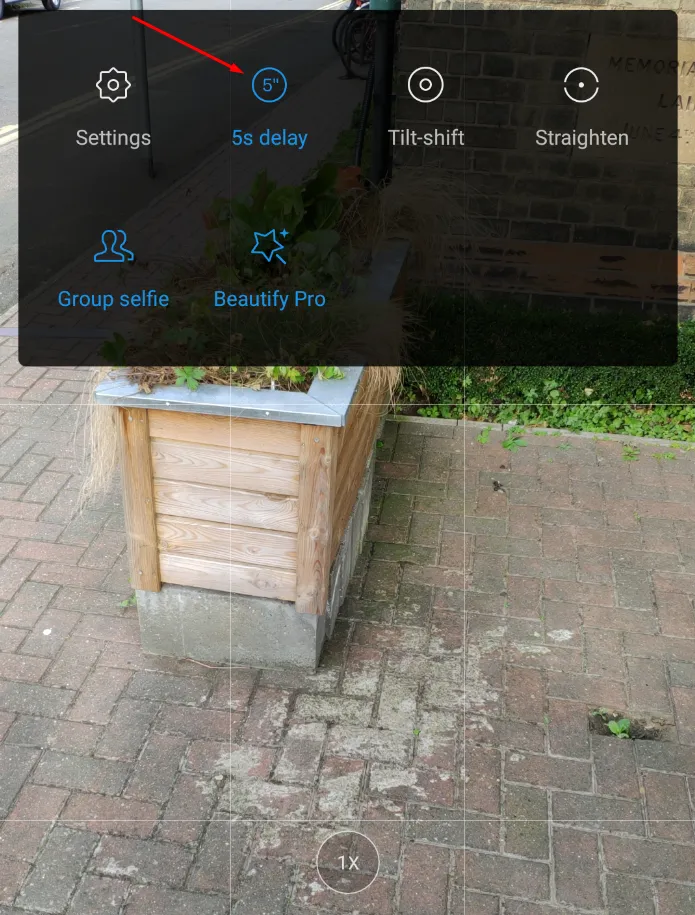
Next jump to the general picture settings, as shown in the pic. 6. Amidst a lot of options to be adjusted by the user, like camera frame, picture quality, or auto exposure settings we can find a very useful option, like Gridlines (Pic. 21, 22), assuring you, that you are taking a photo under a right angle.
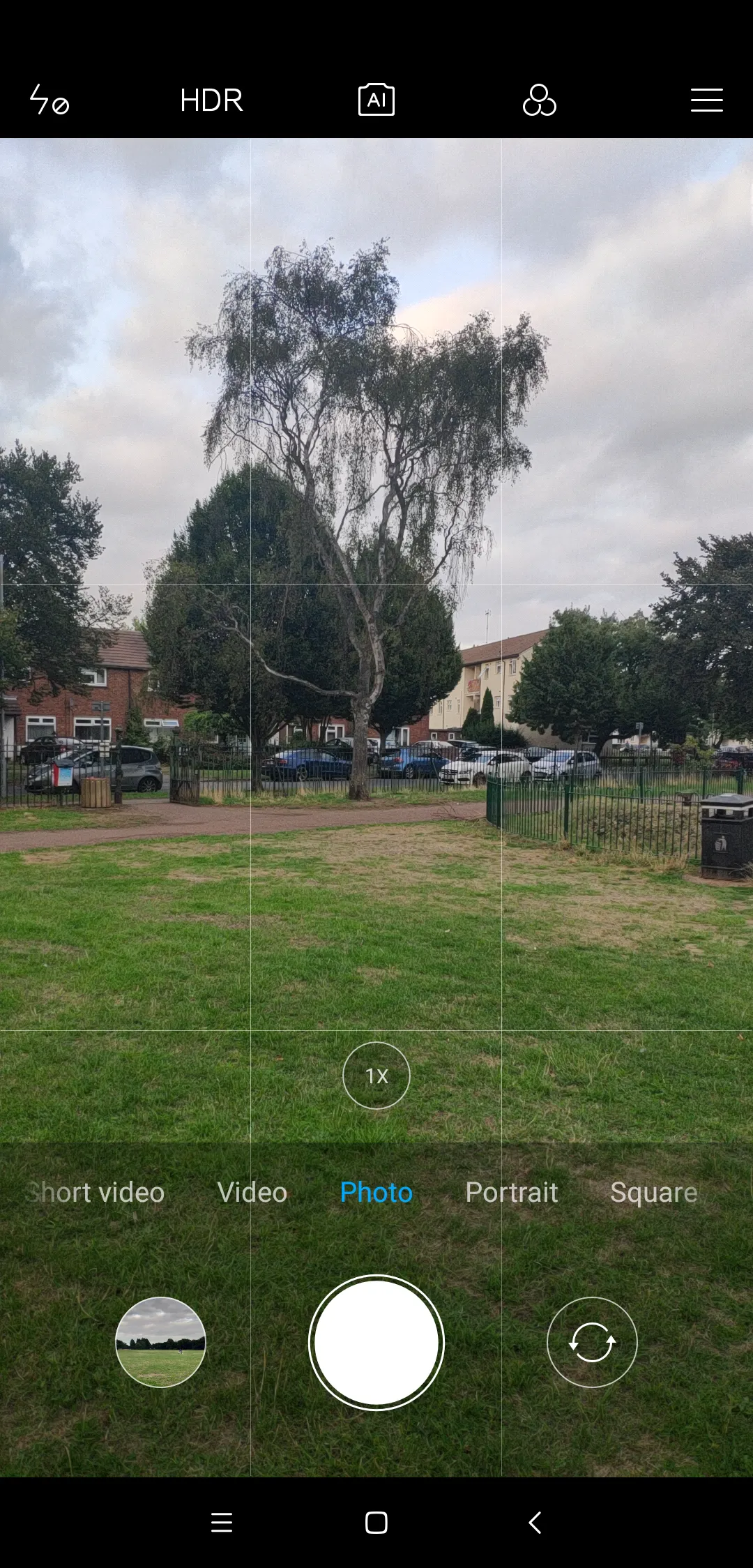
It’s good to look at other options: Saturation and Contrast. Using them you can adjust your picture on the entry step already. Both saturation and contrast can work with each other, giving you about 50 combinations (Pic. 23 – 26).




See another example photo below:


It’s time to jump to the next mode, which is a Portrait. This is another of the most often selected mode in order to take a picture of people. The portrait mode contains a few different options for taking photos. First of all, your object must be placed at least 2,5 m from the device. Otherwise, the shutter won’t work at all. Some facilities will work with using a front camera, although for other options you will have to switch to the rear camera. These options will represent all amenities with face correction (Pic. 27).
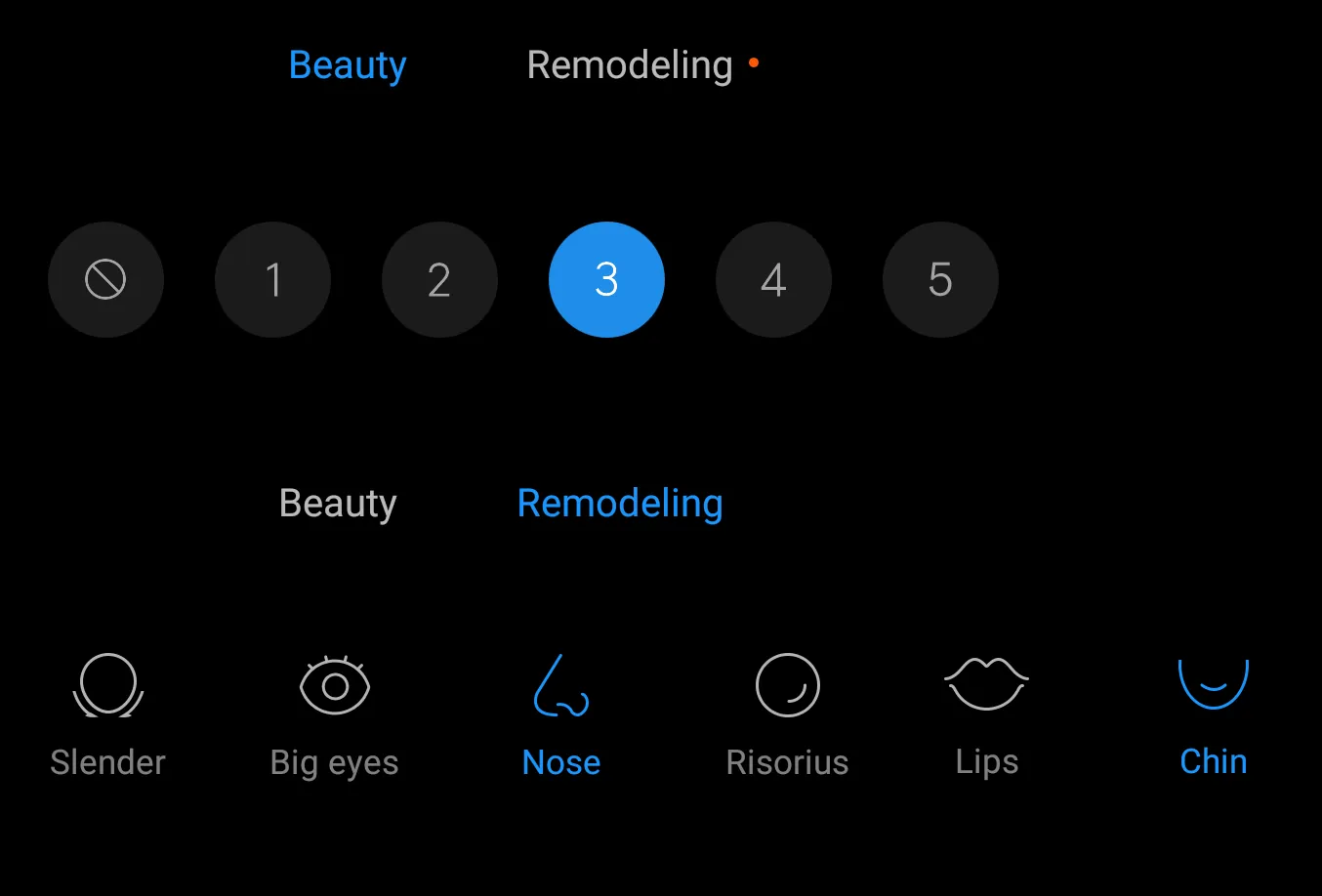
Filter selections are different for the Portrait mode. They correspond to the portrait session (Pic. 28).

In general, the Portrait mode allows you to select 12 colored filters and 1 grey one (Pic. 29). As a result, you can get a portrait photo like below (Pic. 30).

The Portrait mode in Xiaomi Mi 8 can perfectly distinguish the closer, portrait object from further elements in the background. It results in a nice bokeh provided (Pic. 30, 31). Bear in mind, that your autofocus can behave incorrectly when a photographed person is a bit further. As a result, the person’s outline might be not sharp enough (Pic. 31).

Well, we came through the Portrait mode then. The next one is the Square one. This mode is exactly the same, with the same options and settings provided as for Photo mode. The only difference is, that the Square mode takes square pictures. The typical size of the picture taken by the smartphone is usually in frame 3:4 or 16:9. This mode can change the picture frame to a square shape (Pic. 2, 32-33).
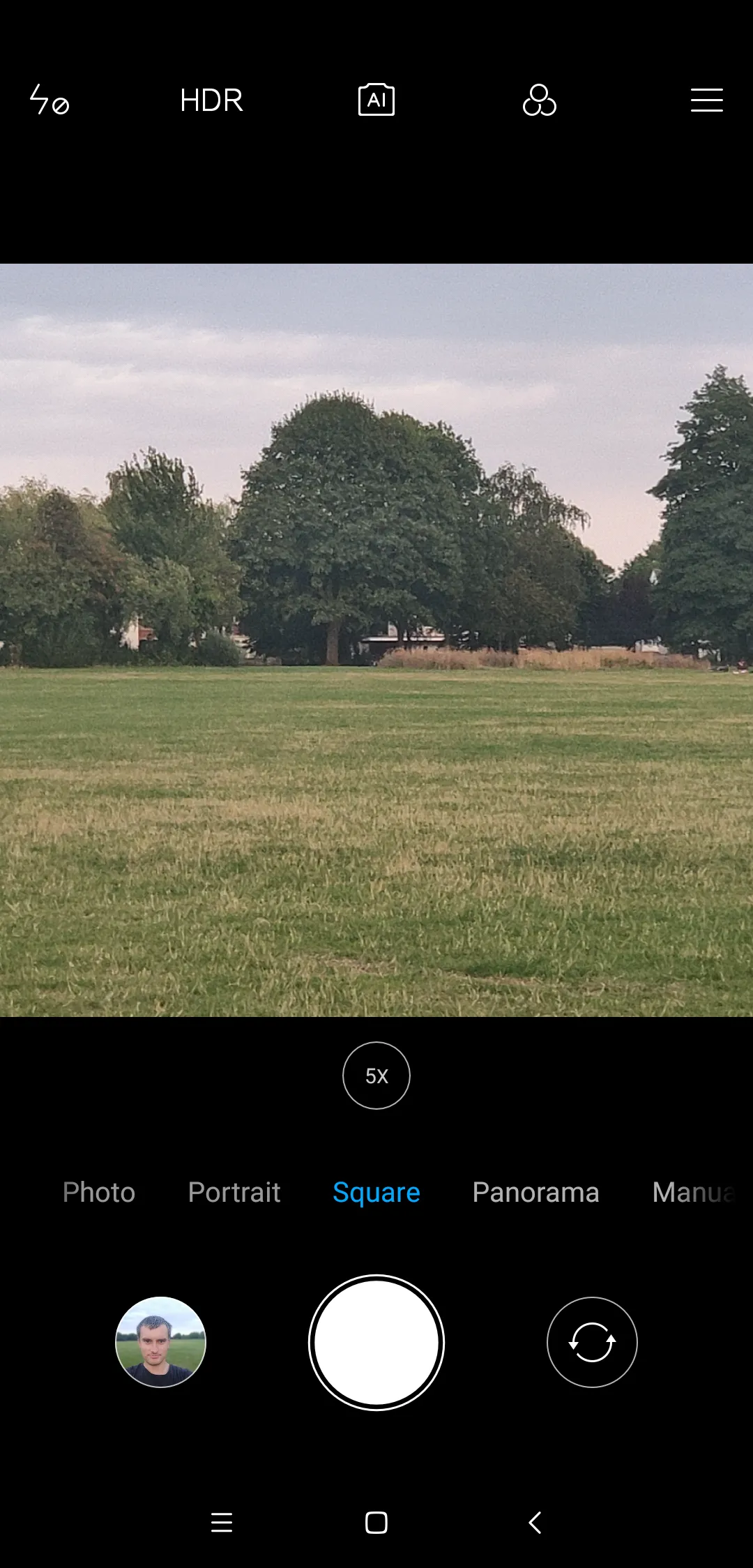

Another very useful mode is the Panorama mode. In this case, there is no option to set various options and settings, as we could do in other modes. When deciding to take panorama pictures you have only choice from the main camera settings and not all, unlike other modes (Pic. 34).
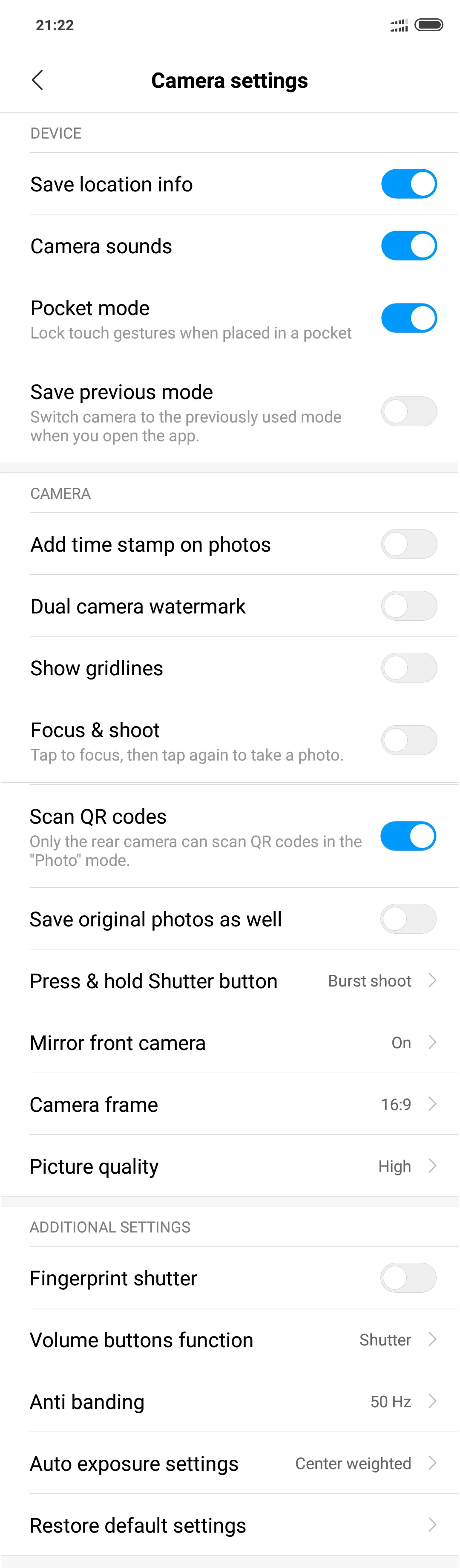
The panorama pictures are quite good. The big advantage is, that you can stop your panorama in any place. Moreover, the device better copes with the parallax, so even when we move a bit, the vista will remain smooth (Pic. 35). However, once you are close enough to some object and you move a bit, then some discrepancies at the stitches can be discernable (Pic. 36).


The aforementioned picture (Pic. 36) is a good example of the issue, that we shouldn’t do making panoramic photos. We must avoid objects, being in motion. Otherwise, we get some deformed elements. It refers to every device with Panorama mode.
The last mode, which can bother the user is the Manual mode. It seems to be very well developed in the Xiaomi Mi 8 6GB 128GB (Global version) due to a multitude of options to be set manually. Firstly – a white balance. There are a lot of options for this, beginning with the automatic setting, and finishing at a very wide temperature range scale from 2000 to 8000 K (Pic. 37).
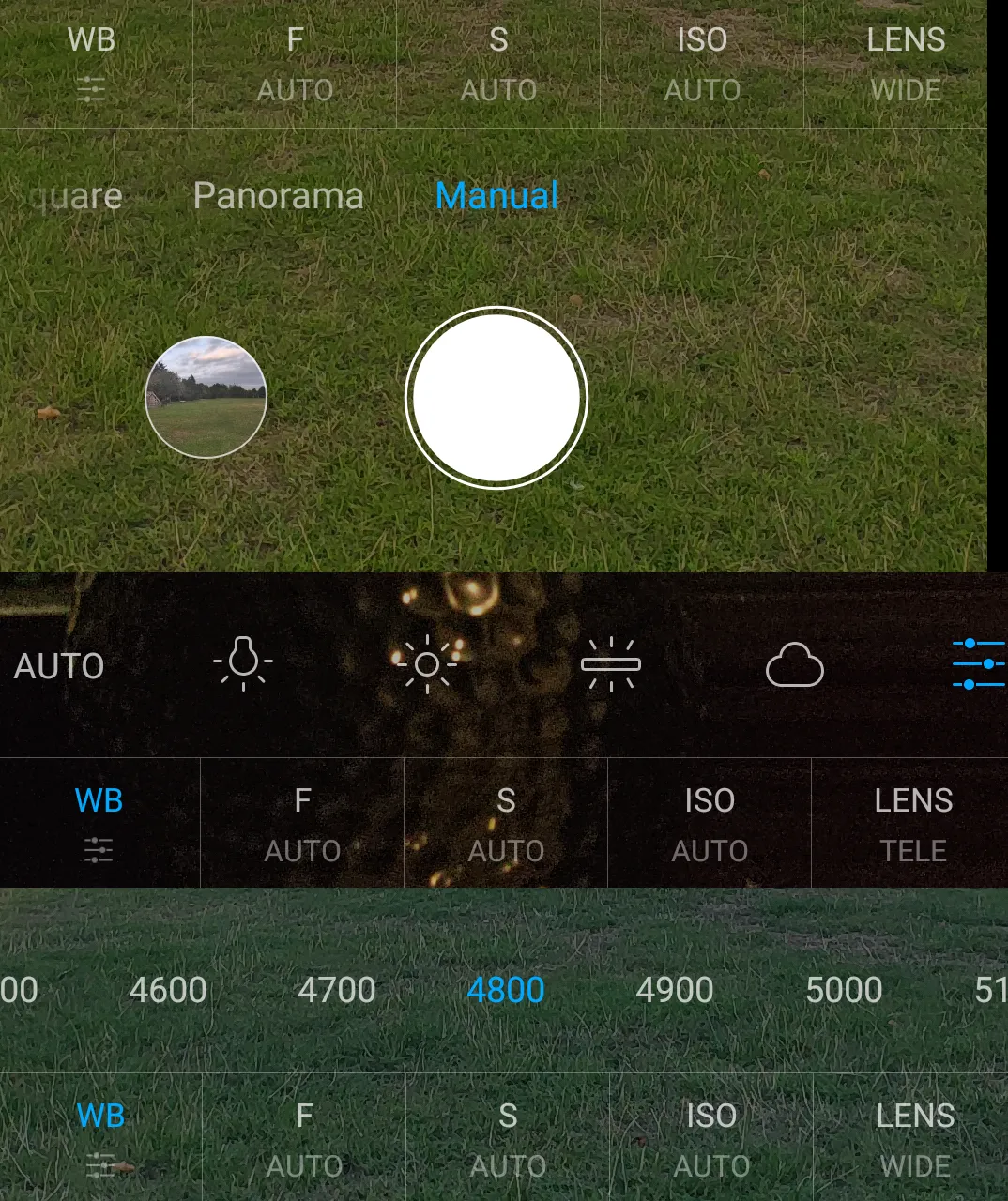
The aperture manual settings are also amazing, with a range of up to 100 (Pic. 38).

The shutter speed provided in the Xiaomi Mi 8 smartphone is simply amazing! It can compete with some digital cameras without hesitation. The maximum shutter speed starts from 1/1000 s, but the minimum reaches 32 s, which allows the user to take awesome pictures during the night. This phone can be also used for astrophotography, which I will talk more about in a future article. Remember, that this range is achievable for a wide lens. When you have a telephoto (tele) lens selected (marked with a red circle), then a minimum shutter speed reaches 1/2 sec only.
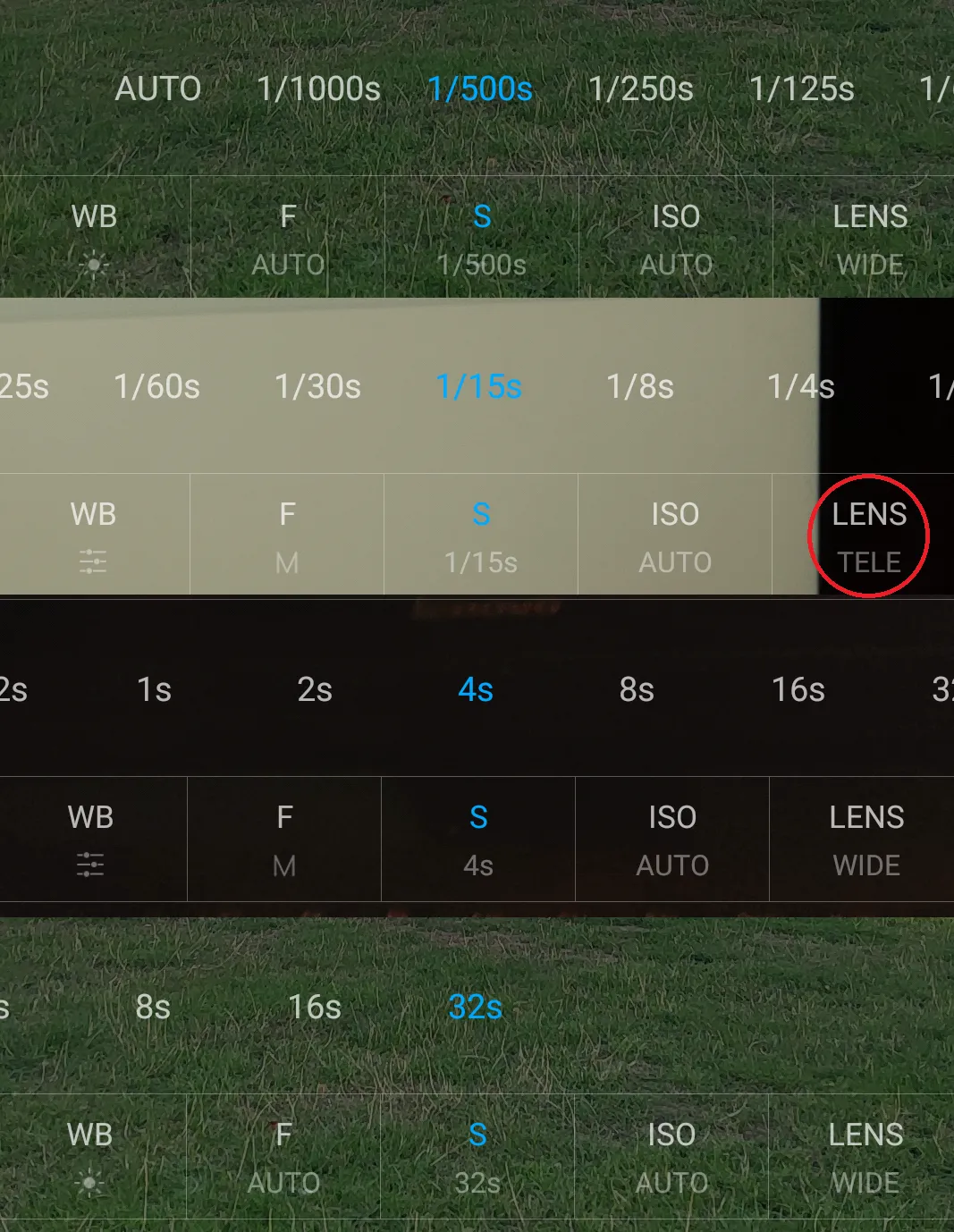
The ISO range is from 100 to 3200, which is also amazing! (Pic. 40).
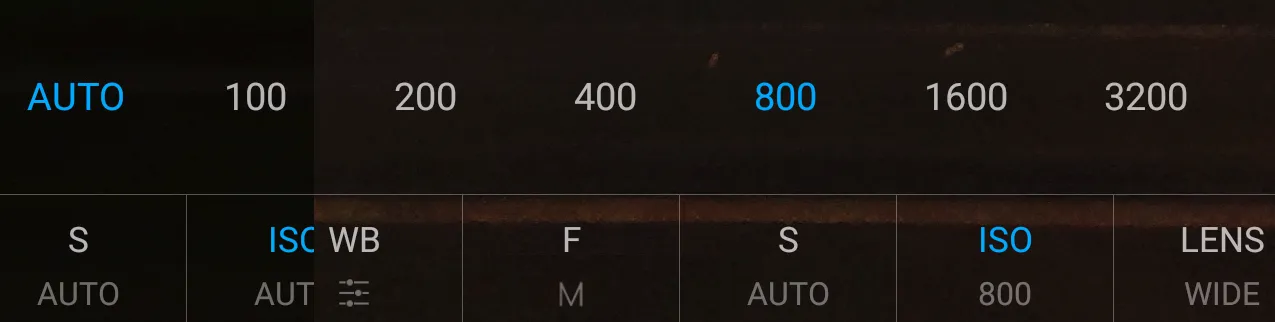
I have presented all photo features offered by the Xiaomi Mi 8 6GB 128GB (Global version) smartphone. This is only general information for all users and people planning to buy this device. In the next articles, I would like to focus on the Zoom and Macro facilities as well as the night photography and videos. The section on image retouching is also to be developed at the summary stage. See some example photos taken by Xiaomi Mi 8 6GB 128GB (Global version) below.





Mariusz Krukar
Links:
1. What is AI camera?
2. Xiaomi Mi 8 review
3. Xiaomi Mi 8 128gb – specification
4. Gsmarena.com: Xiaomi Mi 8 – specification, details
5. Xda-developers.com: Xiaomi Mi 8 nowe comes with 8GB and 128GB storage model
6. Xiaomi Mi 8 review detailed
7. Xiaomi Mi 8 – Preview
Youtube:
Read also:
