I have been using a new camera for over 2 months. As I was writing
previously the NIKON D5300 digital single-lens reflex camera has many
options to make quaint photos.
In this article, I would like to show you what can you do with non-RAW images saved in your camera. You will learn how to create your own base of painting and how to get comic photos. Obviously, you must be aware of battery endurance. Once the producer says
about 600 shots, he has it in mind just taking photos without a live view. When you start modifying your photos using the screen the battery is running out so quickly.
It’s hard to say how many photos you can take beside modifying previously saved images, however, I guess that you can keep the camera screen switched on for 2-3 hours.
Anyway, you can modify your JPG images either on your camera or on your computer.
The Retouch Menu offers a wide range of options to amend your photo as you want. Some of them are available just for RAW photos. I will text you about this soon. There are a couple of links, where you can find a way to create retouching copies. I personally recommend getting the main D5300 References and following them (Pic. 1).
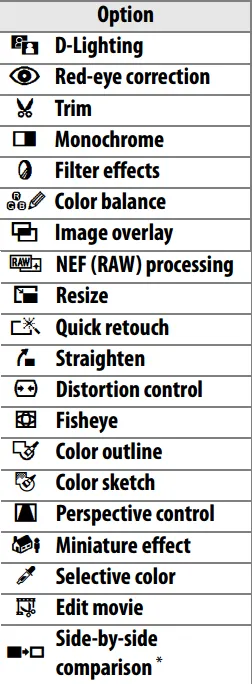
Refers to the main source and the D5300 interface I would
like to show a couple of retouched copy examples.
D-lighting
D-lighting makes ideal images for dark or backlit
photographs (Pic. 2,3).
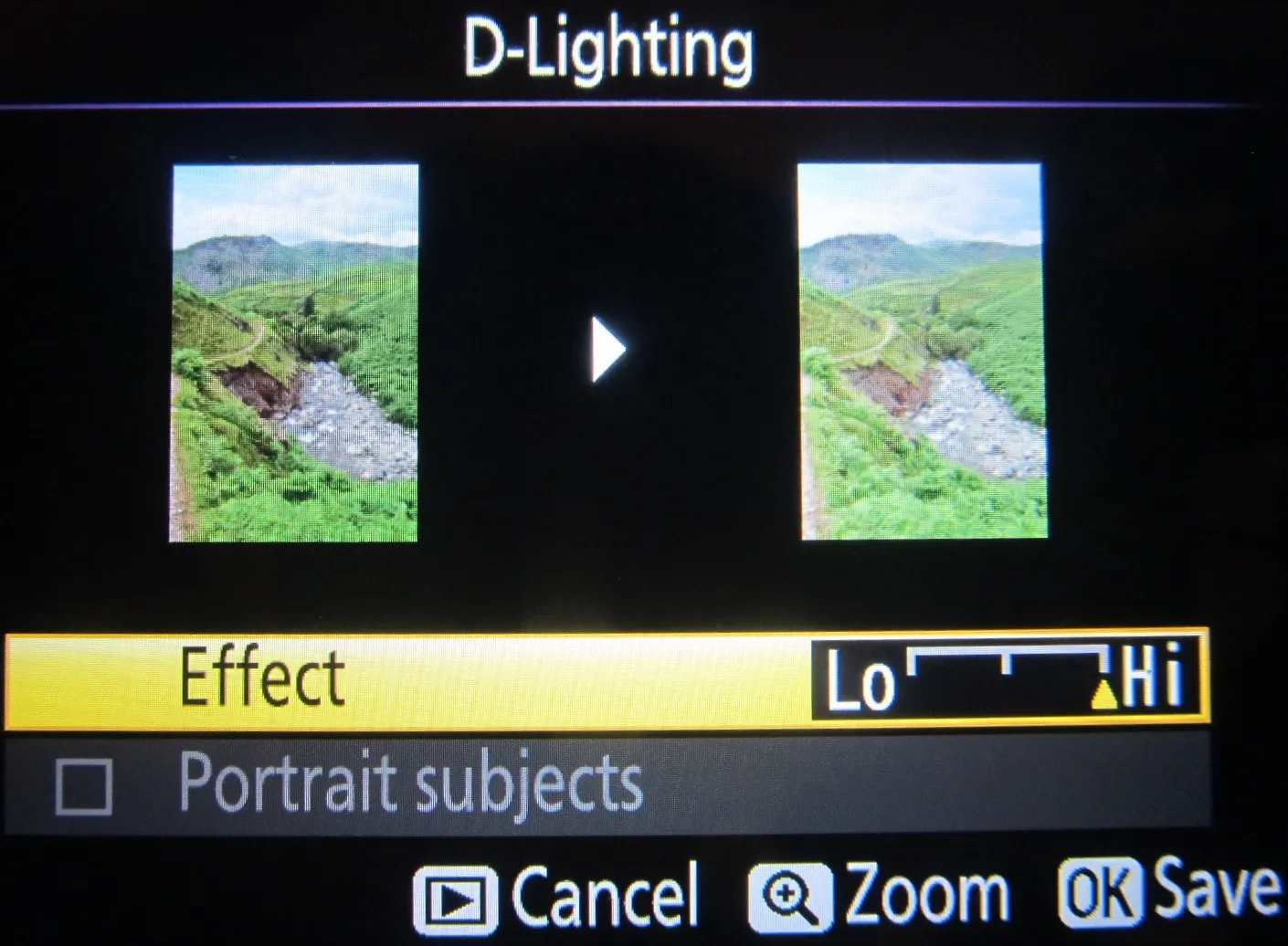

Trim
Once you guess that your photo hasn’t been taken properly and contains elements, which you want to get rid you can use this option and create a crop of the most important area (Pic. 4).
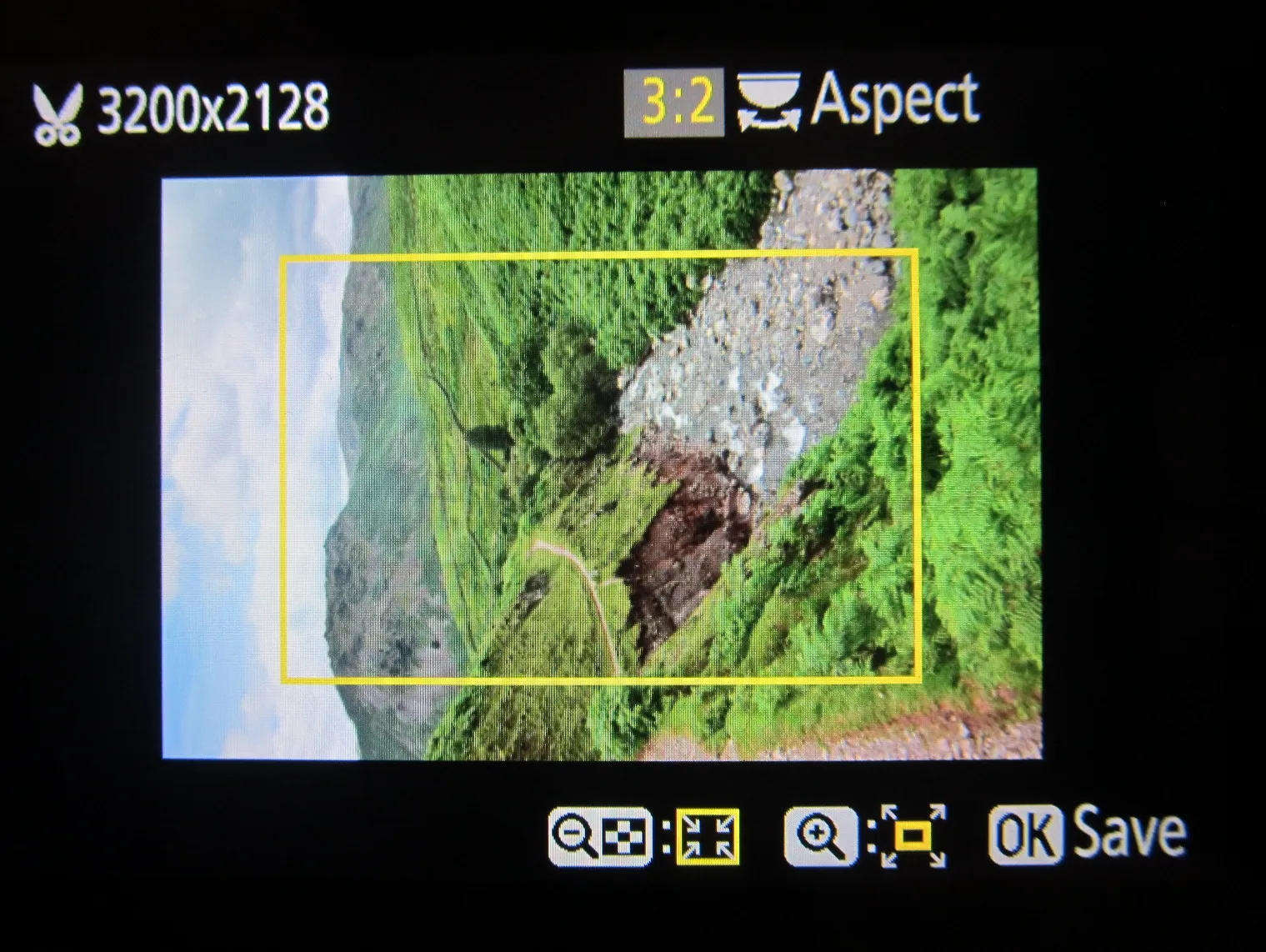
Monochrome
Monochrome-making photos in Black-and-white, Sepia, and Cyanotype (Pic. 5). In any case, you can increase or decrease color saturation.


Red-Eye Correction
This option is used to correct “red-eye” caused by flash.
During your retouch you can adjust a lot of filter effects as per below:
Skylight – creates the effect of a skylight filter, making the picture less blue (Pic. 7).
Warm filter – Creates a copy with a warm tone with more red cast (Pic. 7).

Intensifiers: red, green, blue


Cross screen – also known as a star filter, creates a star pattern, in which lines radiate outward from bright objects. There is quite a big number of Cross screen
options (Pic. 10,11,12,13,14,15).

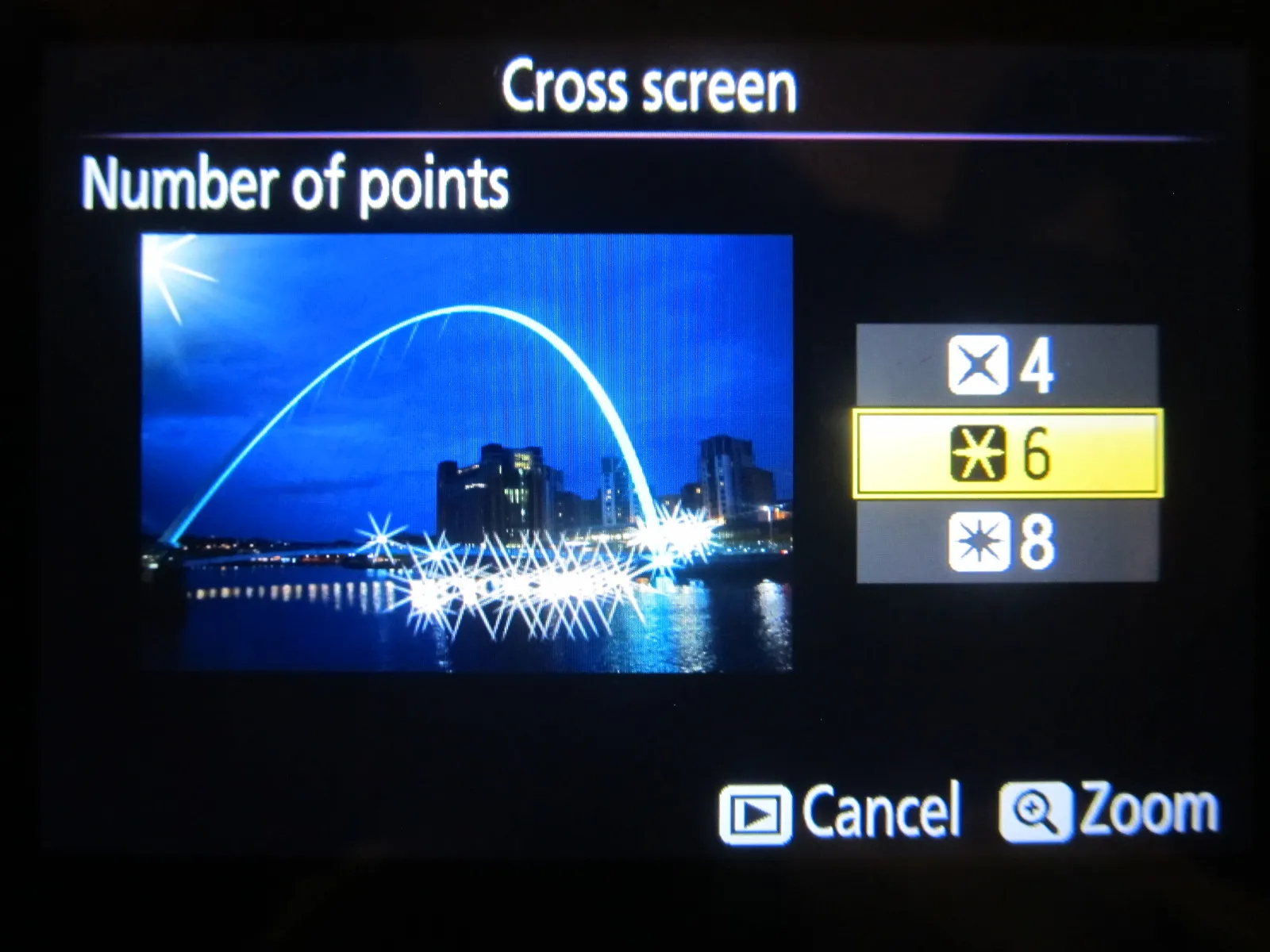
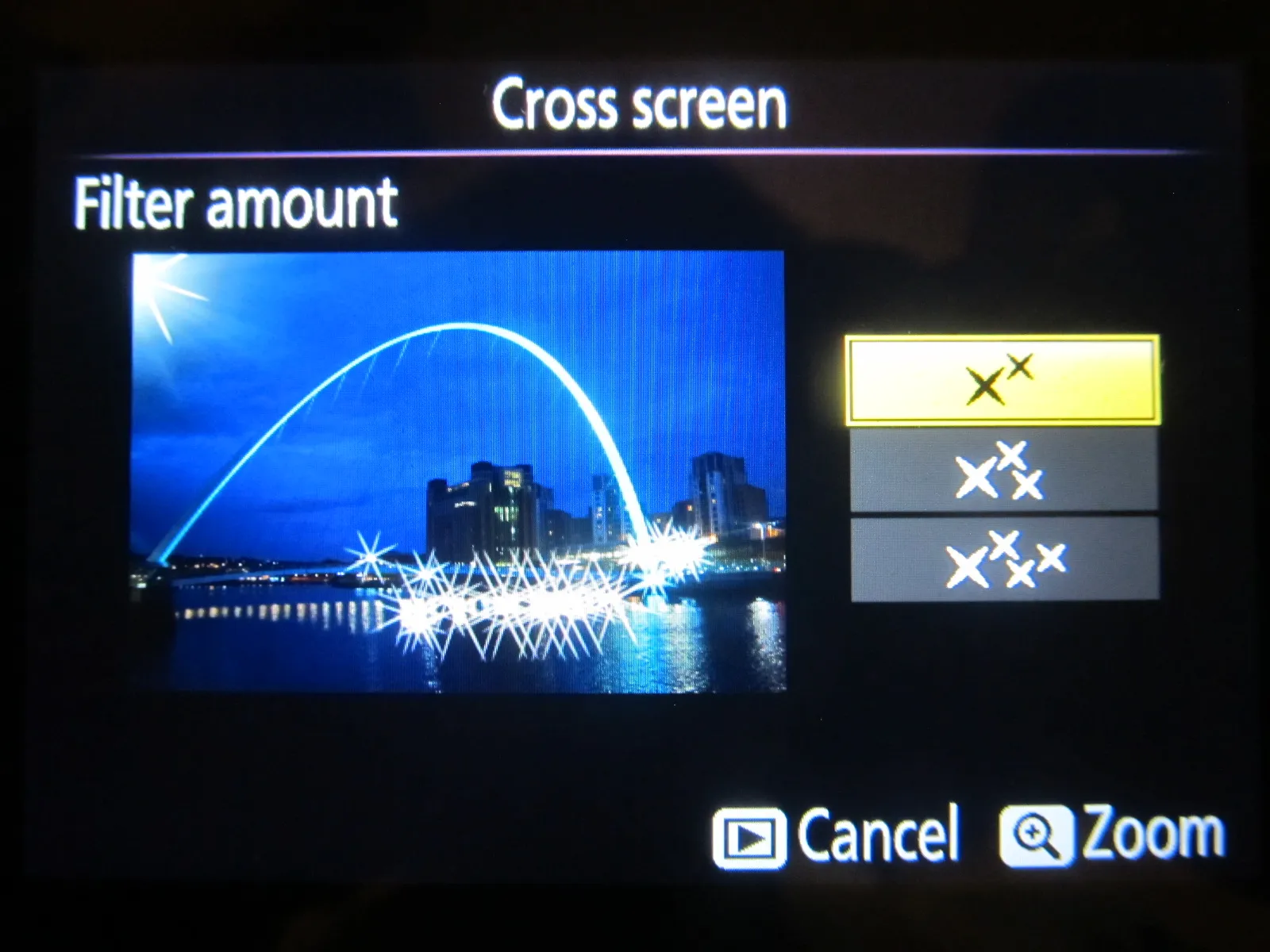
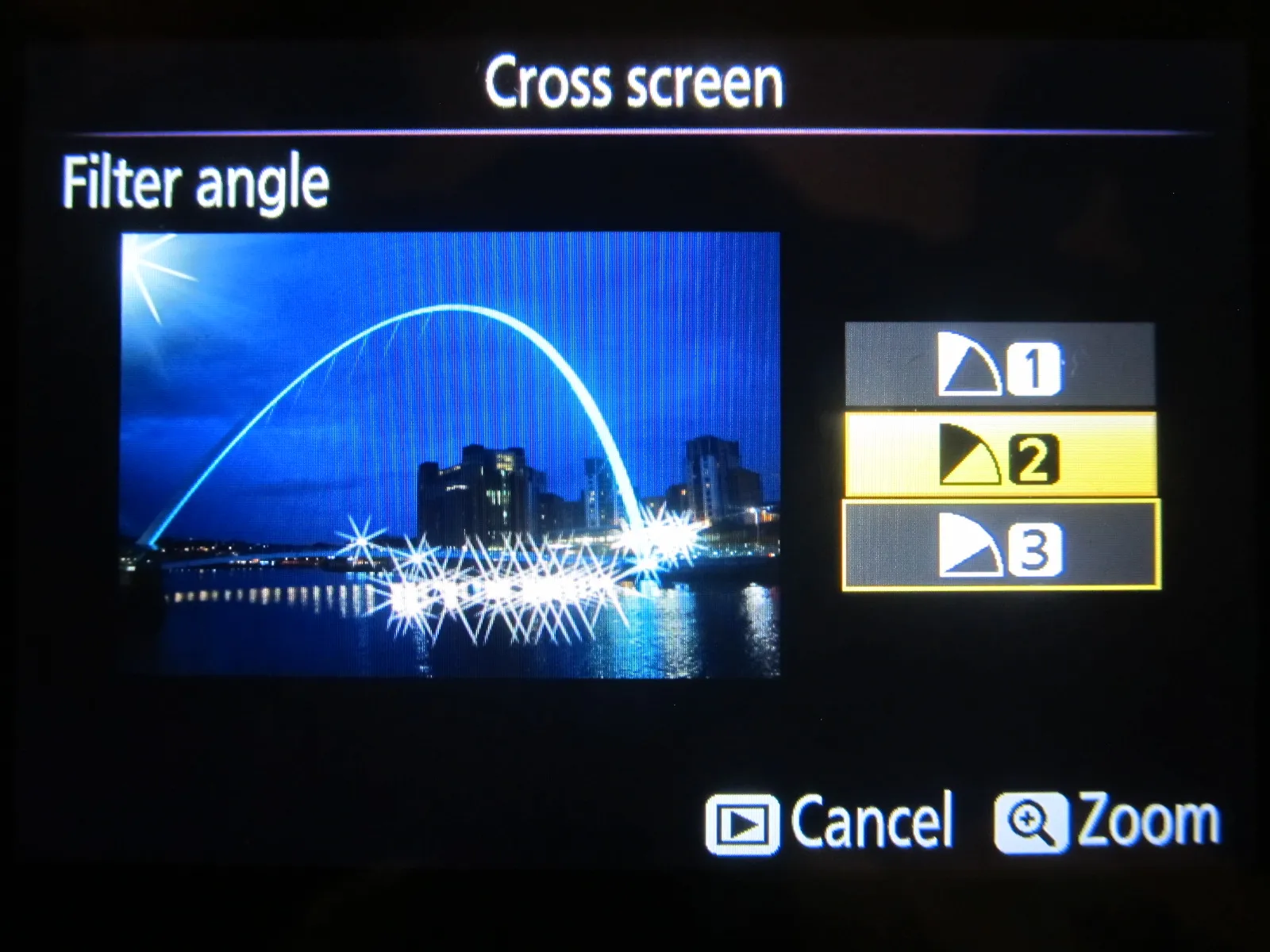
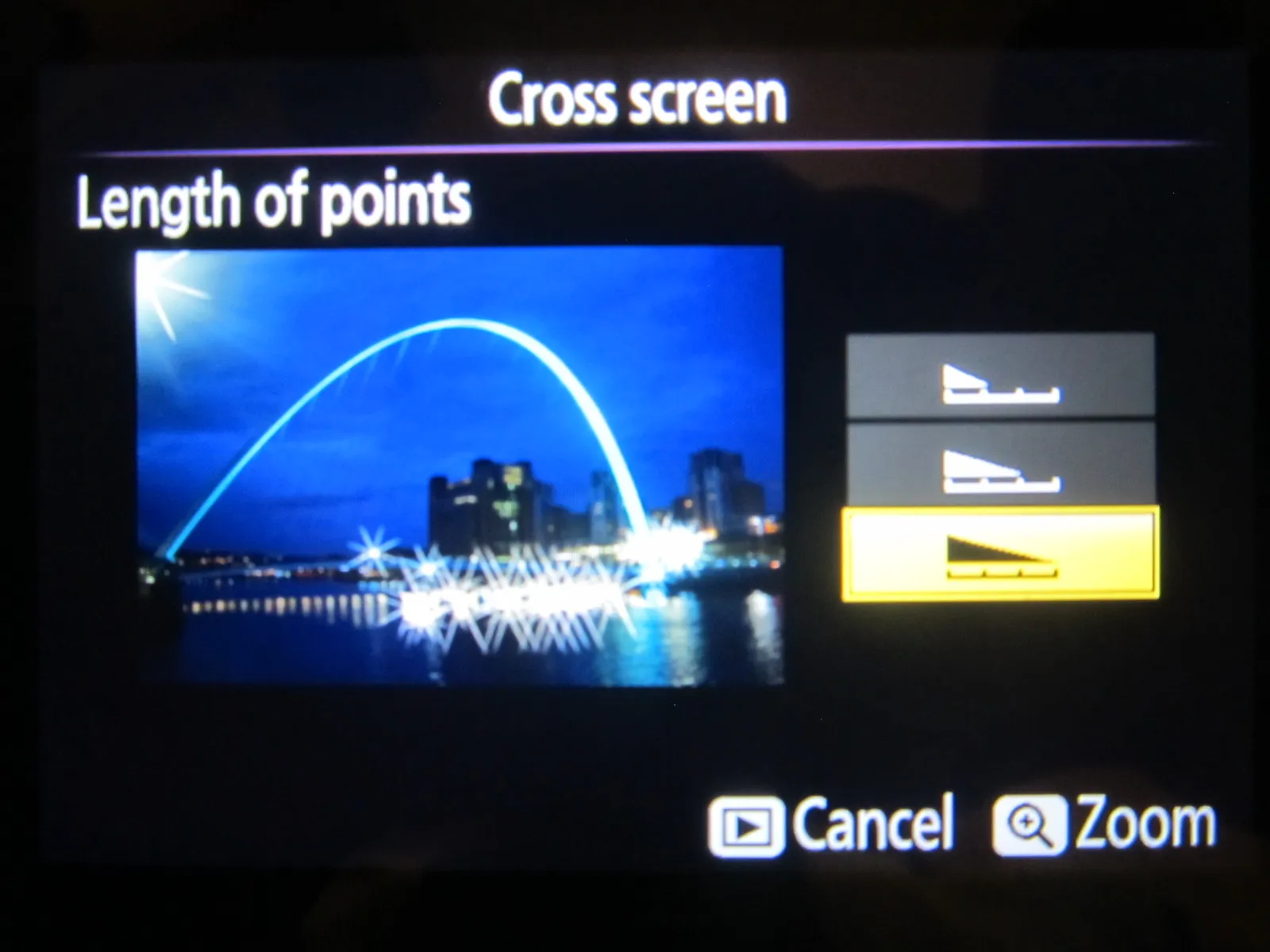

Soft – you can use this filter when you want to get rid of some blemishes or other unwanted small elements (Pic. 16,17). You see the landscape through dirty glass.
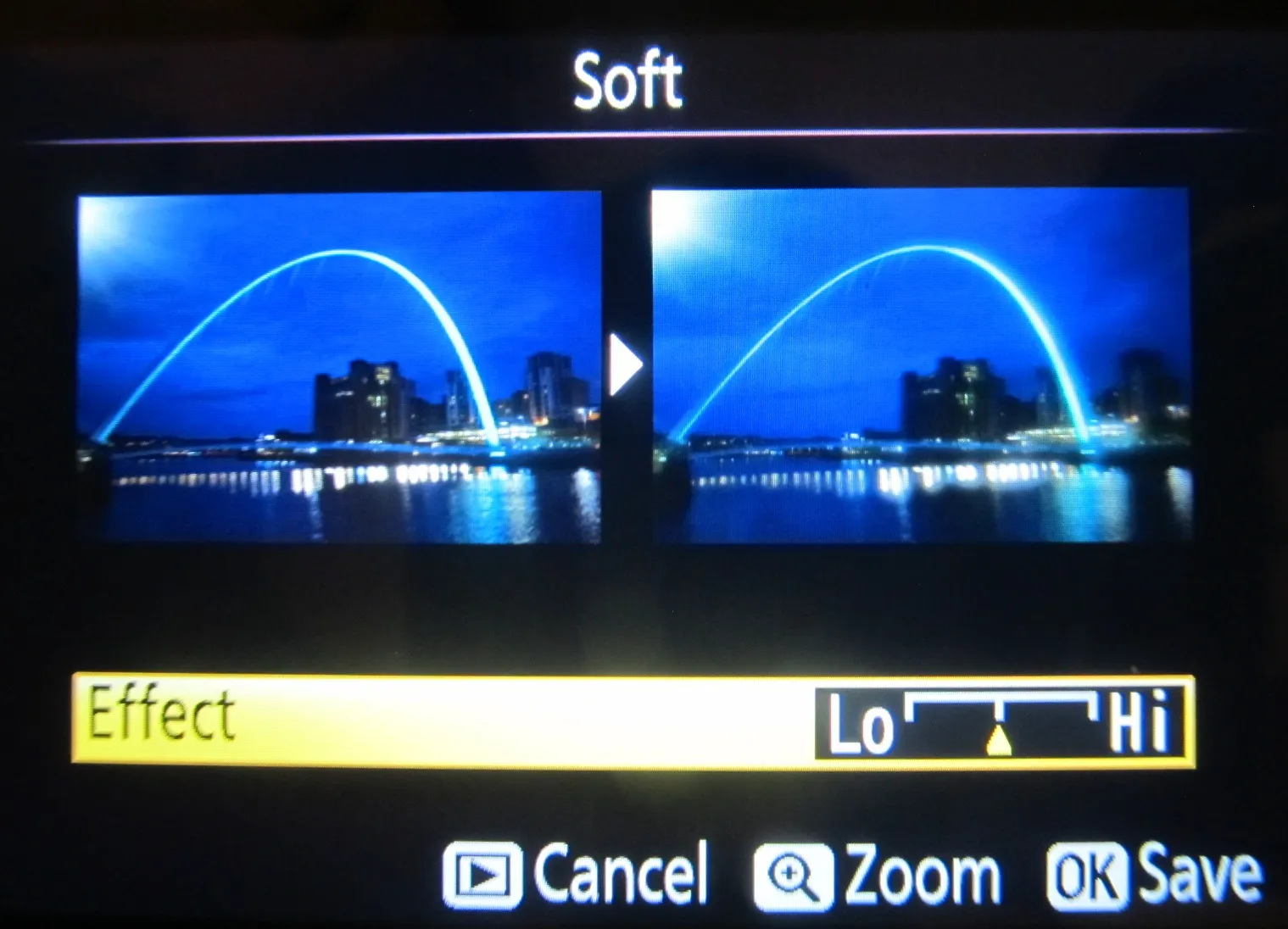

Color balance
You can use the multi-selector to create a copy with a modified color balance (Pic. 18,19). There are many combinations to adjust your image to the conditions, under which it has been taken.
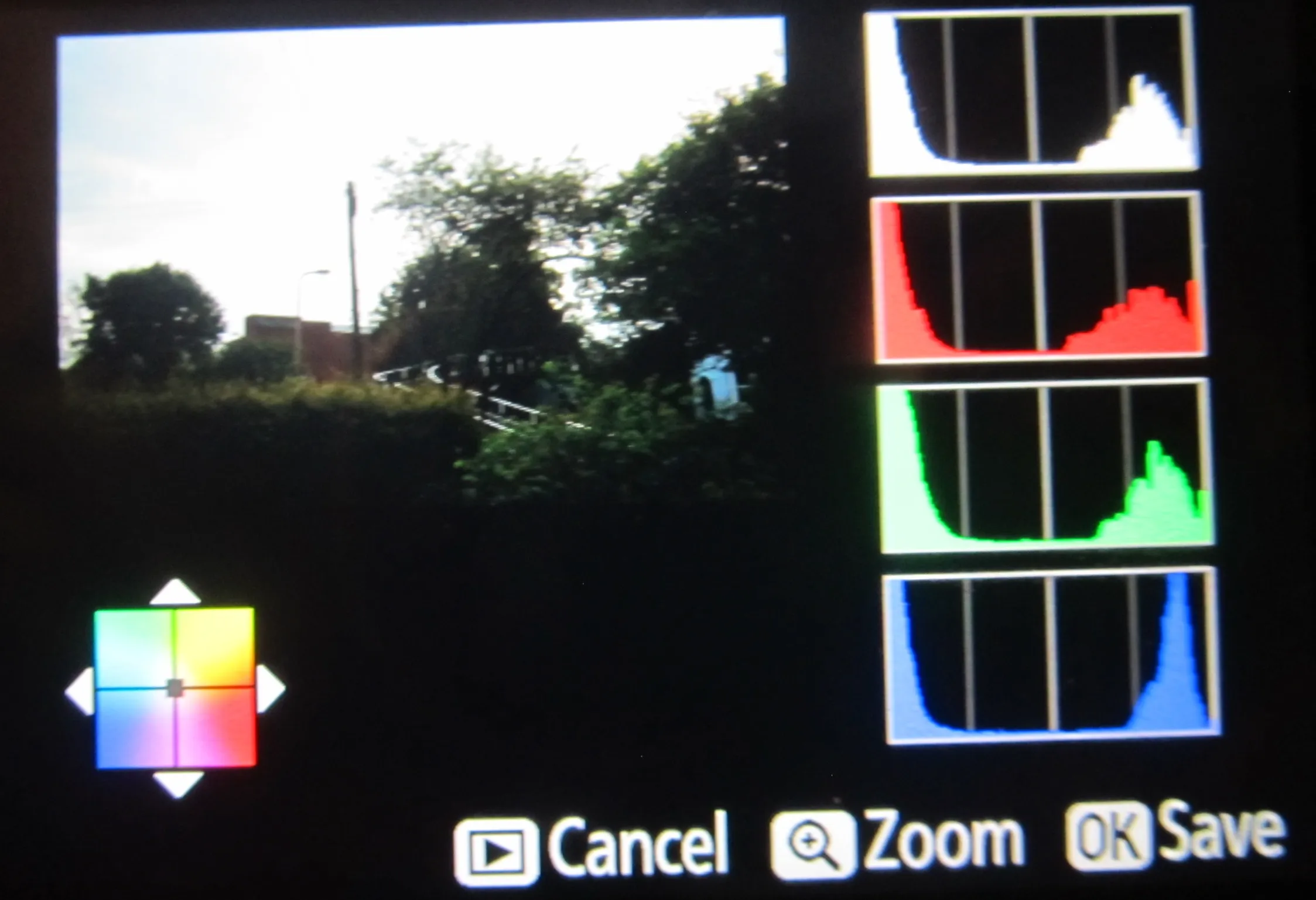

Resize image
You can modify your image size as per below (Pic. 20).
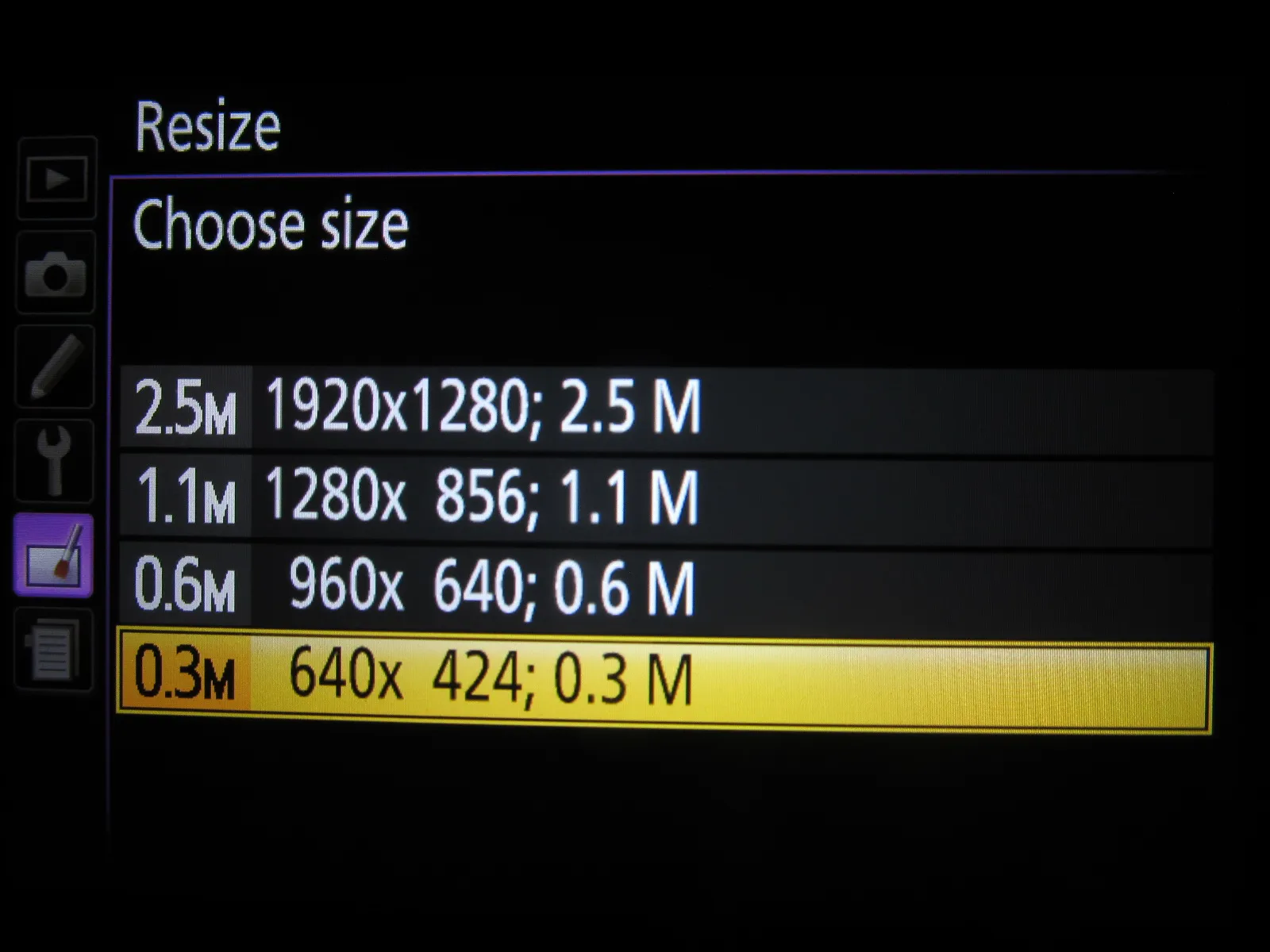
Quick retouch
You can create copies with enhanced saturation and contrast (Pic. 21).

Straighten
You can use this option to rotate your image. You must be aware, that the edges of the image will be trimmed to create a rectangular copy (Pic.22,23).
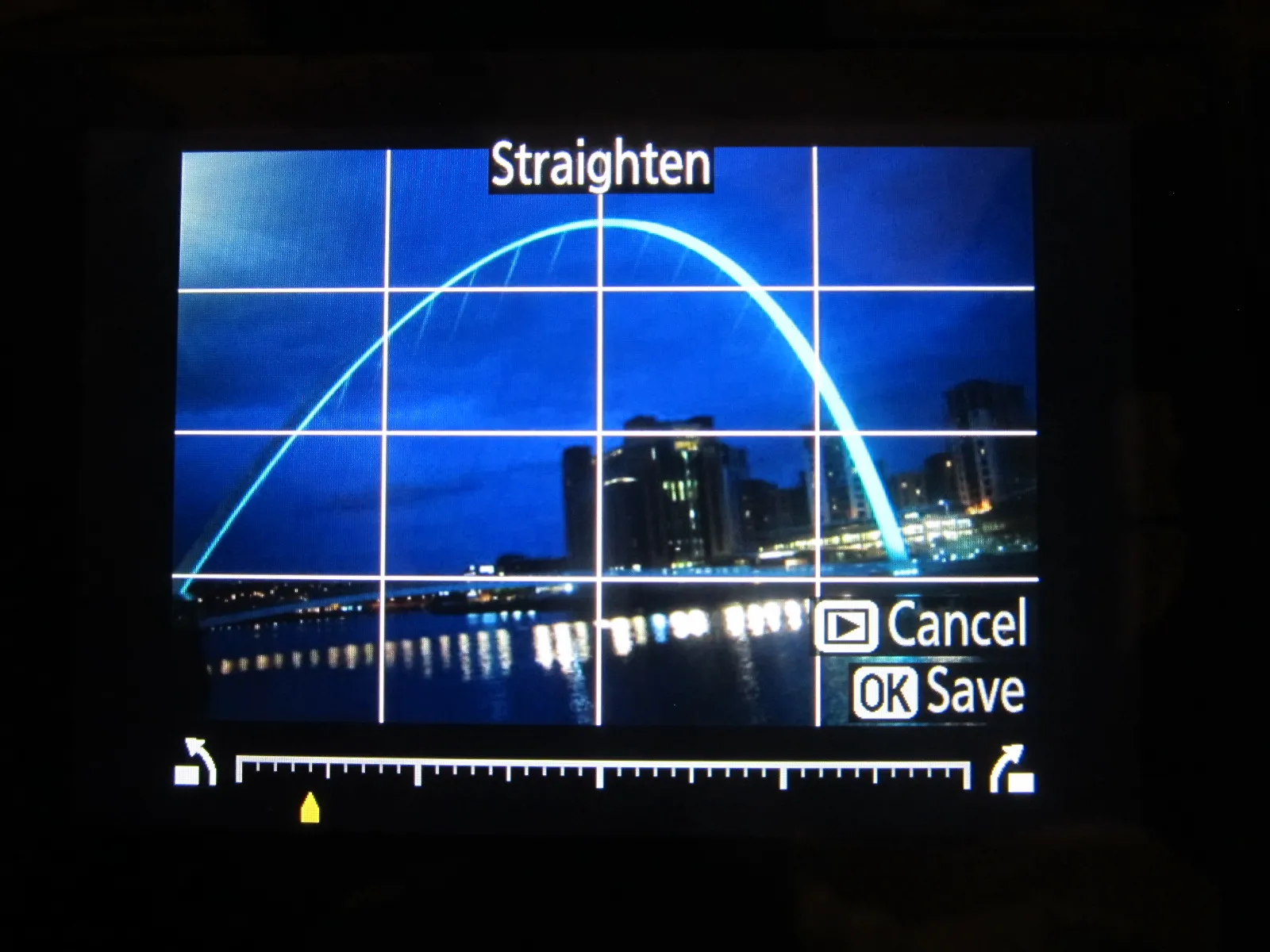

Distorsion Control
You can reduce peripheral distortion as per as images below (Pic. 24,25).


Fisheye
Create copies that appear to have been taken with a fisheye lens (Pic. 26,27).

Color Outline
You have a great opportunity to create an outline copy of a photograph to use as a base for painting (Pic. 28,29,30). This option doesn’t work in low contrast!



Color Sketch
You can turn your photos into sketch effects with colored pencils. You can also set your colors to more saturated or washed out. It’s good to use a monochromatic effect also. Anyway, you will be able to make comic images (Pic. 31,32,33, etc.).


See more examples of D5300 color Sketch below…

Perspective Control
Create copies that reduce the effects of perspective taken from the base of a tall object (Pic. 36). This option isn’t so useful in the case of small buildings (Pic.38).
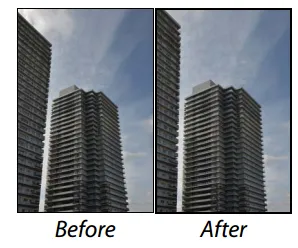

Miniature Effect
Thanks to this option you can create a copy that appears to be a photo of a diorama. Works best with photos taken from high vantage points however you can use it in every condition depending on your point of view (Pic. 38,39).
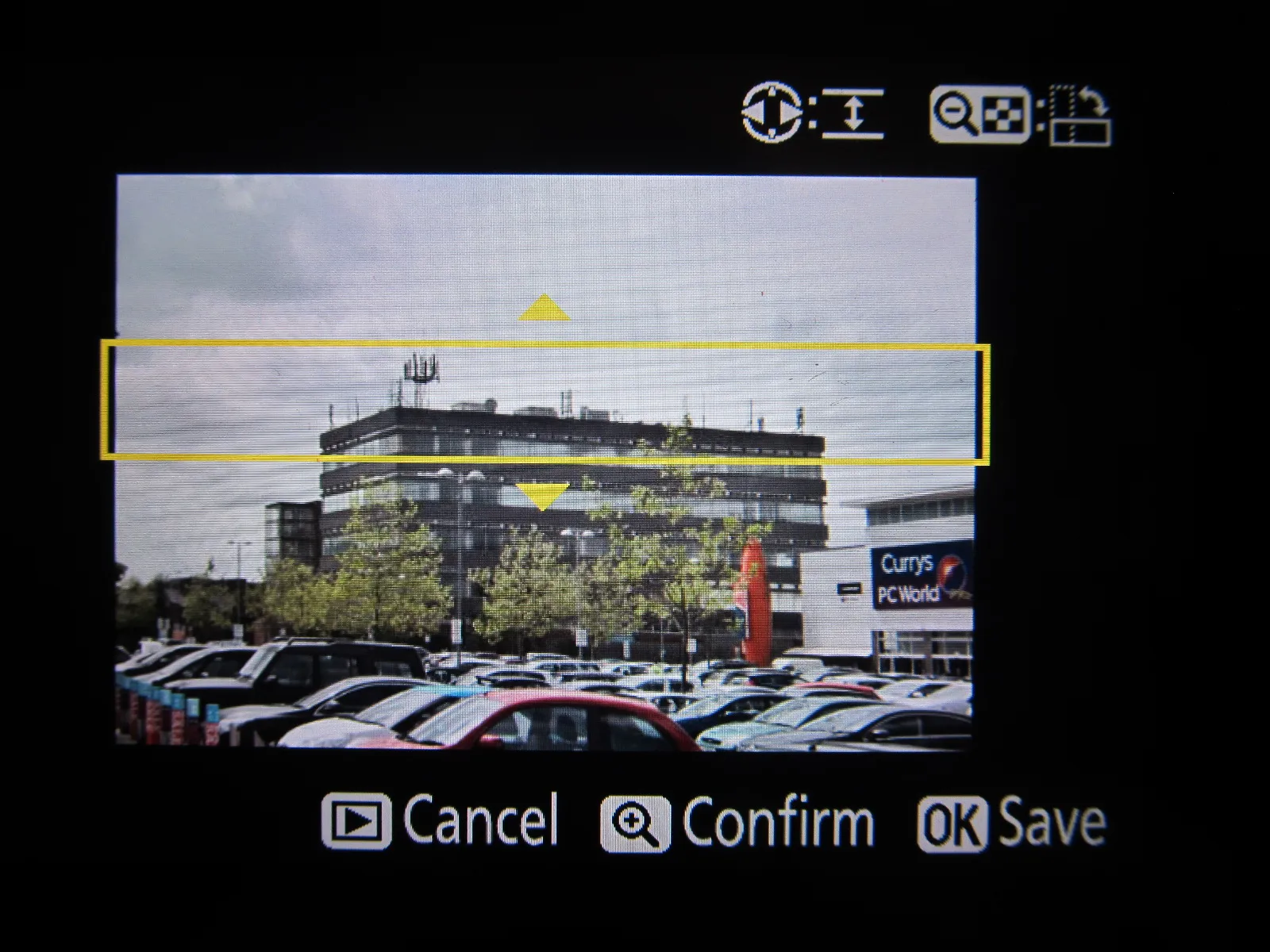

Selective Color
Create a copy in which only selected hues appear in color. You can choose 3 hues (Pic. 40,41,42).
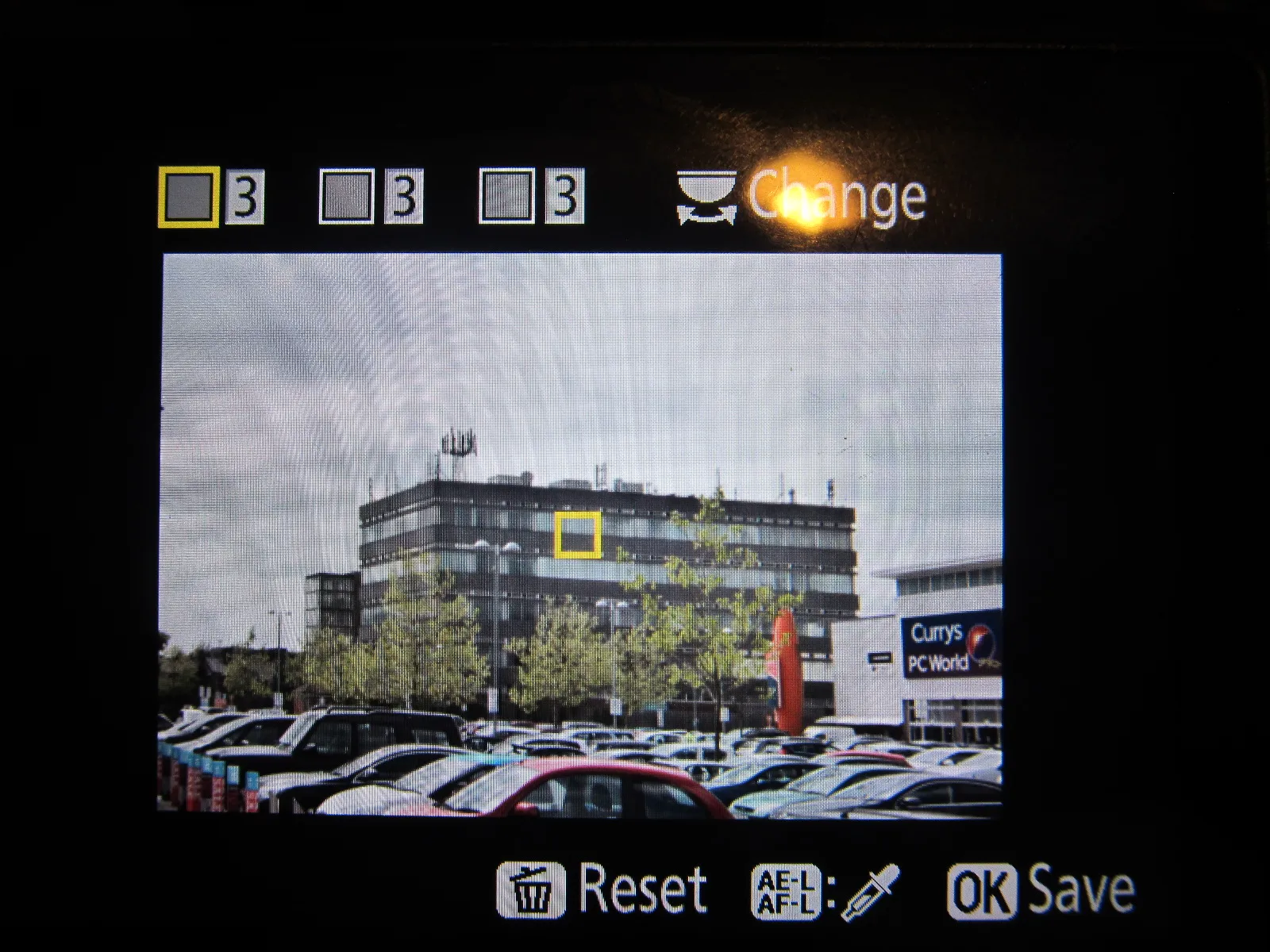

Side-by-side Comparison
You can compare retouched copies to the original photographs (Pic.44).
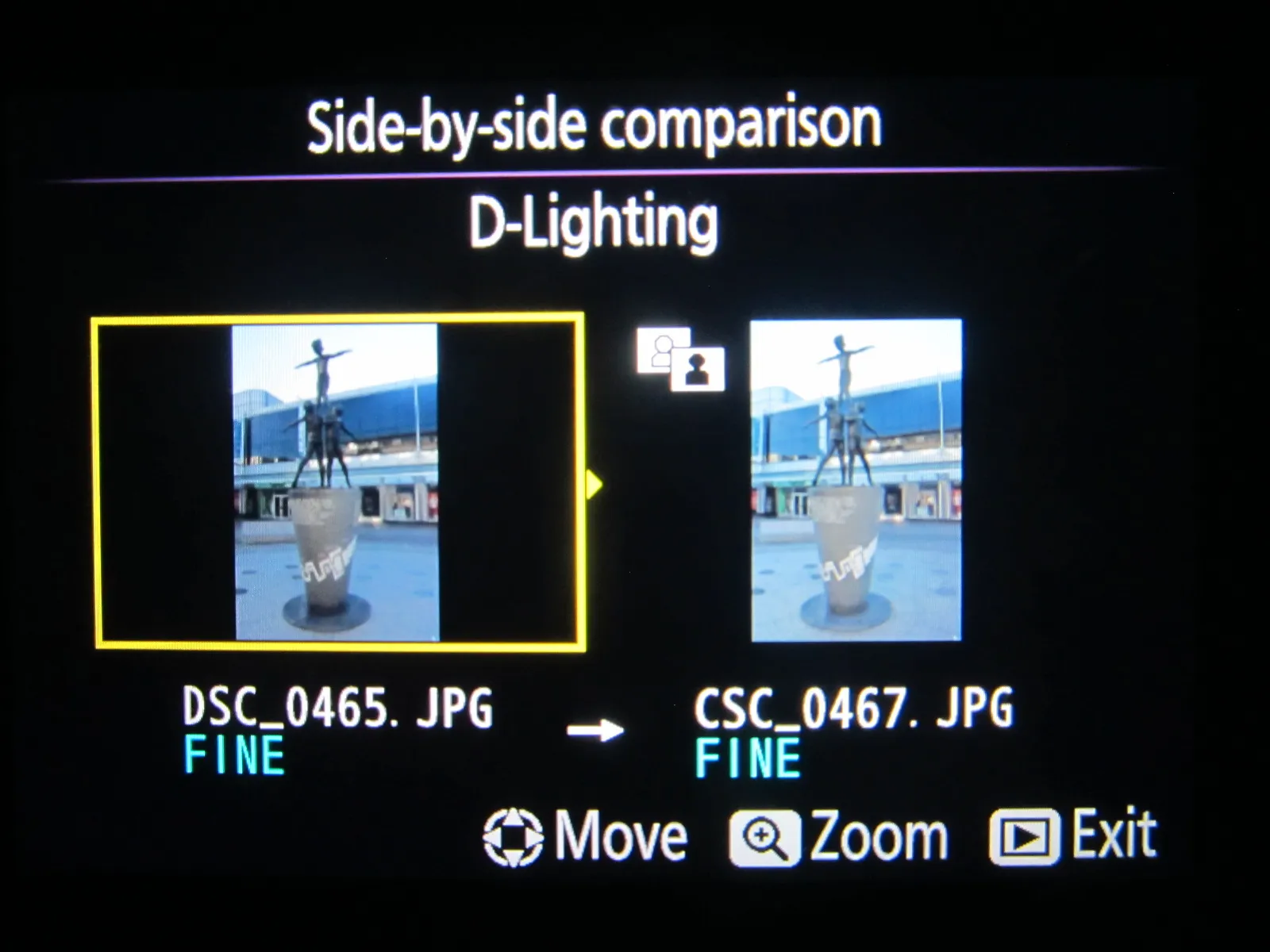
Mariusz Krukar
References:
2013, Nikon D5300 Reference Manual, Nikon Corporation
Links:




