This page is aimed at highlighting the most important aspects of the Field Map Designer workaround, which covers the form creation as well as their further relationship with the ArcGIS Online map. If you want to have the full guide on how to build up the form, please refer to the links and videos below where this particular stuff has been elaborated well to everyone. Besides the form, I would like to focus on the relevant App settings, which can be applied to the map. The most important issues worth attention have been listed and described below.
1. THE MAP POP-UP DEPENDENCY
The completed question forms for the particular layer can be used in other maps i.e. by adding them as the existing feature layer, which was discussed in this article. Considering the situation when you’ve decided to create the new hosted feature layer this way, the whole content has been transferred but not correctly. It’s emphasized especially within the questionnaire forms, which have mixed order. It’s reflected in the hosted feature layer pop-up window, where the order is the same (Pic. 1).
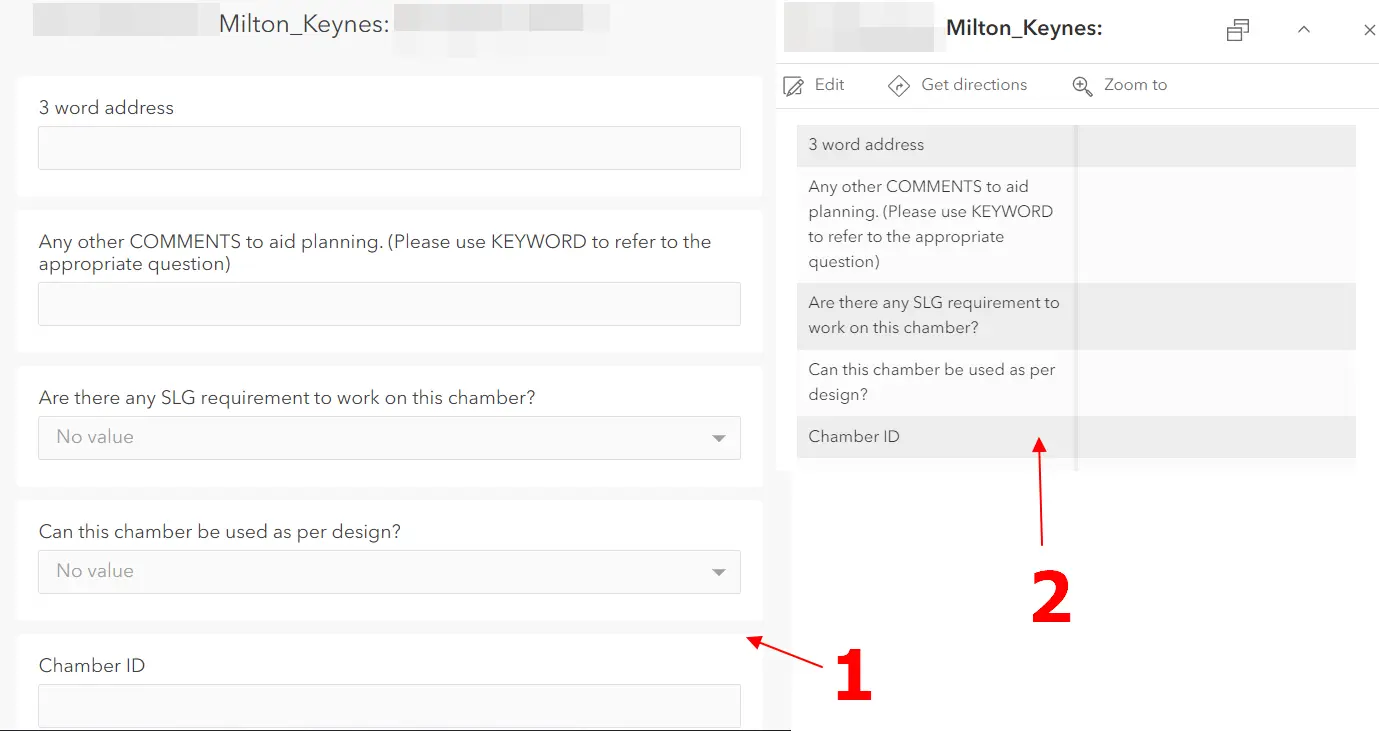
Pic. 1 The order of questions in the feature-hosted layer pop-up reflects the order in the Field Maps Designer form.
This is exactly what you might get straight away in the newly created layer, which inherited all the data from the old one. The questions that should have enclosed the form from the bottom are now near the top or at least in the middle.
Our pop-up must be re-customized in the new hosted feature layer. It means, that some of the questions must be reordered as per the desired manner. The ArcGIS Online pop-up customization isn’t a complicated thing. You can find quite a few sources on the web to learn more. Alternatively, you can watch the video attached at the end.
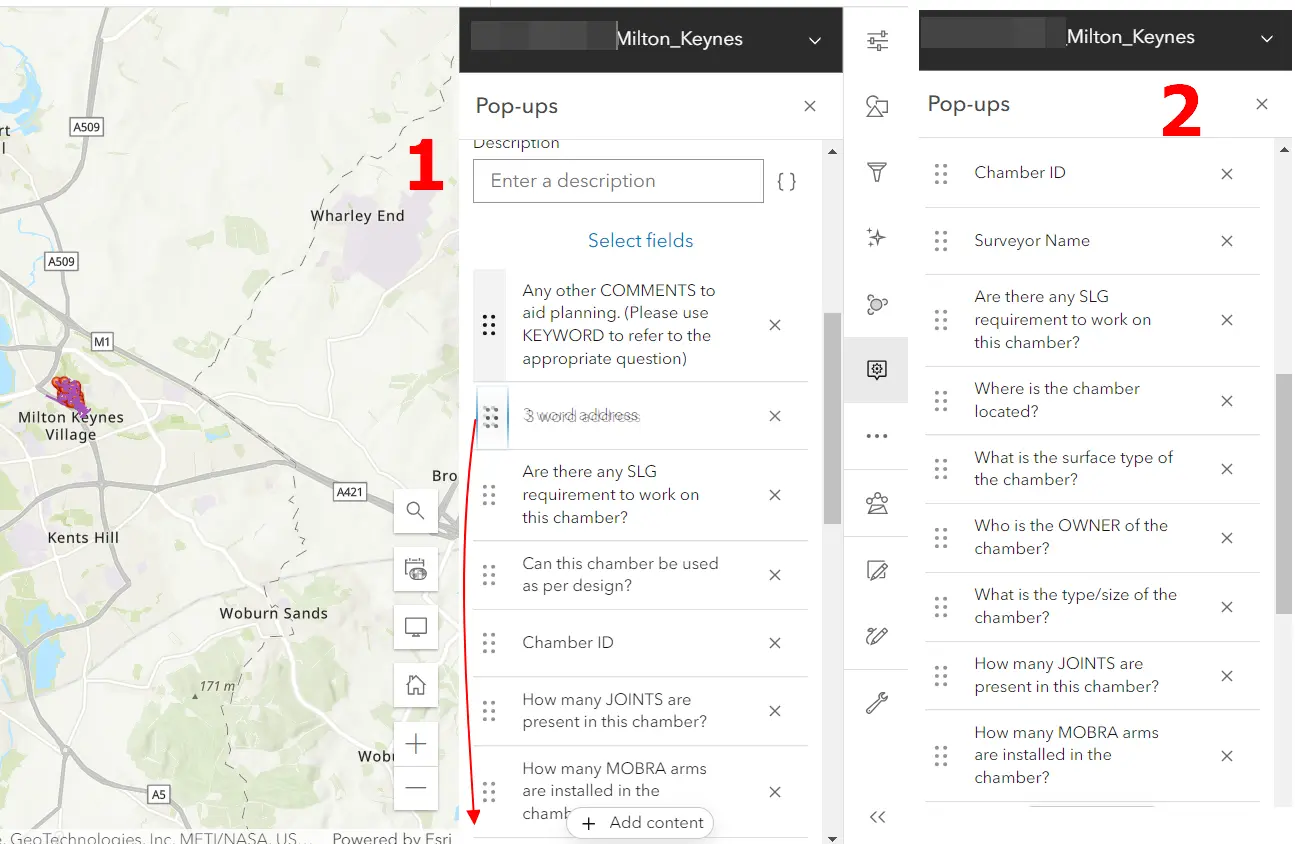
Pic. 2 Reordering the questions in the ArcGIS Online hosted feature layer pop-up: 1 – Reordering; 2 – Desired output
Any pop-up customization, even the smallest means that you don’t have straight access to your Field Maps Designer form anymore! In practice, it’s just a trivial step (Pic. 3), without which your form won’t work in the mobile version.
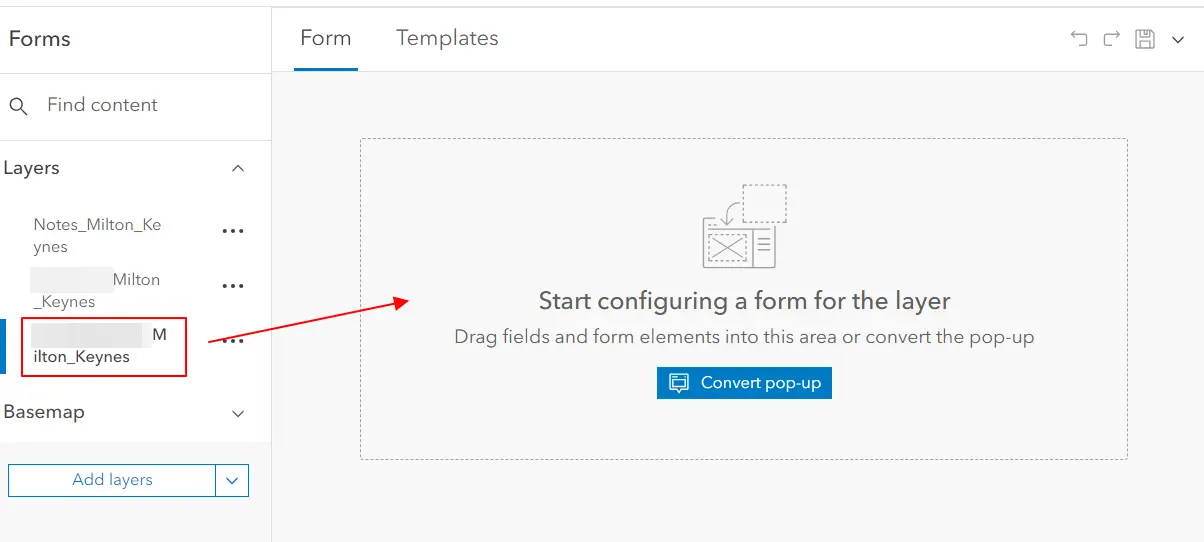
Pic. 3 Trivial and mandatory step to make your questionnaire work on the mobile version – the Popup conversion.
It’s just a single click, that converts your hosted feature layer pop-up into a valid questionnaire form. Without it, the form isn’t visible to mobile users on the site. They can add features on their devices but without any input possible. That’s why this step is really important. The Pop-up conversion is an instant thing, straight after you can see the results on your question form, which has exactly the same order (Pic. 4).
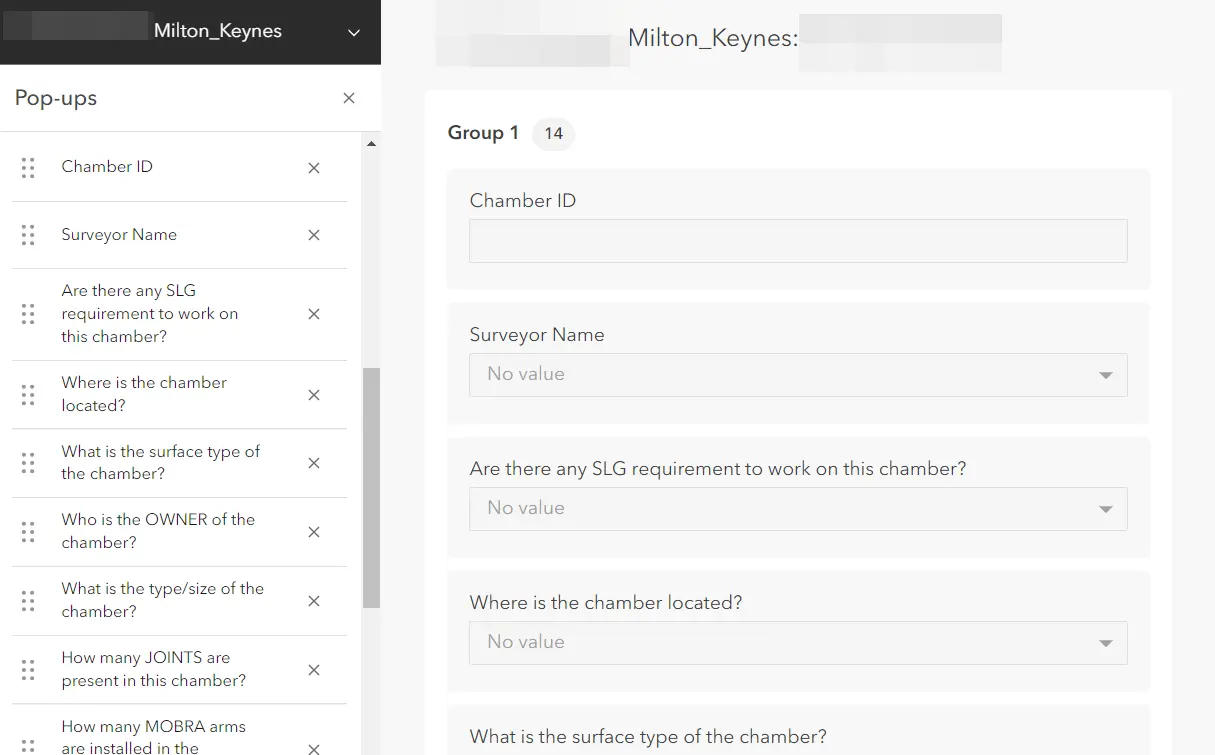
Pic. 4 At a finish the correct order in the pop-up reflects the correct order in the Field Maps Designer question form.
When you start customizing the question form as the first, you will have to do it twice, unfortunately. You should always start from the hosted feature layer as the first.
Youtube:
