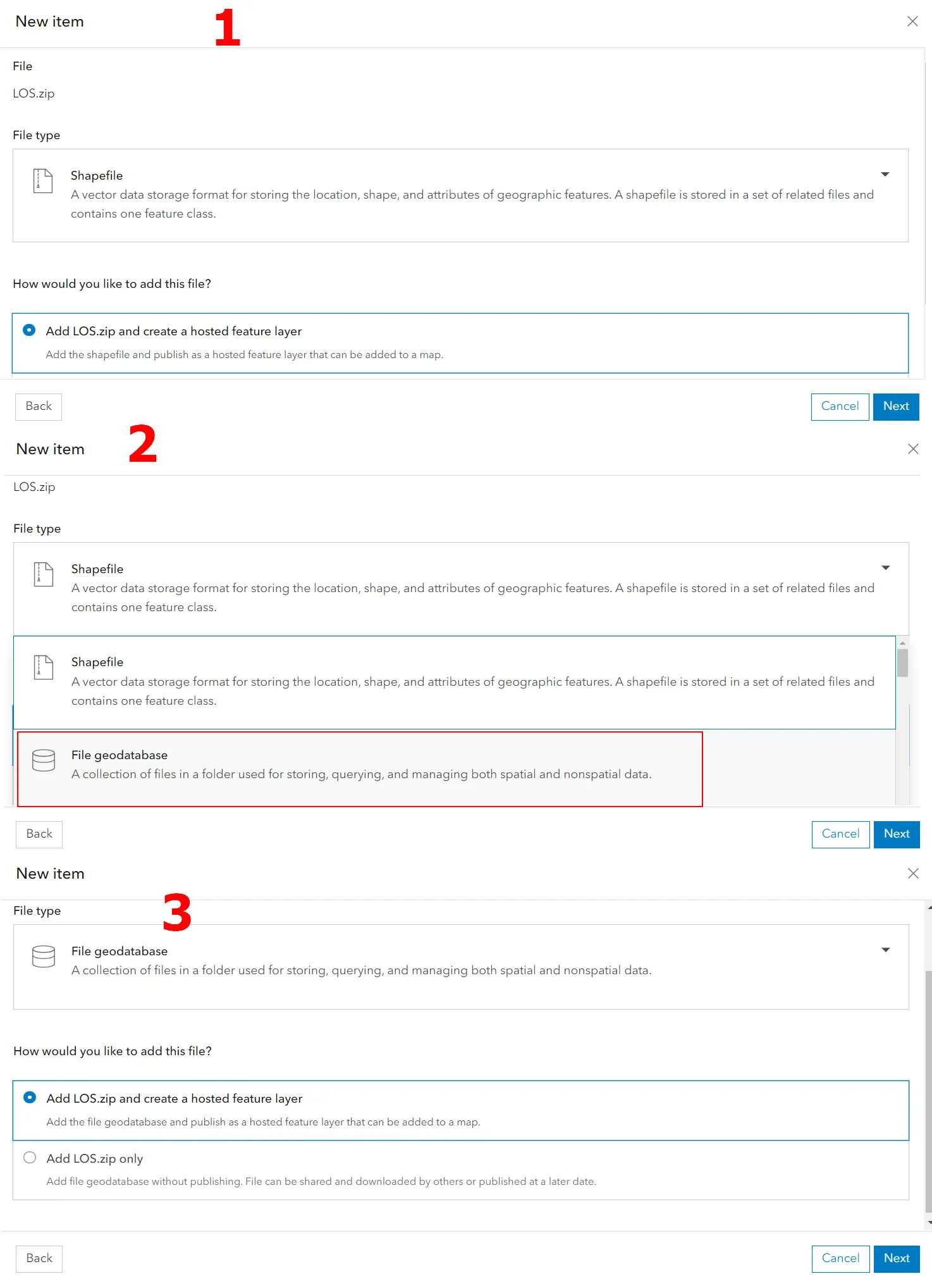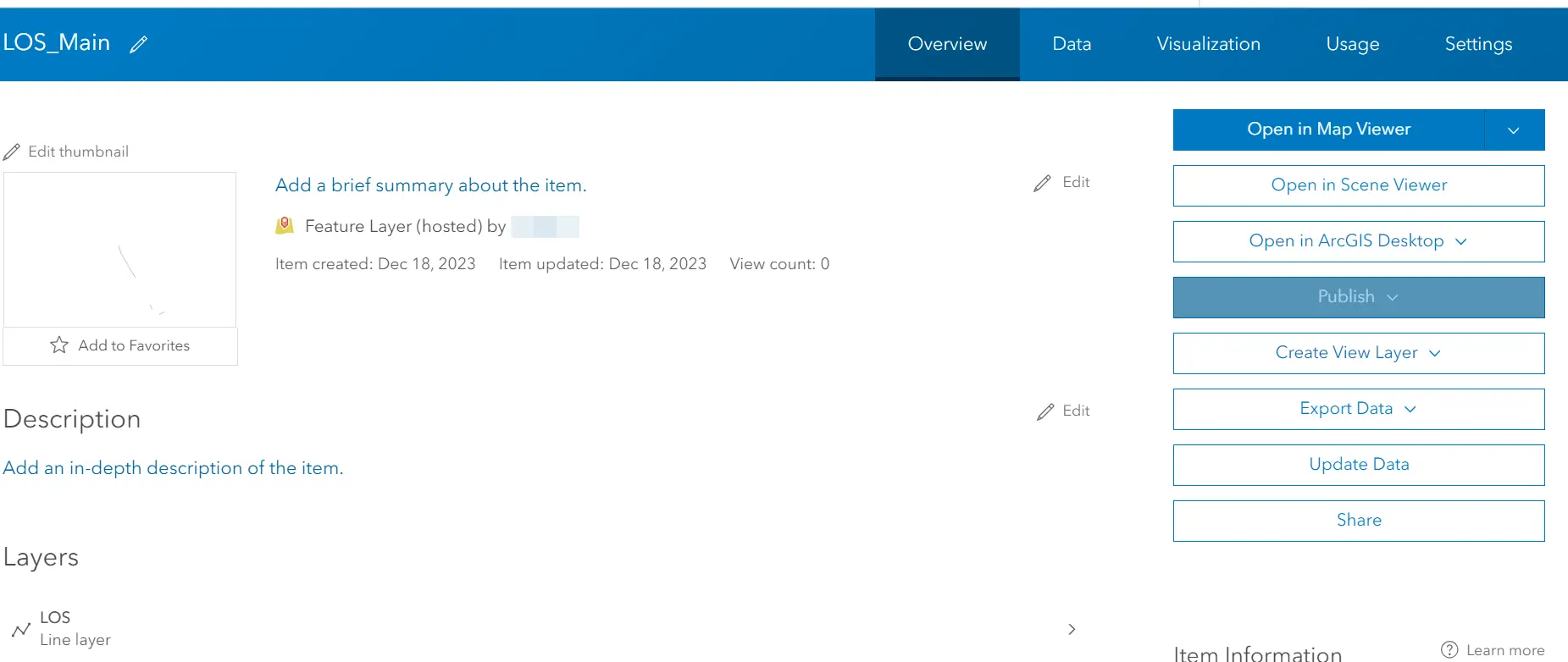In this article, I’ve explained to you how to download the full content of your ArcGIS Online map after edits. It has been told, that crucial is the FileGeoDataBase (FGDB) format, which can export all the items with their attachments. This text shows the opposite way, which can be needed for retrieval of the layers in other ArcGIS Online accounts if the same layer must be used elsewhere.
The upload is quite simple. You need just to follow the steps below:
1. Content -> Add New Item -> select .zip file from your directory (Pic. 1).
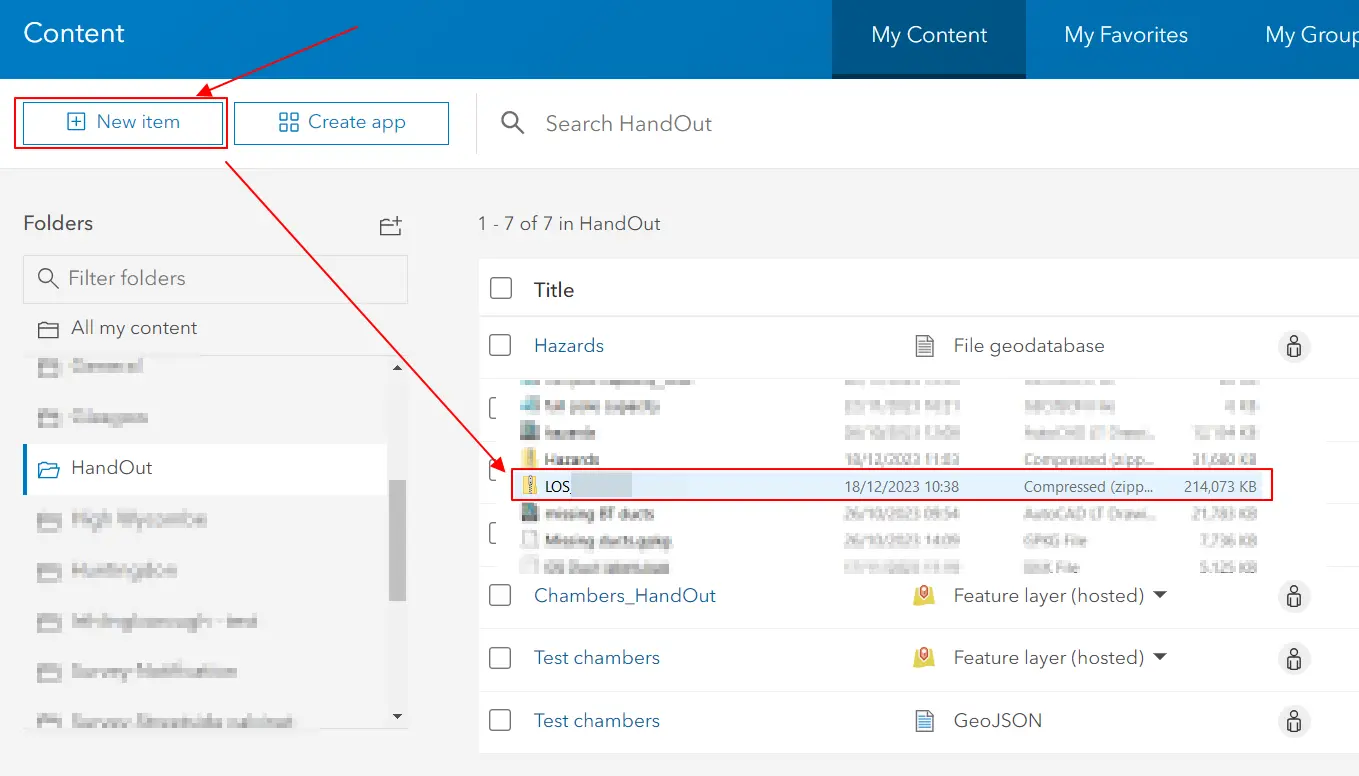
Pic. 1 Selecting zipped FileGeoDataBase (FGDB) file for upload into ArcGIS Online platform.
The file must be always zipped. It’s simply the output of our FileGeoDataBase (FGDB) file download. In the zipped directory, ArcGIS Online can access the geodatabase folder directly.
2. Select the File Geodatabase option in the New Item section. The Shapefile option is set as default (1), you can select the File geodatabase from the dropdown on the right(2). There are quite a few options there, which potentially might be subject to explanation in other articles.
Use the default option of Add [your_file.zip] and create a hosted feature layer (3), because this is an easier way of adding your file to the map. Click Next and specify the name of your uploaded file (Pic. 3) its Folder (ArcGIS Online directory), Tags, and Summary if necessary.
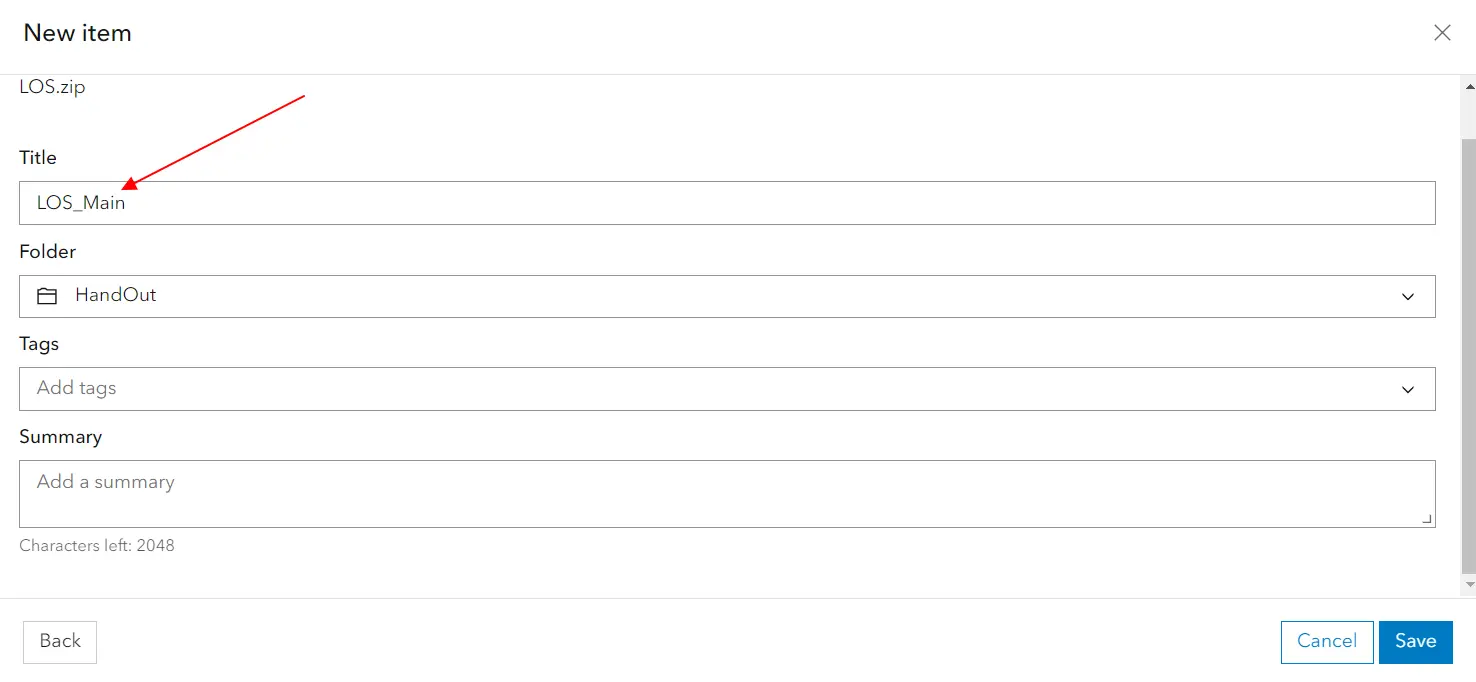
Pic. 3 Specifying the name and other properties of our geodatabase file before upload.
When everything is alright click Next and wait until your .zip file is uploaded (Pic. 4).
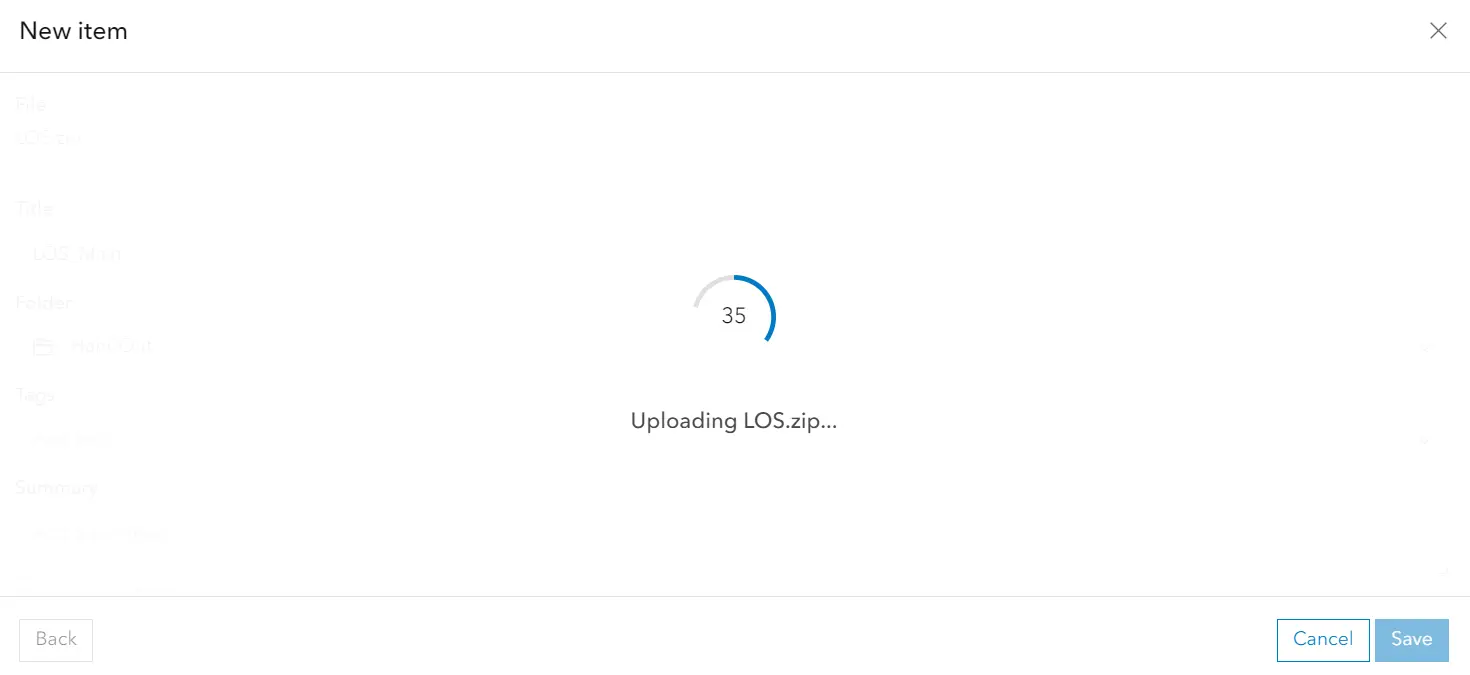
Pic. 4 Uploading zipped FileGeoDataBase (FGDB) file to ArcGIS Online platform.
After that, your FGDB file becomes the ArcGIS Online layer, which can be reused again with the same content (Pic. 5, 6).
Unfortunately, the only thing which can’t be made through are styles. They must be set again (Pic. 6).
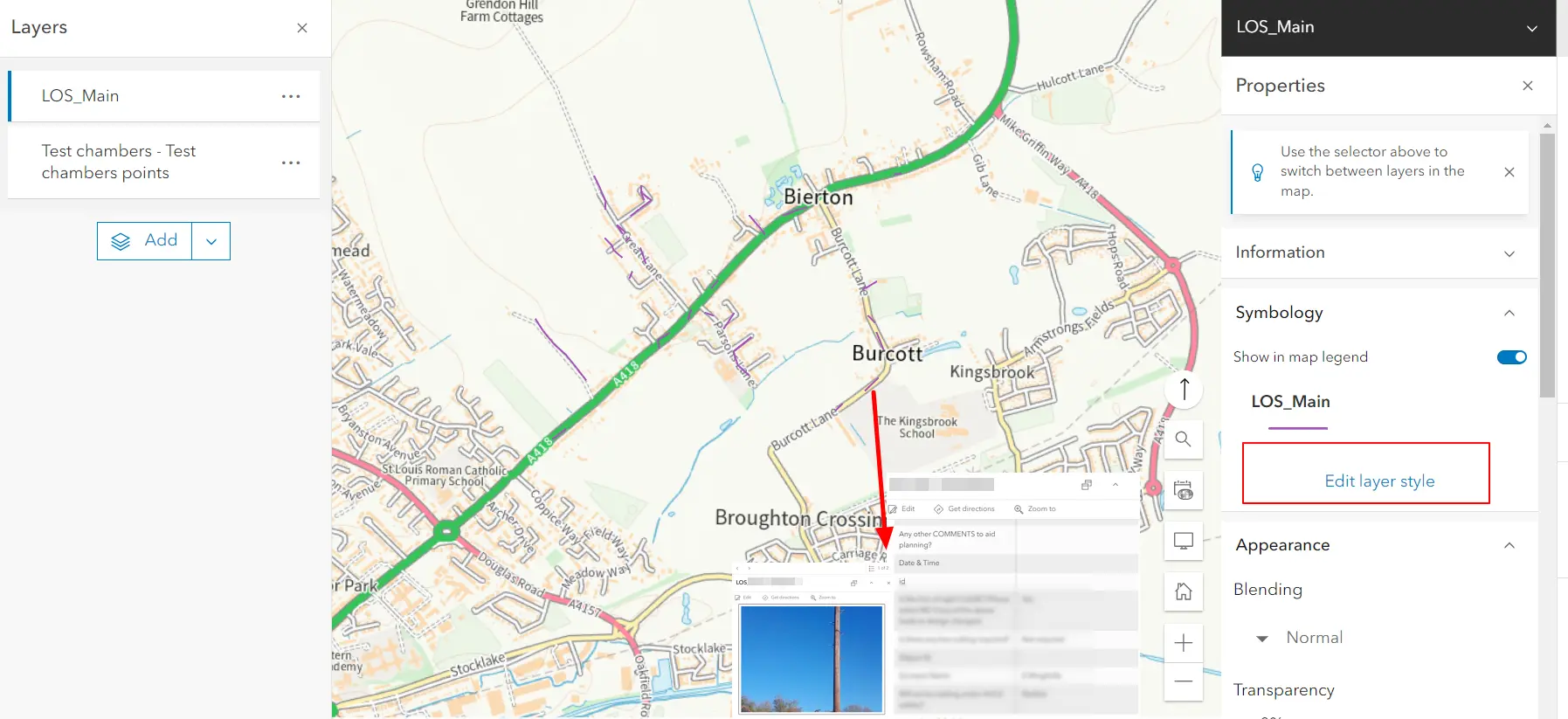
Pic. 6 The geodatabase file imported from other ArcGIS Online accounts works well except for styling, which must be defined again.
Mariusz Krukar
Links:
- https://Doc.arcgis.com: Publish hosted feature layers
- Doc.arcgis.com: Import fileGDB (Esri File Geodatabase)
Forums: