Take a photo by Samsung Galaxy S5
Among the Nikon D5300 photography tests, I would like to insert the description of another “camera” – the Samsung Galaxy S5.
Many smartphones are able to take good photos nowadays. The most up-to-date models may capture even better images than typical compact cameras!
Samsung Galaxy S5 is capable of producing quite good photos. In my opinion, those photos are a little bit less detailed than Canon SX130 IS photos (Pic.3). Despite megapixels, the Galaxy S5 has a smaller sensor resolution (1/2.6″) than Canon SX130 IS, which is equipped with a CCD sensor (Pic.1,2).
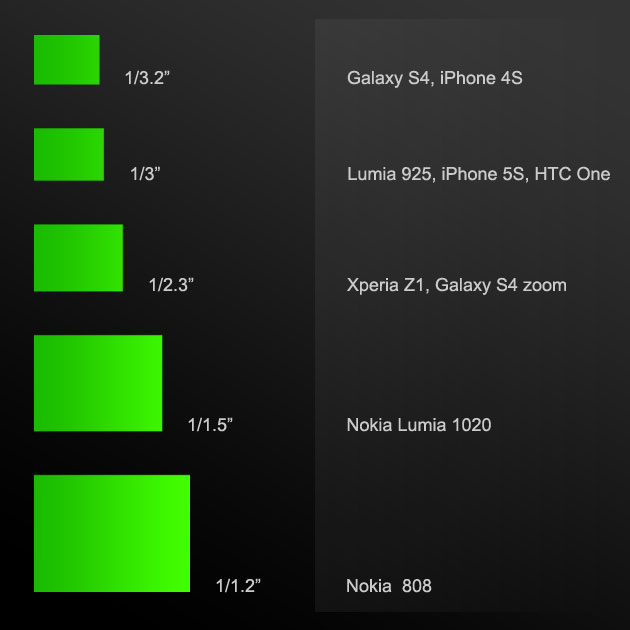
Pic. 1 Smartphone camera sensor examples (hugehog.blogspot.co.uk)
=
Finally, Galaxy S5 with 16Mpx resolution makes pictures noisier (Pic.3) than Canon SX 130IS with 12Mpx resolution. Anyway S5 is the smartphone, which may compete with basic compact digital cameras. Besides this device provides many facilities, which you can make various kinds of photos by utilizing many effects.

Pic. 3 Photos were taken by: 1 – Canon Powershot SX 130 IS, 2 – Samsung Galaxy S5. You can see, that photo no2 is noisier. 1 – Les Calanques National Park, France; 2 – Aylesbury, Shopping Centre
It is pointless to describe every mode and effect, that Galaxy S5 offers you. Traditionally I can say, that any information about it has been shown on the Web, like here.
I just would like to focus on some photo facilities, which Galaxy S5 is capable to do. Read below.
Photo quality
Pictures below (Pic. 4 – 9) show the S5 photo quality. In each case, you can refer to red squares.

Pic. 10 In The Samsung Galaxy S5 photo example, the red square indicates to place with more details. Aylesbury, the Shopping Centre, view from Telephone Exchange.
Photo effects
In the S5 smartphone, you can use 12 photo effects and another 45, which you have to download from the producer’s webpage (Pic.12).

Pic. 12 Downloadable photo effects from the Samsung producer’s webpage. Those of options without arrows have been downloaded.
I have shown a couple photos which has been done with effects (Pic.13-15).

Pic. 13 Samsung Galaxy S5 has some photo effects: 1 – No effect, 2 – Vignette, 3 – Vintage, 4 – Faded colour. Aylesbury, the Shopping Centre.

Pic. 14 Samsung Galaxy S5 some photo effects: 1 – Rugged, 2 – Oil pastel, 3 – Moody, 4 – Fisheye, 5 – Cartoon.

Pic. 15 Samsung Galaxy S5 downloaded photo effects: 1 – No effect, 2 – Antique, 3 – Retro, 4 – Sketch-BW, 5 – Vangognish.
HDR
The high Dynamic Range in Samsung Galaxy S5 works really nicely, as you can see below (Pic.16).
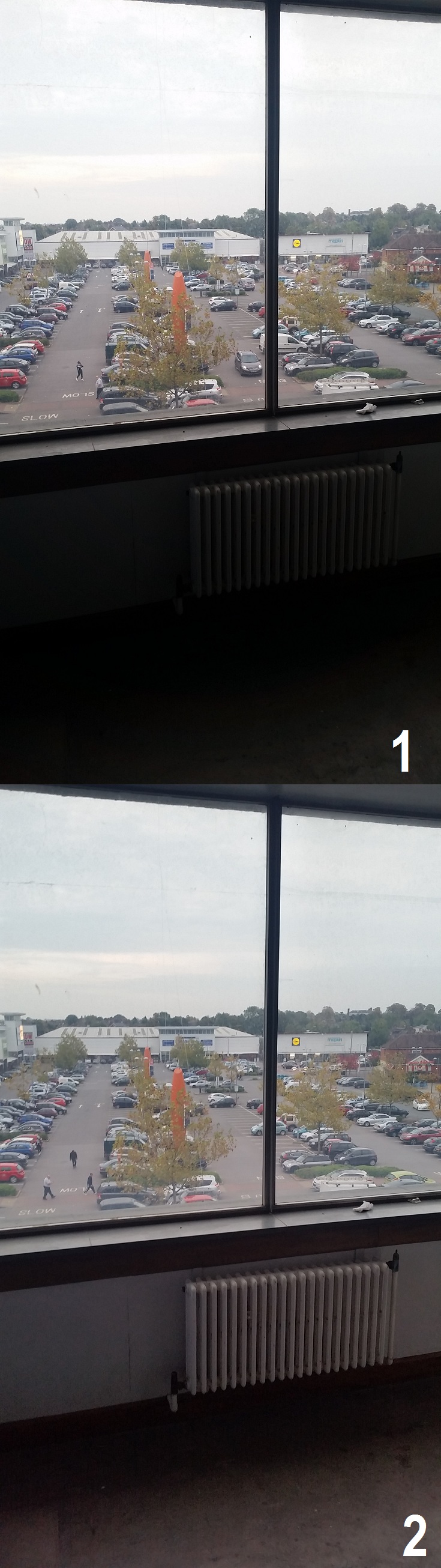
Pic. 16 The HDR option in Samsung Galaxy S5: 1 – without HDR effect, 2 – With HDR effect.
Please also note, that the front camera of Galaxy S5 uses a 90-degree wide-angle lens. This is very useful and convenient when you want to take wide-angle photos.
Photo modes
There are a lot of photo modes in the Samsung Galaxy S5. I described only a few including the downloaded modes from the S5 producer’s page.
Beauty face
The easiest way to capture your face is by using the rear camera. You must be mindful, that the rear camera has only a 5Mpx resolution. When you prepare your beauty mode option you can adjust the beauty face level (from 0 to 5). The higher the value set, the stronger effect of Beauty’s face will be on the picture taken (Pic.17).
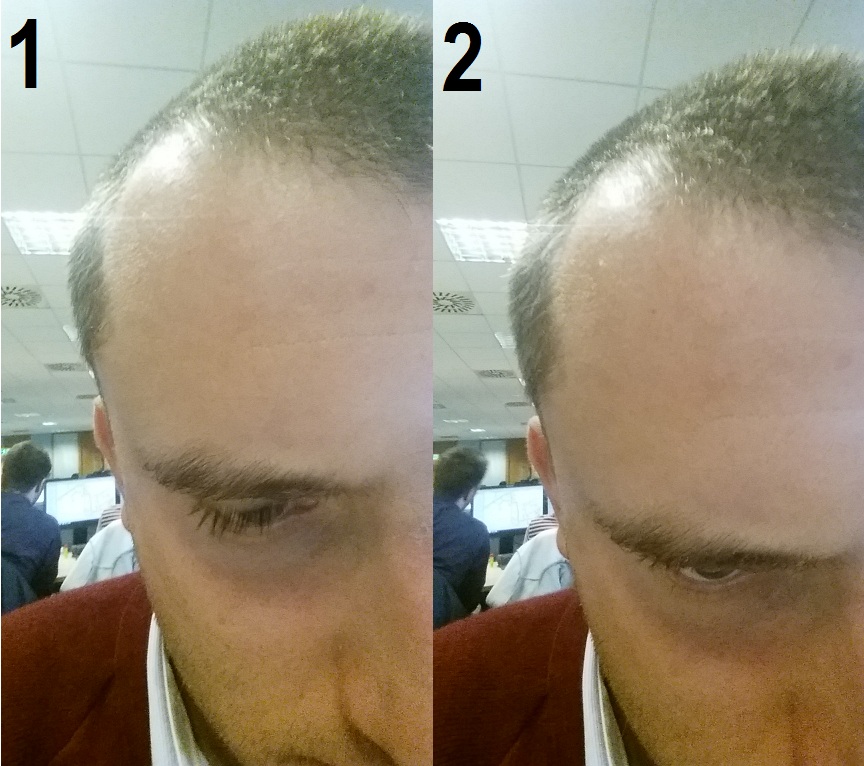
Pic. 17 The Beauty Face mode in the Samsung Galaxy S5: 1 – level 0, 2 – level 5, the highest value.
Panorama
The Panorama photo shooting mode lets you capture a 360-degree horizontal scene by stitching together images to create a panoramic photo. Please know, that place which you decided to capture must be the same from you start to make the panorama until you finish! Otherwise, the tool will terminate your task and you will need to start to create a panorama again. This advice may be useful when you want to capture some most visited places and someone may suddenly appear in your view anytime. I attached the small picture below (Pic.18), which unfortunately doesn’t reflect the maximum size in these conditions. If you are more interested you can check my Google + account, where this image is downloadable.

Pic. 18 The Panorama mode example in Samsung Galaxy S5. Great Kimble, Beacon Hill. Click to enlarge.
If you don’t know how to use the Panorama mode, you can learn about it here.
Virtual tour
This is one of the unique camera modes, which allows you to capture images to create a 360″tour”. This function may be useful for real estate agents, landlords, restaurant owners, etc. The virtual tour lets people see what to expect before they even walk through your door, as in the movie below.
Dual Camera
This is the photo shooting mode, which lets you capture an image using the front and back cameras at the same time. The S5 smartphone has 9 amazing dual-camera options (Pic.19). Link here shows how to use the Dual Camera option properly.

Pic. 19 The Dual Camera mode options in Samsung Galaxy S5. Buckingham, Market Hill.
Next described modes you need to download from the producer’s website. You can use the link below when you have problems. The producer’s website offers you a couple of modes (Pic. 20) which are always available. I am interested in surround shots and image photos only, so I described these 2 modes only.
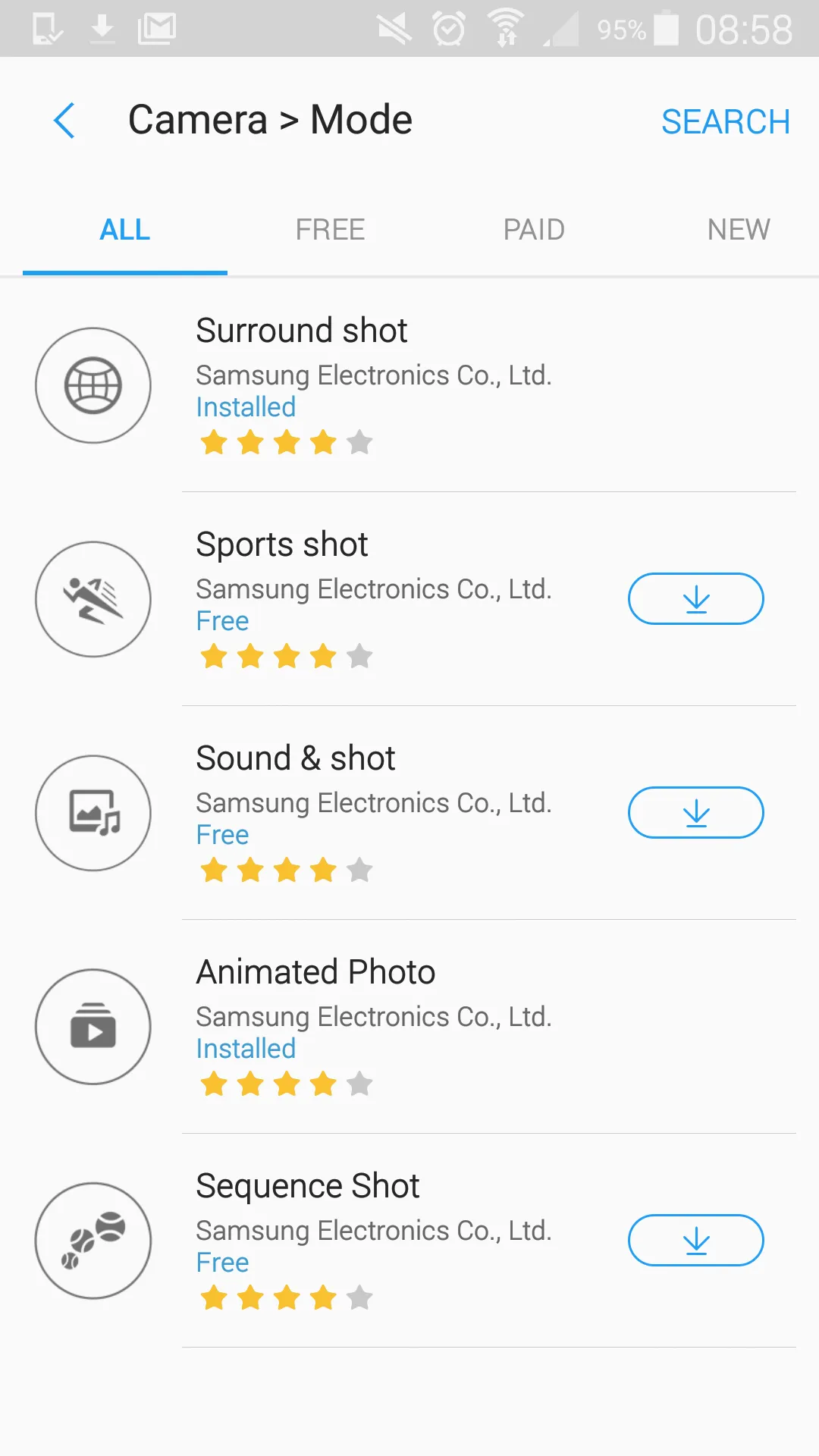
Pic. 20 The Galaxy S5 photo modes are downloadable on the producer’s webpage. Those options without arrows have been downloaded.
Surround Shot
This option lets you sweep shots of your surroundings and allows you to capture detail from the extreme right and extreme left, rather than just what is currently in front of you (Pic.21).

Pic. 21 Using the Surround shot mode in Samsung Galaxy S5 (androidpit.com).
This 360-degree image offers you a huge amount of details however it is quite hard to make a good spherical photo. The main problem is parallax. You need to stand exactly in the same place when you are making the photo. Otherwise, you may receive some messy areas, where the part of your spherical panorama has been stitched (Pic.22,23).

Pic. 22 Unequal photo stitching caused by parallax (yellow arrows) makes the photo unprofessional. Lukovo, the Adriatic coast, Croatia.
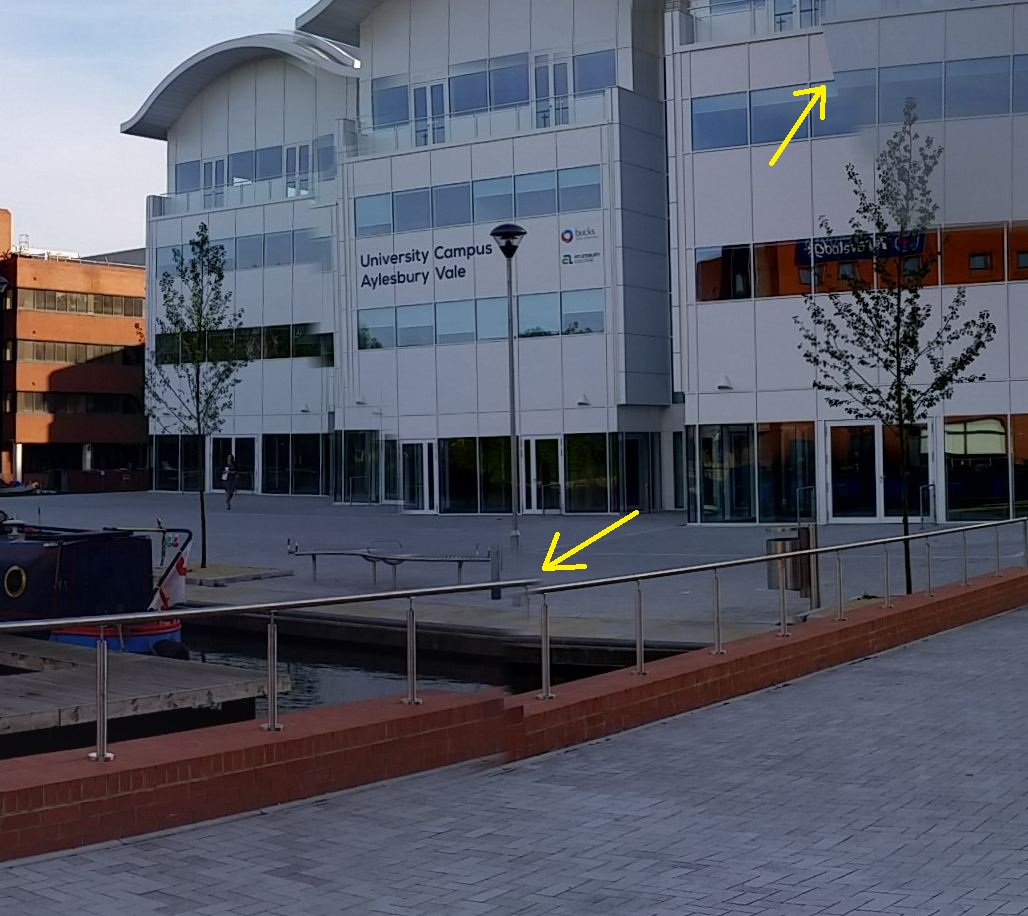
Pic. 23 Smaller surround shot faults (yellow arrows), caused by taking a photo by hand without a tripod. The Aylesbury Canal Basin.
It’s not advisable to take a spherical photo very close to objects (Pic.24). You will receive nearly separate peace of photos as a result.

Pic. 24 Using the Surround shot mode by hand and too close to the object. The Grand Union Canal, Aylesbury.
Personally, I still have problems with spherical photo-making. When you are staying still you need just turn around your phone hung exactly above the same point! (Pic.25).

Pic. 25 The Surround Shot mode in Samsung Galaxy S5. It is really hard to make a clear photo without a tripod. See the photo in full size here. Lukovo, the Adriatic coast, Croatia.
Another issue is light sensitivity which may be different depending on a captured area. For example, the basic problem is a Sun or some shady places (Pic.26).
I attached another example of a surround shot here, but if you wish to see it in the maximum size you should visit my 360cities profile.
Animated photo
This option lets you capture a 5-sec animation in GIF extension (Pic.29).

Pic. 29 The Animated photo example in Samsung Galaxy S5.
Just after creating a photo, you can adjust basic settings like animation speed or display options. Your 5-sec animation may be displayed forward, back and also either forward or back during the same loop.

Pic. 30 Animated photo edit options in Samsung Galaxy S5. The animation speed is on the left and the display mode is on the right.
Night photography
Night photography in Samsung Galaxy S5 looks good. You can set your ISO sensitivity up to 800, but it’s better to stay in automatic mode (Pic.31-33). Flash also works fine. (Pic.34-36).

Pic. 33 The night photo example in Samsung Galaxy S5, ISO auto. Aylesbury, the Coronation Villas path.

Pic. 35 Photo with flash in Samsung Galaxy S5 in a place unaffected by street lights. Aylesbury, The Grand Union Canal, under the Park Street bridge.

Pic. 36 Photo with the flash mode in Samsung Galaxy S5 in place with the small effect of external lights. Aylesbury, The Grand Union Canal, under the Park Street bridge.
I described the camera of the smartphone which has been released over 2,5 years ago so you may treat this article like a supplement to previous worldwide publications. In the end, you can enjoy some photo effects examples below.
Mariusz Krukar
Links:
The smartphone sensor sizes (Polish)
The Samsung Galaxy S5 photo quality
How to get the most out of the Galaxy S5’s camera
The Galaxy S5’s camera HDR and selective focus
The Galaxy S5’s camera settings mode
The Galaxy S5’s camera tips
The Galaxy S5’s camera tips & tricks
Installation and using the Photosphere mode
How to make the Animated photo
Blogs:
Everything about a smartphonetography
A photography and night photography blog
Movies:

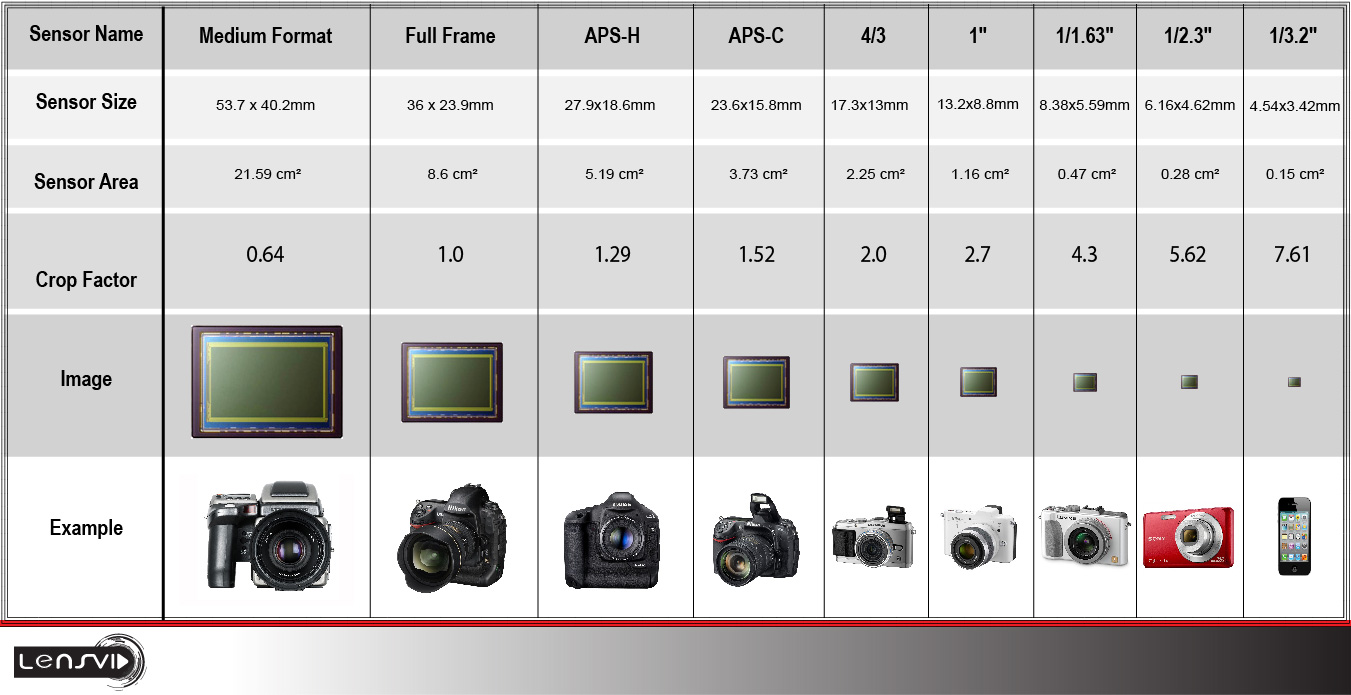

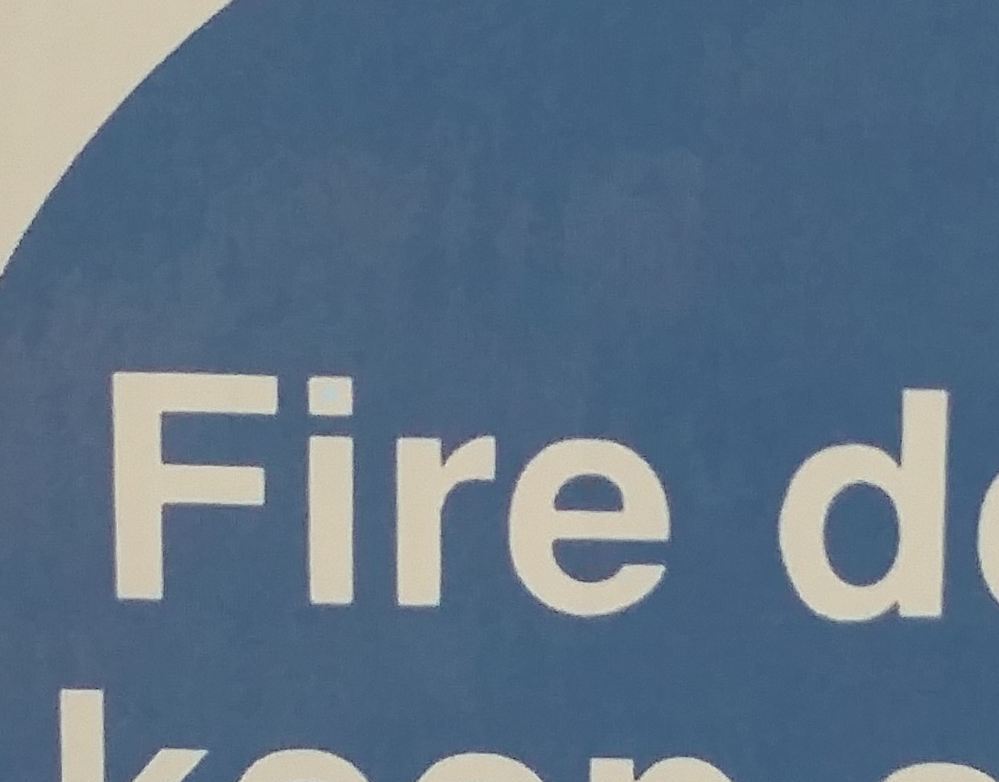

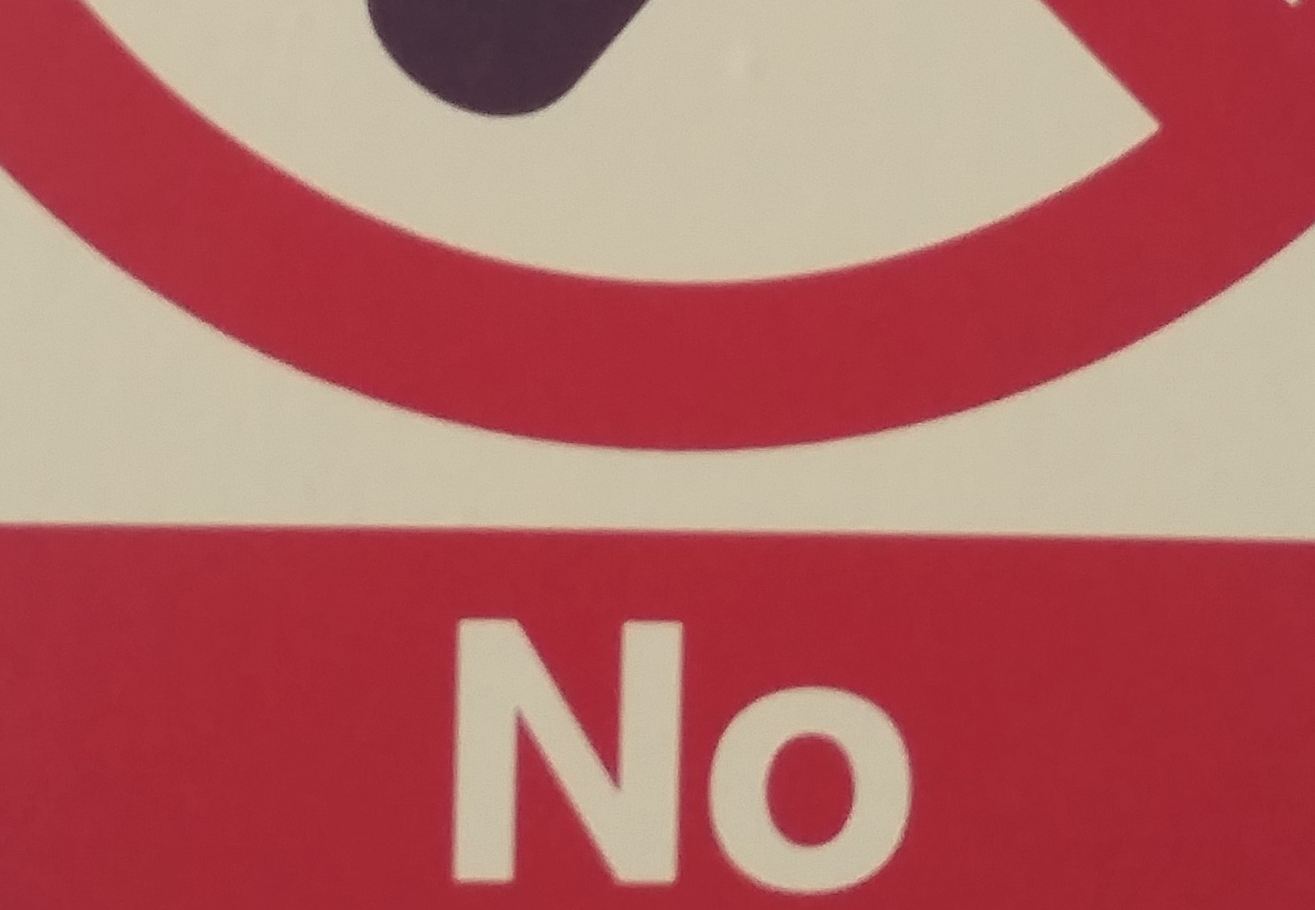
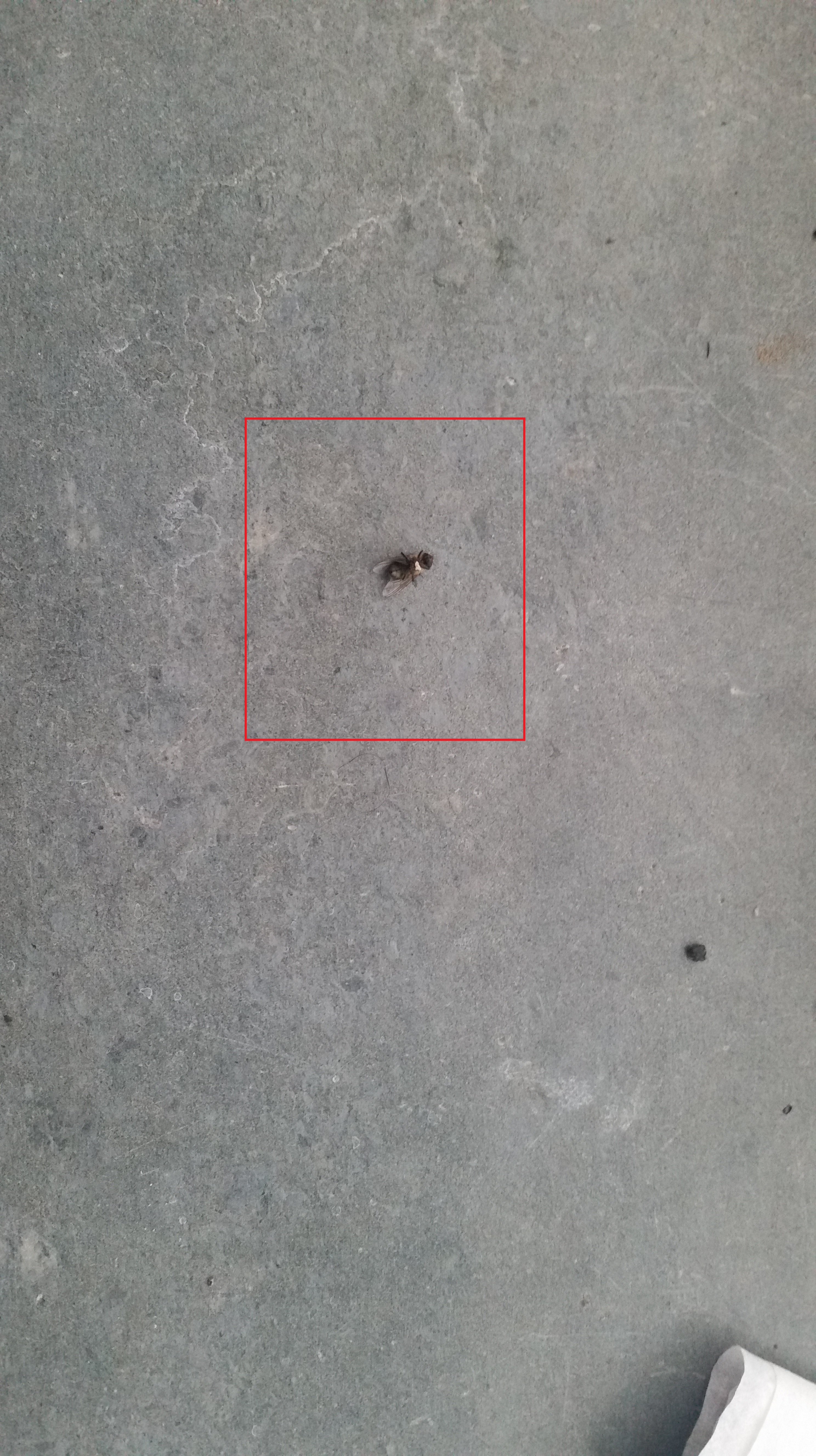
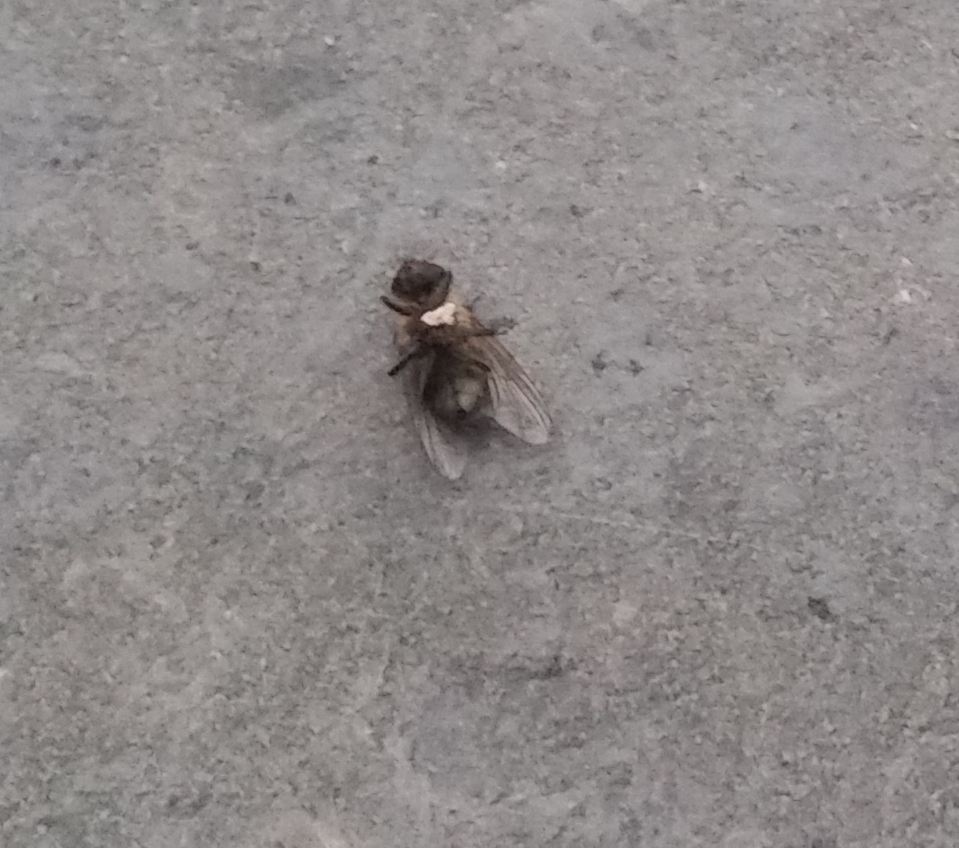
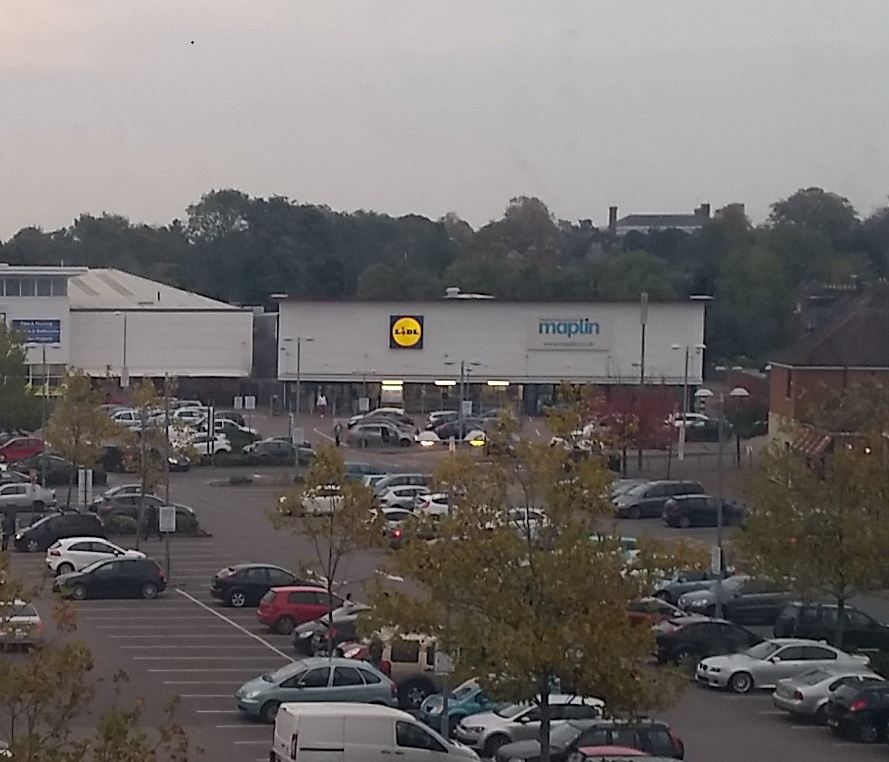




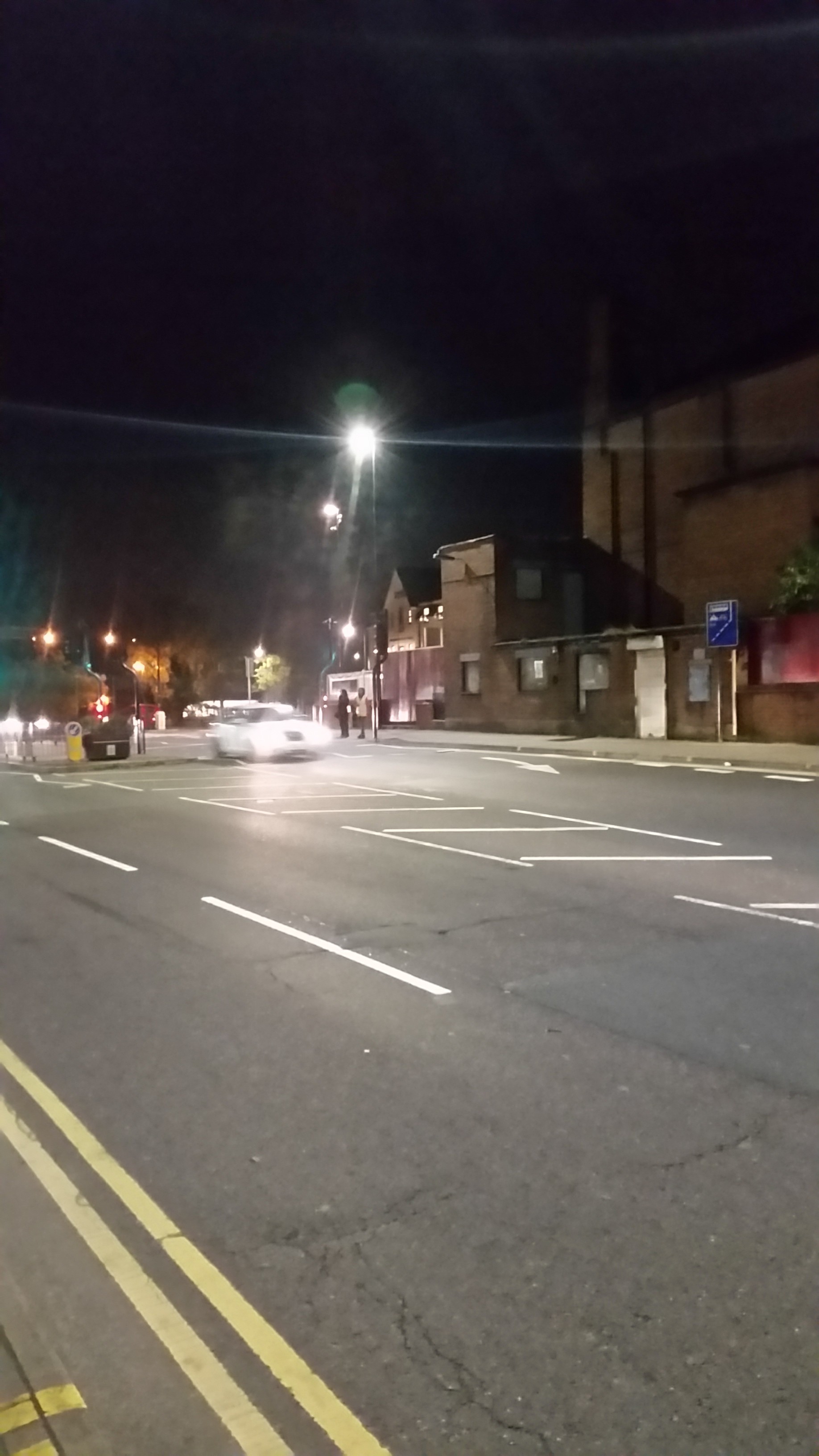






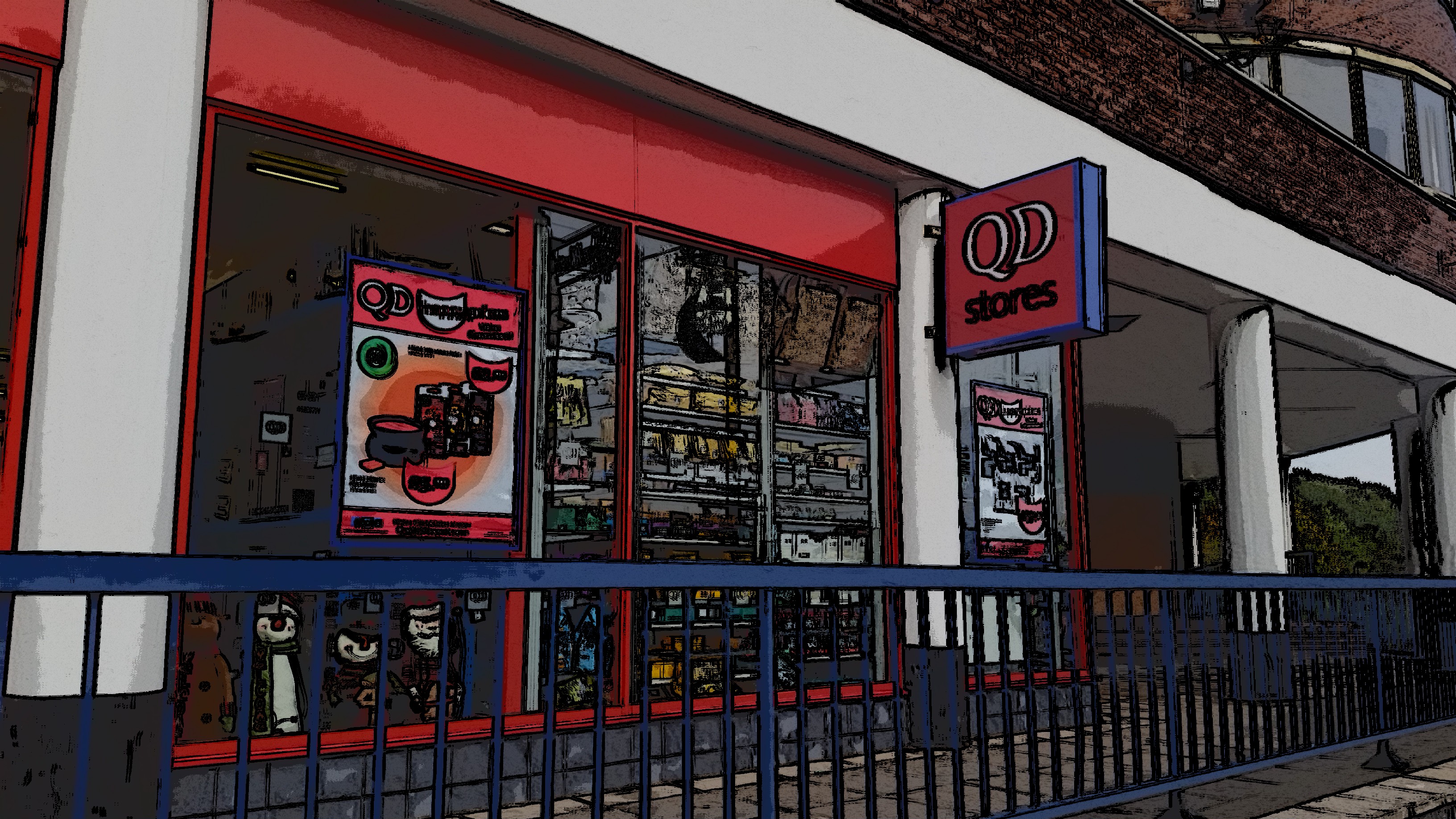

I like the efforts you have put in this, regards for all the great content.
Your post is a great reminder of the power of persistence and hard work.