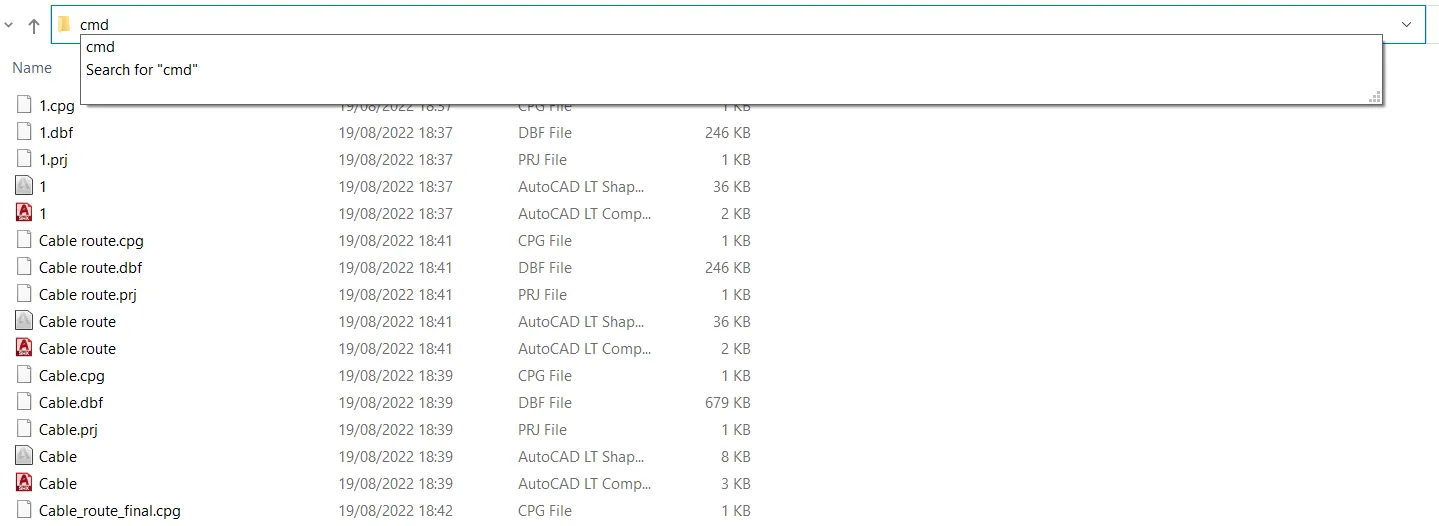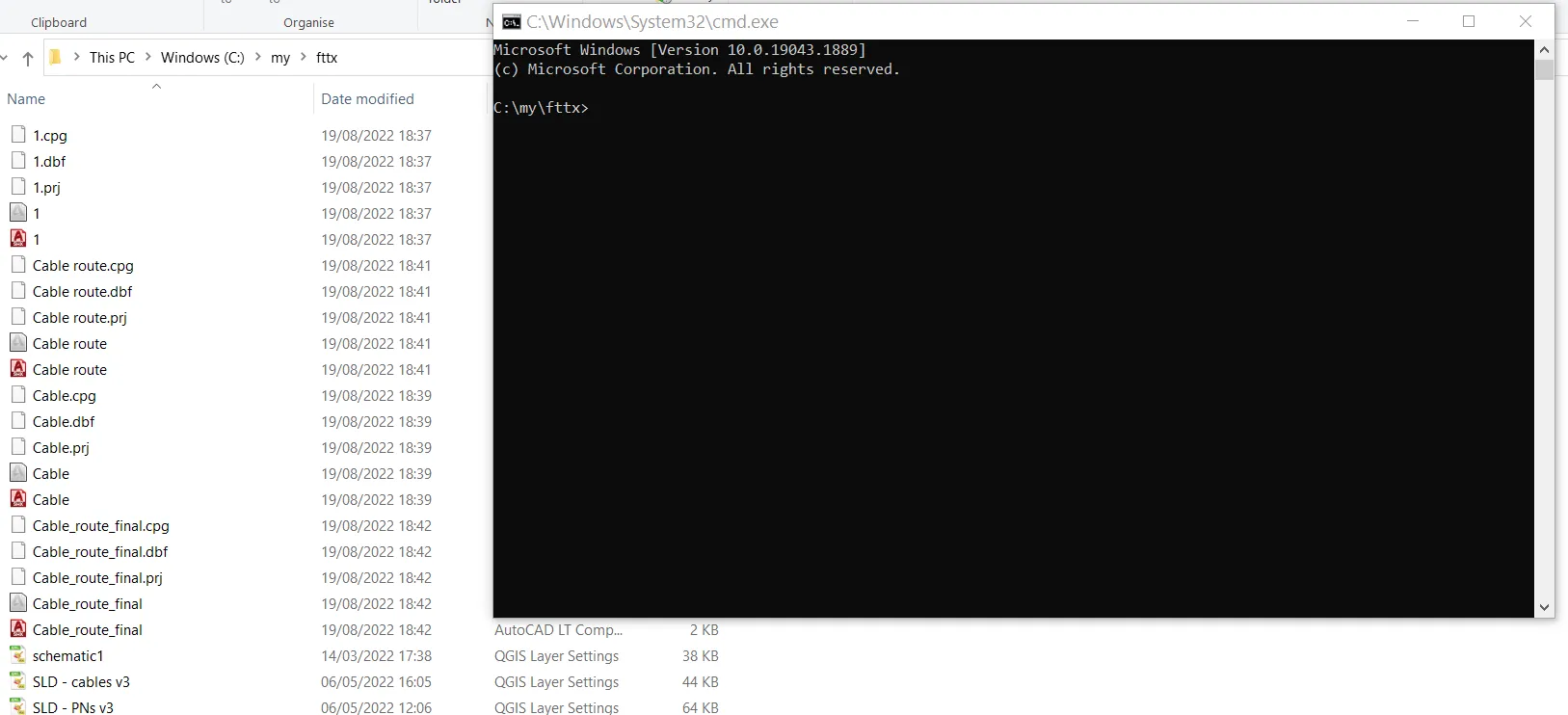Opening Command Prompt with folder directory
This really short article is about the extremely fast method of launching the Windows Command Prompt in the specified directory.
In most sources, you can find advice on getting to the root and target directory by using the cd command.
I think there is a much quicker way of getting you directly to the folder you want.
If you are in the correct folder, like for example here (Pic. 1).
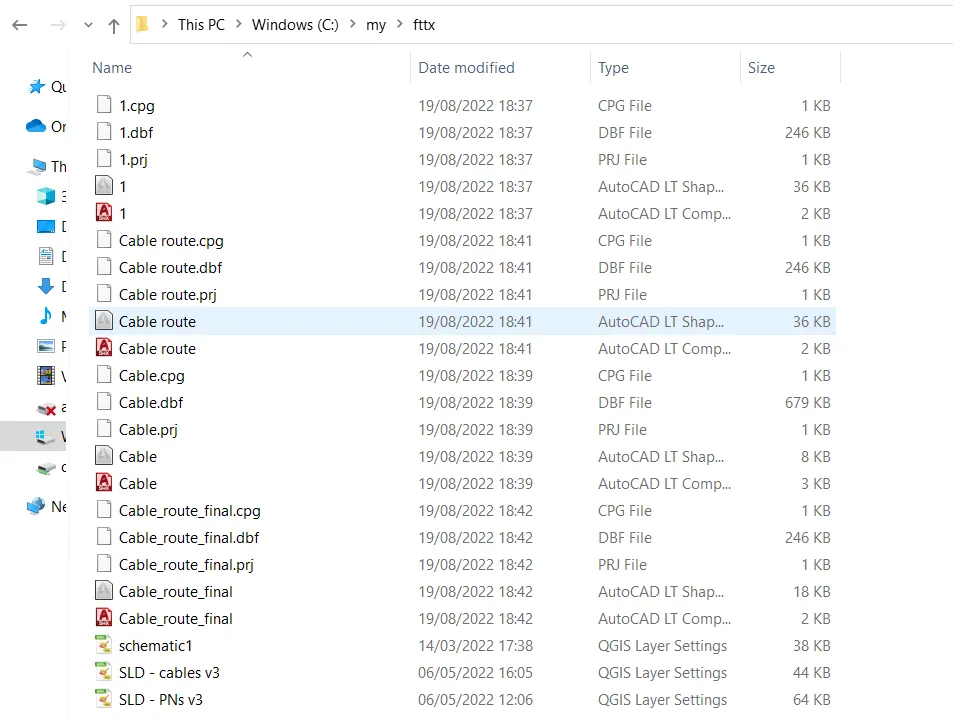
Pic. 1 An example of a directory in Windows 10.
In the file explorer address bar, where usually you see the current path where you are, you just need to type the cmd command and hit enter (Pic. 2).
You should see the Windows Command Prompt window opened with the same directory! (Pic. 3).
I think this way can be really useful in terms of various tasks, which can be executed from the Command Prompt panel like batch renaming file extensions, etc.
Mariusz Krukar
Links:
- https://www.howtogeek.com/235101/10-ways-to-open-the-command-prompt-in-windows-10/
- https://www.digitalcitizen.life/command-prompt-how-use-basic-commands/
- https://www.geeksforgeeks.org/cd-cmd-command/
- https://www.addictivetips.com/windows-tips/command-prompt-window-in-file-explorer-windows-10/
Forums: